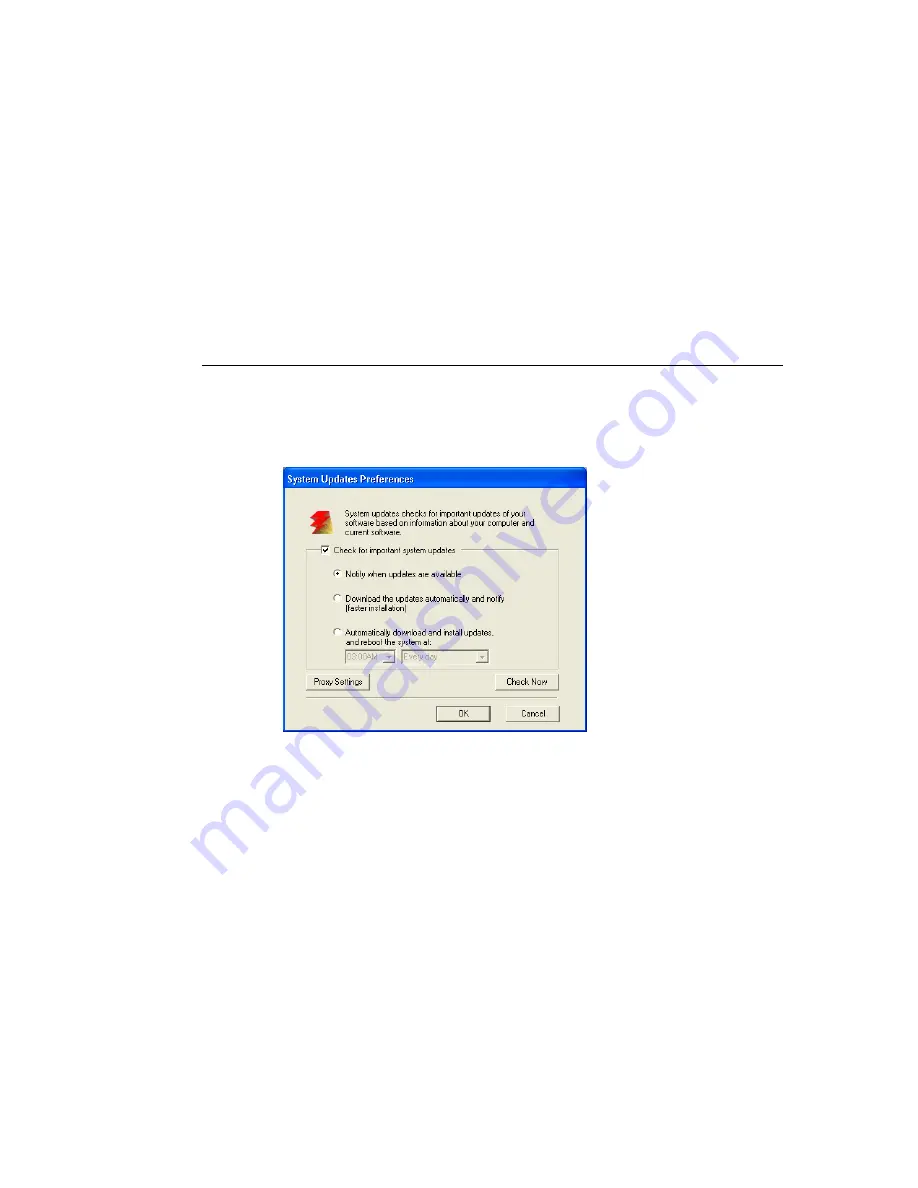
Page 3
•
Download
the
updates
automatically
and
notify (faster
installation)
: When updates are
available, a pop-up message appears next to the System Updates icon in the Windows
taskbar on the FACI (or Remote Desktop). The updates are downloaded automatically
but not installed. Clicking the pop-up opens the System Updates window. This option
requires that you install the updates manually.
•
Automatically
download
and
install
updates, and
reboot
system
: Updates are
downloaded and installed automatically. System Updates checks for available updates at a
time and day you specify, downloads and installs them, and reboots or restarts the server
if any of the updates requires a reboot or restart. No notification is displayed and no user
action is required.
N
OTE
:
If your print server and copier/printer are required to reboot in a specific order, we
recommend that you do not choose the automatic installation.
T
O
CONFIGURE
S
YSTEM
U
PDATES
TO
CHECK
FOR
UPDATES
FROM
THE
FACI
OR
R
EMOTE
D
ESKTOP
1.
From the System Updates utility, click Start and choose Programs>Fiery>System Updates.
The System Updates Preferences dialog appears.
2.
Select Check for Important System Updates.
3.
Select the option that describes how you want System Updates to respond when new
updates are available.
4.
If you select Automatically download and install updates, choose a time of day and a day of
the week or Every Day from the menus.
5.
Click OK.
























