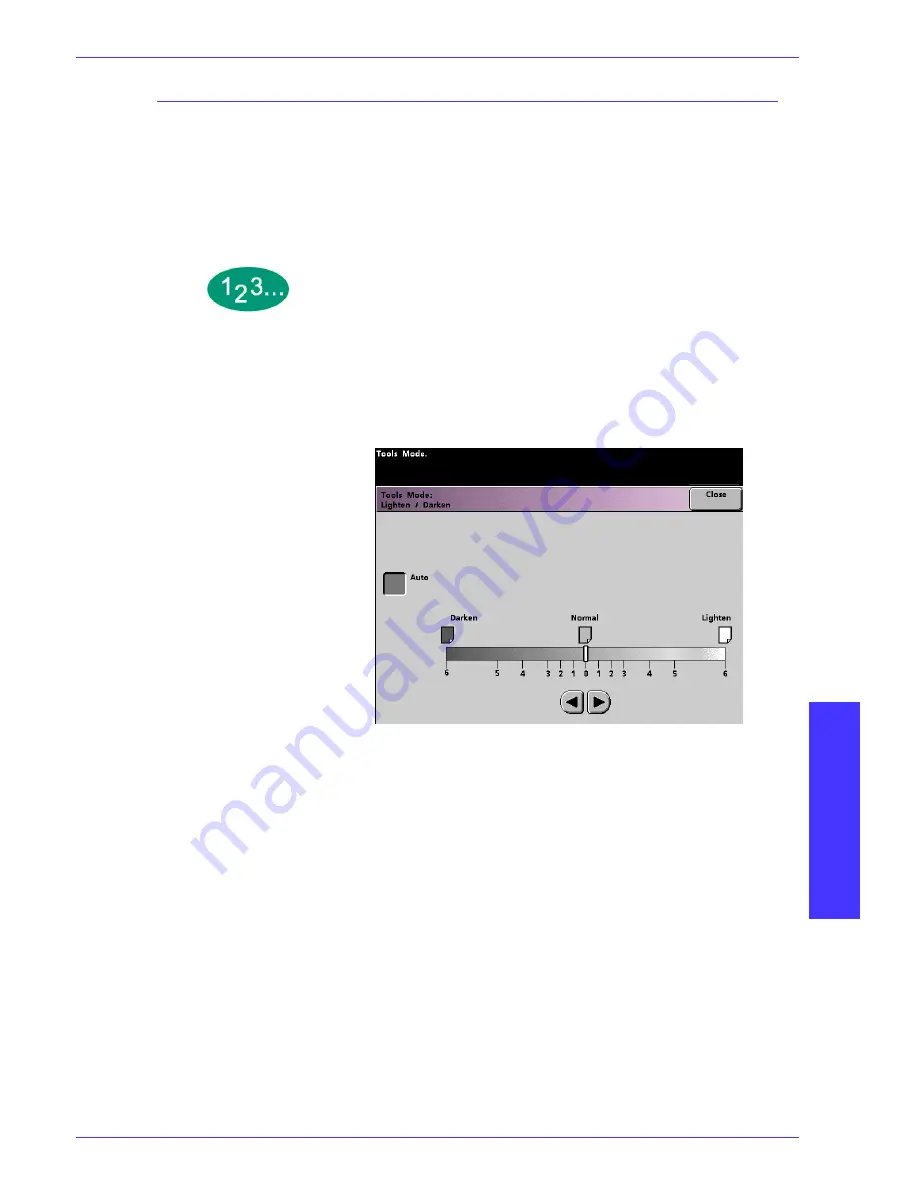
T
O O L S
M
O D E
D
O C U
C
O L O R
2060/2045 S
Y S T E M
A
D M I N I S T R A T I O N
G
U I D E
TO
O
L
S
M
O
D
E
1–105
Lighten/Darken
The Lighten/Darken feature enables you to set the default for the Lighten/Darken
option on the
Image Quality
screen. Changing this setting adjusts the overall
lightness or darkness (density) of the output copy. Select Darken settings for light
originals and Lighten settings for dark originals. Selecting Auto enables the
digital press to determine the lightness or darkness based on its scan of the
original document.
1
Touch the
Lighten/Darken
button on the
Feature Defaults 1
screen. The
Lighten/Darken
screen appears.
Figure 87. Lighten / Darken screen
2
Adjust the darkness or lightness for the output print using the right or left arrow
buttons. The available range is 6 (Darken) to 6 (Lighten). Touch the
Auto
button to
have the digital press automatically adjust the copy density level.
If you selected Auto and you want to make manual adjustments, touch one of the
arrow buttons. The Lighten/Darken scale appears.
3
Touch the
Close
button to return to the
Feature Defaults 1
screen.


















