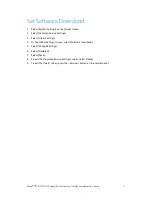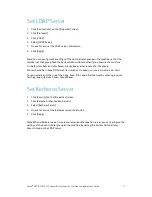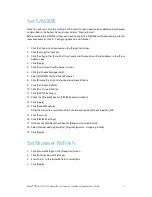Xerox
®
D95/D110/D125 Copier/Printer Security Function Supplementary Guide
13
12.
Select [Feature Access].
13.
On the [Feature Access] screen, select an item by [Change Settings].
14.
Select [Locked].
15.
Select [Save].
Perform steps 13 and 15 for each item.
16.
To exit the [Access Control] screen, select [Close].
Set Private Print
1.
Select [Authentication/Security Settings] on the [Tools] screen.
2.
Select [Authentication].
3.
Select [Charge/Private Print Settings].
4.
On the [Charge/Private Print Settings] screen, select [Received Control].
5.
Select [Change Settings].
When [Login to Local Accounts] is selected
1)
On the [Receive Control] screen, select [According to Print Auditron].
2)
Select [Save As Private Charge Print Job] for [Job Login Success].
3)
Select [Delete Job] for [Job Login Failure].
4)
Select [Delete Job] for [Job without User ID].
When [Login to Remote Accounts] is selected
1)
On the [Receive Control] screen, select [Save As Private Charge Print Job].
6.
Select [Save].
7.
To exit the [Charge/Private Print Settings] screen, select [Close].
Set User Passcode Minimum Length
Note: This feature is only available in Local Authentication mode.
1.
Select [Authentication/Security Settings] on the [Tools] screen.
2.
Select [Authentication].
3.
Select [Passcode Policy].
4.
On the [Passcode Policy] screen, select [Minimum Passcode Length].
5.
Select [Change Settings].
6.
On the [Minimum Passcode Length] screen, select [Set].