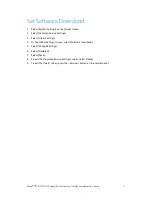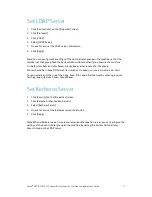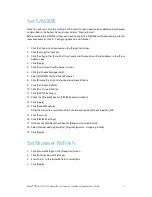12
Xerox
®
D95/D110/D125 Copier/Printer Security Function Supplementary Guide
11.
Select [Save].
12.
Select [Yes] to apply the change.
13.
Select [Yes] to reboot.
Set Authentication
1.
Select [Authentication/Security Settings] on the [Tools] screen.
2.
Select [Authentication].
3.
Select [Login Type].
4.
On the [Login Type] screen, select [Login to Local Accounts] or [Login to Remote
Accounts].
5.
Select [Save].
When [Login to Remote Accounts] is selected in step 4, proceed to steps 6 to 12.
6.
Select [System Settings] on the [Tools] screen.
7.
Select [Connectivity & Network Setup].
8.
Select [Remote Authentication Server Setting].
9.
Select [Authentication System Setup].
10.
Select [Authentication System].
11.
Select [Change Settings].
12.
On the [Authentication System] screen, select [LDAP] or [Kerberos].
13.
Select [Save].
14.
To exit the [Remote Authentication Server Setting] screen, select [Close].
Set Access Control
1.
Select [Authentication/Security Settings] on the [Tools] screen.
2.
Select [Authentication].
3.
Select [Access Control].
4.
Select [Device Access].
5.
On the [Device Access] screen, select [Locked] for [Service Pathway], [Job Status Pathway],
and [Machine Status Pathway].
6.
Select [Save].
7.
Select [Service Access].
8.
On the [Service Access] screen, select an item and then select [Change Settings].
9.
Select [Locked].
10.
Select [Save].
Perform steps 8 and 10 for each item.
11.
Select [Close].