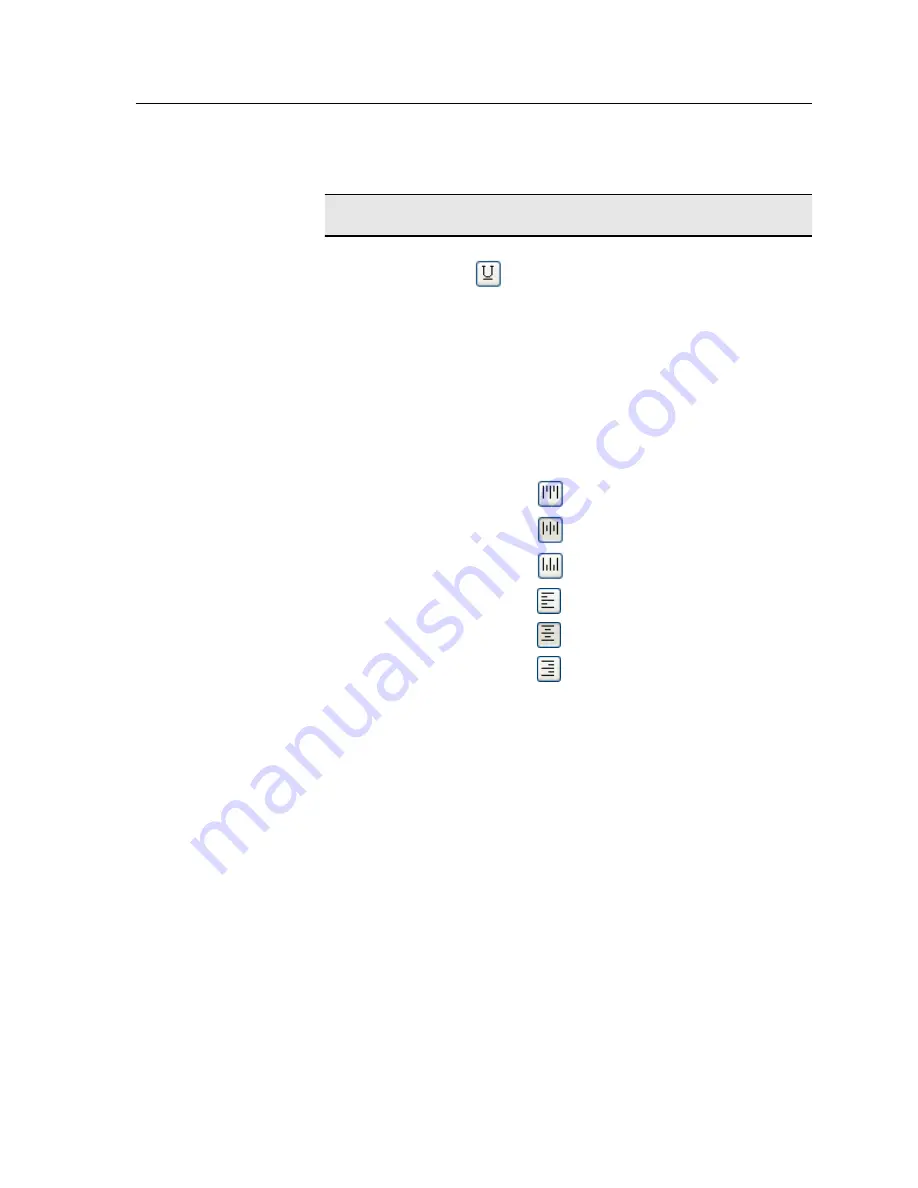
Text attributes - text
Underline
Underlines the tab text.
Alignment
The alignment of the tab, according to
the orientation of the tab. The
orientation that you select determines
the alignment buttons that are
displayed.
●
Align Left Portrait
●
Align Center Portrait
●
Align Right Portrait
●
Align Left Landscape
●
Align Center Landscape
●
Align Right Landscape
Offset
The value that adjusts the offset of text
on the tab. The
x
value moves the text
horizontally. The
y
value moves the text
vertically.
Wrap text
Automatically wraps the text onto the
following line when the entire text does
not fit on one line.
Text on both sides
The same text appears on both sides of
the tab.
Printing tabs using the Creo Color Server Tabs plug-in for Acrobat
73
Summary of Contents for CX PRINT SERVER 550
Page 2: ......
Page 9: ...15 Glossary 141 Contents ix...
Page 36: ...26 Chapter 4 Printing a file in Windows and Mac OS...
Page 96: ...86 Chapter 9 Scanning documents...
Page 124: ...114 Chapter 11 Job parameters...
Page 150: ...140 Chapter 14 Troubleshooting...
Page 166: ......






























