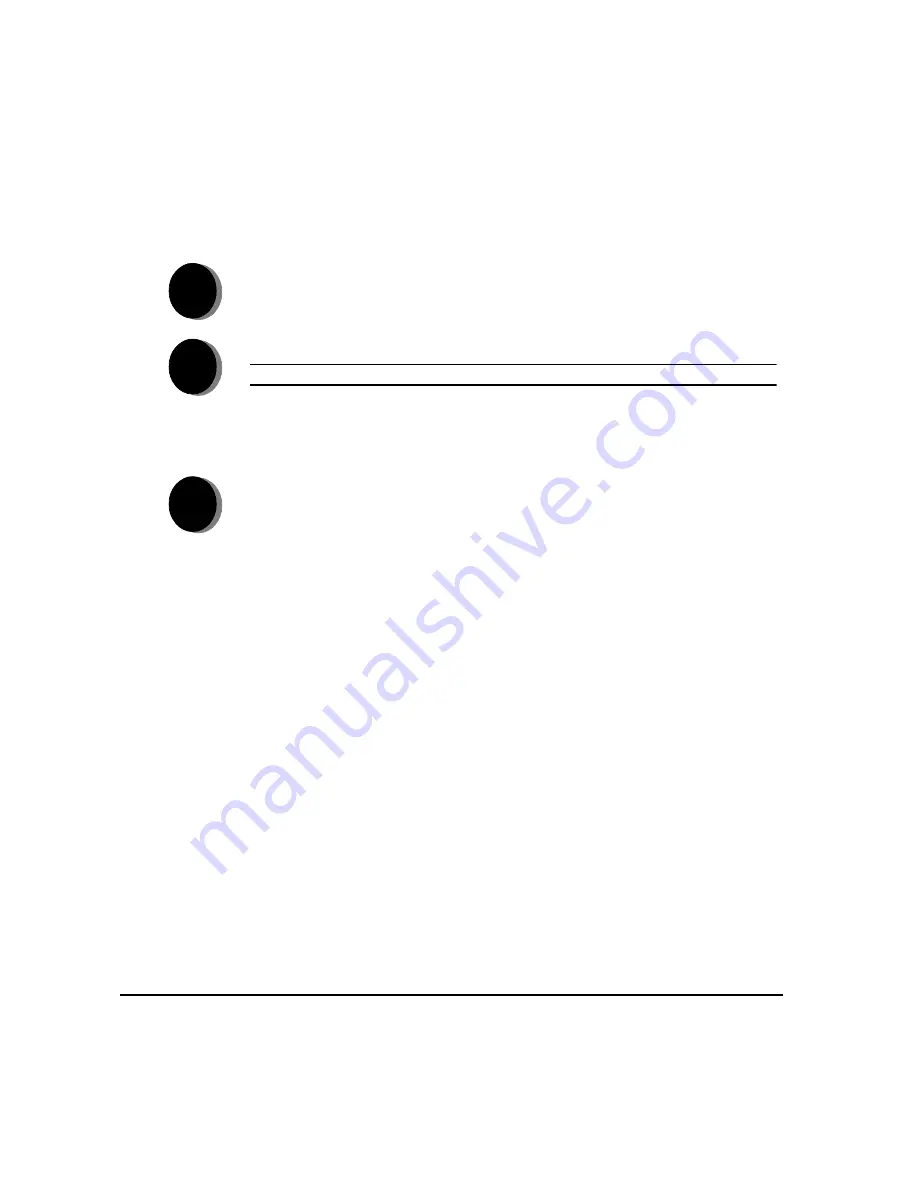
P
AGE
2-8
X
EROX
C
OPY
C
ENTRE
C65/C75/C90 W
ORK
C
ENTRE
P
RO
65/75/90 Q
UICK
R
EFERENCE
G
UIDE
G
ET
T
ING
S
TA
RTE
D
S
ENDING
AN
I
NTERNET
F
AX
...
Internet Fax will be available if your machine is connected to the network and the
optional Internet Fax kit has been enabled and set up for use.
Internet Fax Features include...
¾
Setting up a Public or Internal Address Book
¾
Adjusting the resolution
¾
Scanning double sided originals
¾
Programming the size of the originals being scanned
¾
Image quality adjustment
¾
Changing the default file format setting
1
¾
Load the documents.
2
¾
Select [Internet Fax].
NOTE: You may need to select [All Services] first.
¾
Select [To..], enter the recipient
e-mail details and select [Save].
¾
Select [Edit Subject], enter a subject and select [Save].
3
¾
Select the required features on the touch screen.
¾
Press Start.
Summary of Contents for CopyCentre C65
Page 8: ...8 XEROX COPYCENTRE C65 C75 C90 WORKCENTRE PRO 65 75 90 QUICK REFERENCE GUIDE...
Page 76: ...PAGE 4 12 XEROX COPYCENTRE C65 C75 C90 WORKCENTRE PRO 65 75 90 QUICK REFERENCE GUIDE F AX...
Page 132: ...PAGE 8 6 XEROX COPYCENTRE C65 C75 C90 WORKCENTRE PRO 65 75 90 QUICK REFERENCE GUIDE P RINT...
Page 148: ...PAGE 11 4 XEROX COPYCENTRE C65 C75 C90 WORKCENTRE PRO 65 75 90 QUICK REFERENCE GUIDE I NDEX...
Page 149: ......
















































