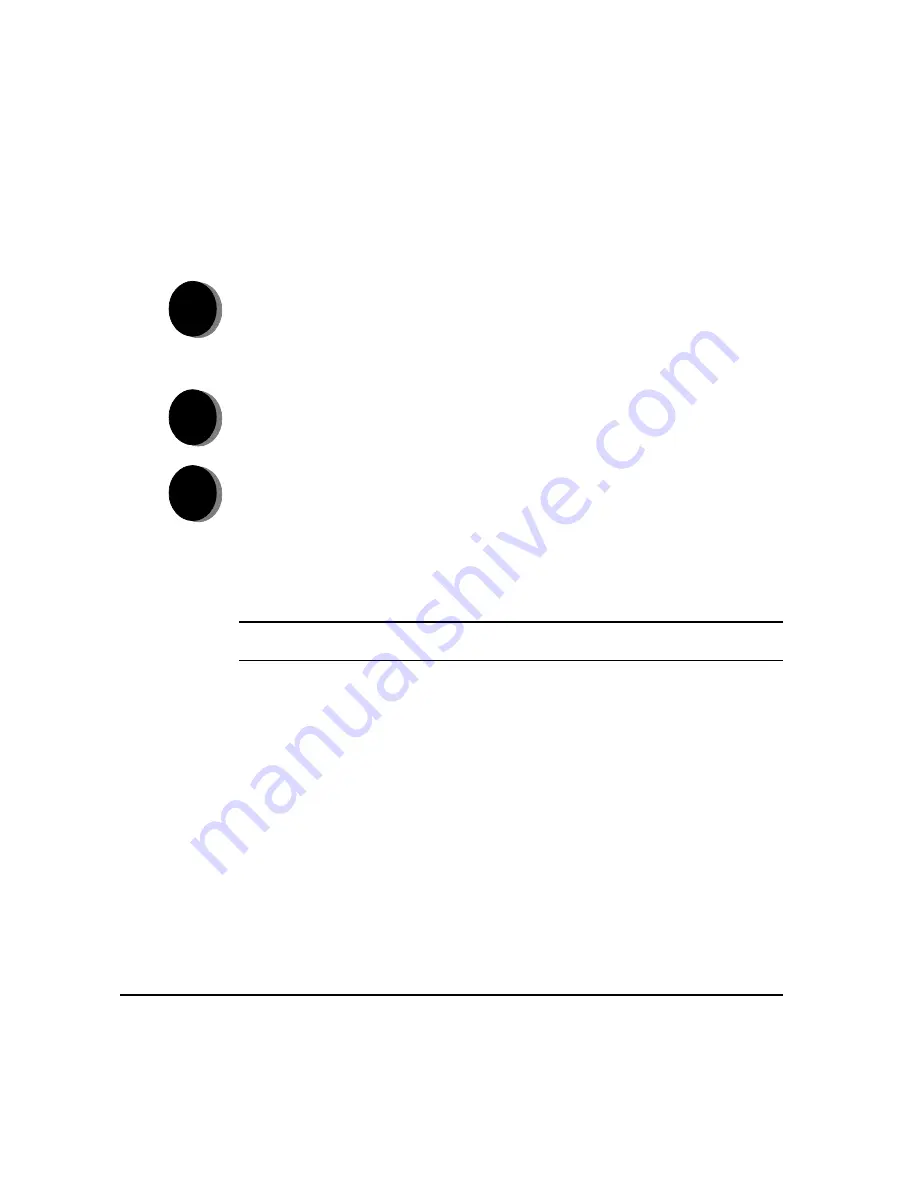
P
AGE
2-12
X
EROX
C
OPY
C
ENTRE
C65/C75/C90 W
ORK
C
ENTRE
P
RO
65/75/90 Q
UICK
R
EFERENCE
G
UIDE
G
ET
T
ING
S
TA
RTE
D
P
RINTING
WITH
I
NTERNET
S
ERVICES
...
Internet Services uses the embedded Web User Interface which enables
communication between the HTTP server and the machine. This option is available
when the WorkCentre Pro is connected to a network.
Internet Services Features include...
¾
Creating, modifying and deleting scan templates if Network Scanning is
available
¾
Promoting, deleting or releasing a job in the Print Queue
¾
Reviewing the status of the WorkCentre Pro
NOTE: For more detailed information on using Internet Services please contact
your System Administrator.
1
¾
Open your Web Browser, then enter: http:// and the printer TCP/IP address.
¾
Touch the Enter key on your workstation keyboard.
¾
Click on [Print].
2
¾
Make your selections.
¾
Use the scroll bar on the right to move to the bottom of the page.
3
¾
Click on [Browse] and locate the file to be printed.
¾
Click on [Submit Job].
Summary of Contents for CopyCentre C65
Page 8: ...8 XEROX COPYCENTRE C65 C75 C90 WORKCENTRE PRO 65 75 90 QUICK REFERENCE GUIDE...
Page 76: ...PAGE 4 12 XEROX COPYCENTRE C65 C75 C90 WORKCENTRE PRO 65 75 90 QUICK REFERENCE GUIDE F AX...
Page 132: ...PAGE 8 6 XEROX COPYCENTRE C65 C75 C90 WORKCENTRE PRO 65 75 90 QUICK REFERENCE GUIDE P RINT...
Page 148: ...PAGE 11 4 XEROX COPYCENTRE C65 C75 C90 WORKCENTRE PRO 65 75 90 QUICK REFERENCE GUIDE I NDEX...
Page 149: ......






























