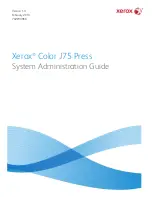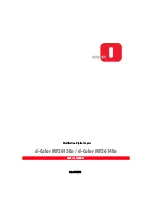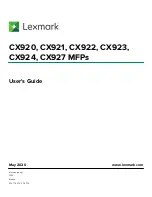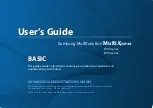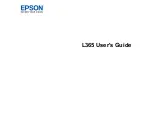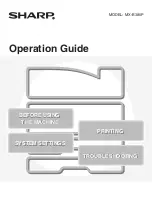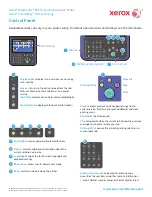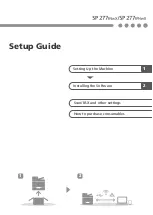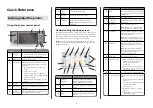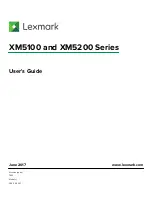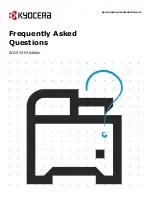Summary of Contents for Color J75 Press
Page 1: ...Xerox Color J75 Press System Administration Guide Version 1 0 February 2013 702P00986...
Page 20: ...Xerox Color J75 Press xviii System Administration Guide Table of Contents...
Page 28: ...Xerox Color J75 Press 2 4 System Administration Guide Configuration...
Page 66: ...Xerox Color J75 Press 5 10 System Administration Guide Remote services...
Page 74: ...Xerox Color J75 Press 6 8 System Administration Guide E mail...
Page 92: ...Xerox Color J75 Press 7 18 System Administration Guide Using the Scan Service...
Page 97: ...Copy Defaults 8 5 Xerox Color J75 Press System Administration Guide Tools administrator mode...
Page 100: ...Copy Control Xerox Color J75 Press 8 8 System Administration Guide Tools administrator mode...
Page 164: ...Xerox Color J75 Press 9 56 System Administration Guide Common Service Settings...
Page 176: ...Xerox Color J75 Press 10 12 System Administration Guide Copy Service Settings...
Page 184: ...Xerox Color J75 Press 11 8 System Administration Guide Connectivity Network Setup...
Page 198: ...Xerox Color J75 Press 14 2 System Administration Guide Folder Service Settings...
Page 200: ...Xerox Color J75 Press 15 2 System Administration Guide Job Flow Service Settings...
Page 222: ...Xerox Color J75 Press 18 14 System Administration Guide Setup and Calibration...
Page 232: ...Xerox Color J75 Press 20 8 System Administration Guide Accounting...
Page 280: ...Xerox Color J75 Press 23 8 System Administration Guide Problem Solving...
Page 284: ...Xerox Color J75 Press iv System Administration Guide Index...
Page 285: ......
Page 286: ......