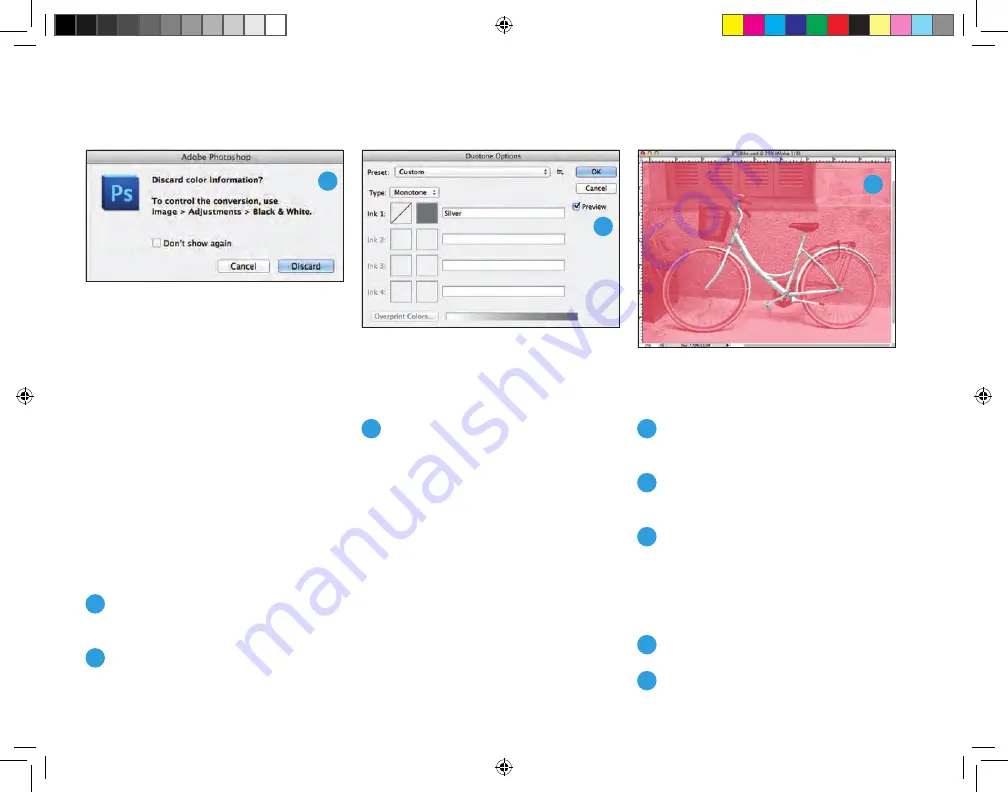
Creating your files.
Creating raster effects with
Adobe
®
Photoshop
®
There are several ways of creating masks
with gradient fills, patterns, or soft faded
edges in Photoshop
®
.
Using an existing image to highlight
detailed areas
1
Open the photo you would like
to enhance with Metallic Dry Ink.
2
Convert to grayscale >
Image/Mode/Grayscale,
and discard color information.
3
Convert to duotone > Image/
Mode/Duotone.
a. Select “Monotone.”
b. Click on Ink 1 and change the
color to PMS 877C for
Silver
or PMS 871C for
Gold
.
Note:
It is important to use the same color
you chose in your InDesign
®
file for your
metallic swatch.
c. Name Ink 1
Silver
or
Gold
.
4
Save as a new file and name it.
Example: filename_Metallic.psd.
5
Mask out any area you do not want
to receive Metallic Dry Ink.
6
Now, resave your monotone
Photoshop
®
file as an EPS.
Creating masks with soft or faded edges
using the pen tool (Monotone option)
1
Open your image in Photoshop
®
.
2
Using the pen tool, trace the image
or draw a shape.
16
2
3
5
Xerox_MetallicDryInksDesignGuide_4c_030915_SPG_FINAL.indd 16
3/9/15 11:55 AM





























