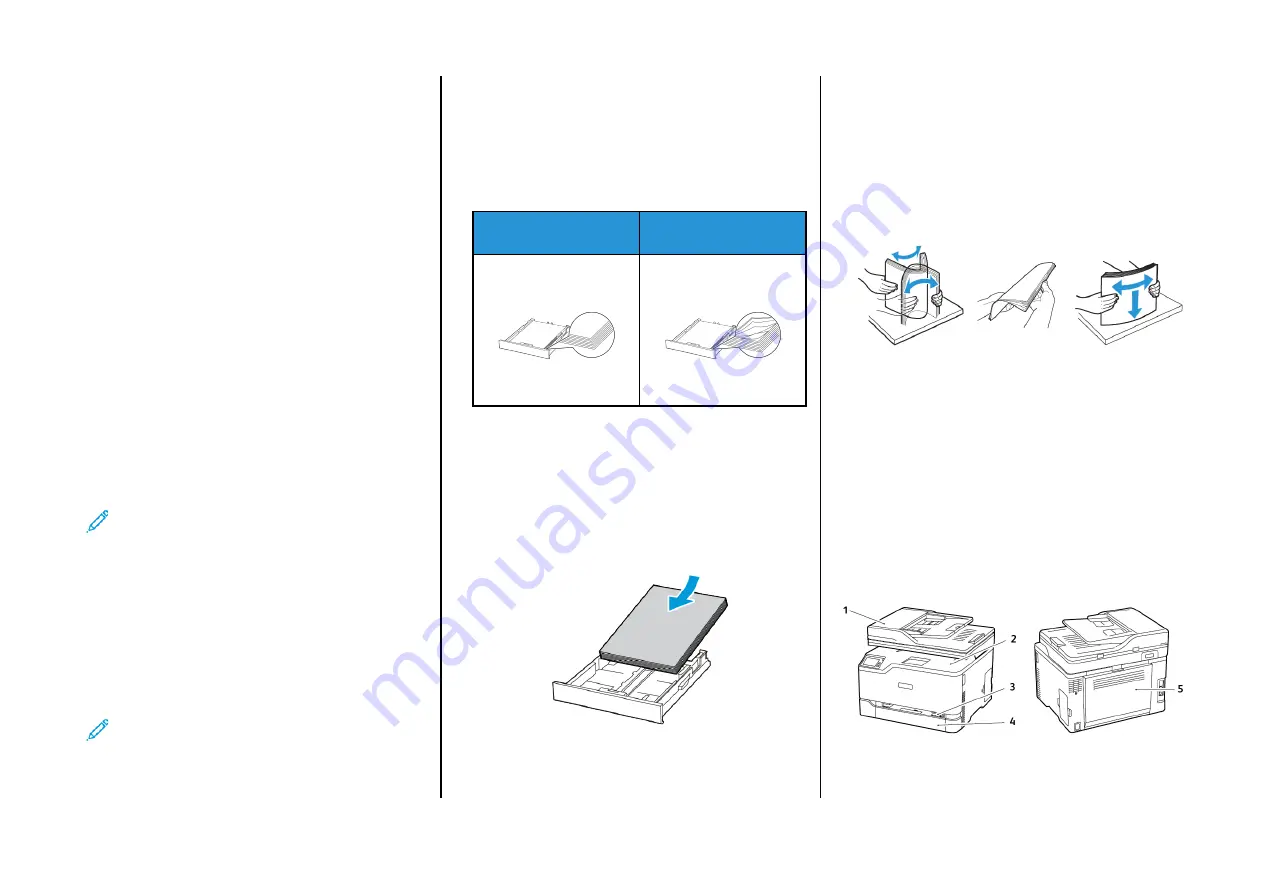
FFoorr W
Wiinnddoow
wss U
Usseerrss
1.
Open the printers folder.
2.
Select the printer you want to update, and then do either of the
following:
• For Windows 7 or later, select
Printer properties
.
• For earlier versions, select
Properties
.
3.
Navigate to the Configuration tab, and then select
Update Now -
Ask Printer
.
4.
Apply the changes.
FFoorr M
Maacciinnttoosshh U
Usseerrss
1.
From System Preferences in the Apple menu, navigate to your
printer, and then select
Options & Supplies
.
2.
Navigate to the list of hardware options, and then add any
installed options.
3.
Apply the changes.
C
Coonnnneeccttiinngg aa m
moobbiillee ddeevviiccee ttoo tthhee pprriinntteerr
Before connecting your mobile device, make sure that Wi-Fi Direct has
been configured. For more information, see
C
Coonnnneeccttiinngg U
Ussiinngg W
Wii--FFii D
Diirreecctt
Note:
These instructions apply only to Android mobile
devices.
1.
From the mobile device, go to the settings menu.
2.
Enable
Wi-Fi
, and then tap
Wi-Fi Direct
.
3.
Select the printer Wi-Fi Direct name.
4.
Confirm the connection on the printer control panel.
C
Coonnnneeccttiinngg U
Ussiinngg W
Wii--FFii
1.
From the mobile device, go to the settings menu.
2.
Tap
Wi-Fi
, and then select the printer Wi-Fi Direct name.
Note:
The string DIRECT-xy (where x and y are two random
characters) is added before the Wi-Fi Direct name.
3.
Enter the Wi-Fi Direct password.
Clearing Jams
A
Avvooiiddiinngg jjaam
mss
LLooaadd ppaappeerr pprrooppeerrllyy
• Make sure that the paper lies flat in the tray.
Correct loading of paper
Incorrect loading of paper
• Do not load or remove a tray while the printer is printing.
• Do not load too much paper. Make sure that the stack height is
below the maximum paper fill indicator.
• Do not slide paper into the tray. Load paper as shown in the
illustration.
• Make sure that the paper guides are positioned correctly and are
not pressing tightly against the paper or envelopes.
• Push the tray firmly into the printer after loading paper.
U
Ussee RReeccoom
mm
meennddeedd PPaappeerr
• Use only recommended paper or specialty media.
• Do not load paper that is wrinkled, creased, damp, bent, or curled.
• Flex, fan, and align the paper edges before loading.
• Do not use paper that has been cut or trimmed by hand.
• Do not mix paper sizes, weights, or types in the same tray.
• Make sure that the paper size and type are set correctly on the
computer or printer control panel.
• Store paper according to manufacturer recommendations.
IIddeennttiiffyyiinngg jjaam
m llooccaattiioonnss
• When Jam Assist is set to
On
, the printer might attempt to flush
blank pages or pages with partial prints after clearing the jam.
Check your printed output for blank pages.
• When Jam Recovery is set to
On
or
Auto
, the printer reprints
jammed pages.
1. Automatic document feeder (ADF)
2. Standard Output Tray
11
Summary of Contents for C235
Page 15: ...15...
















