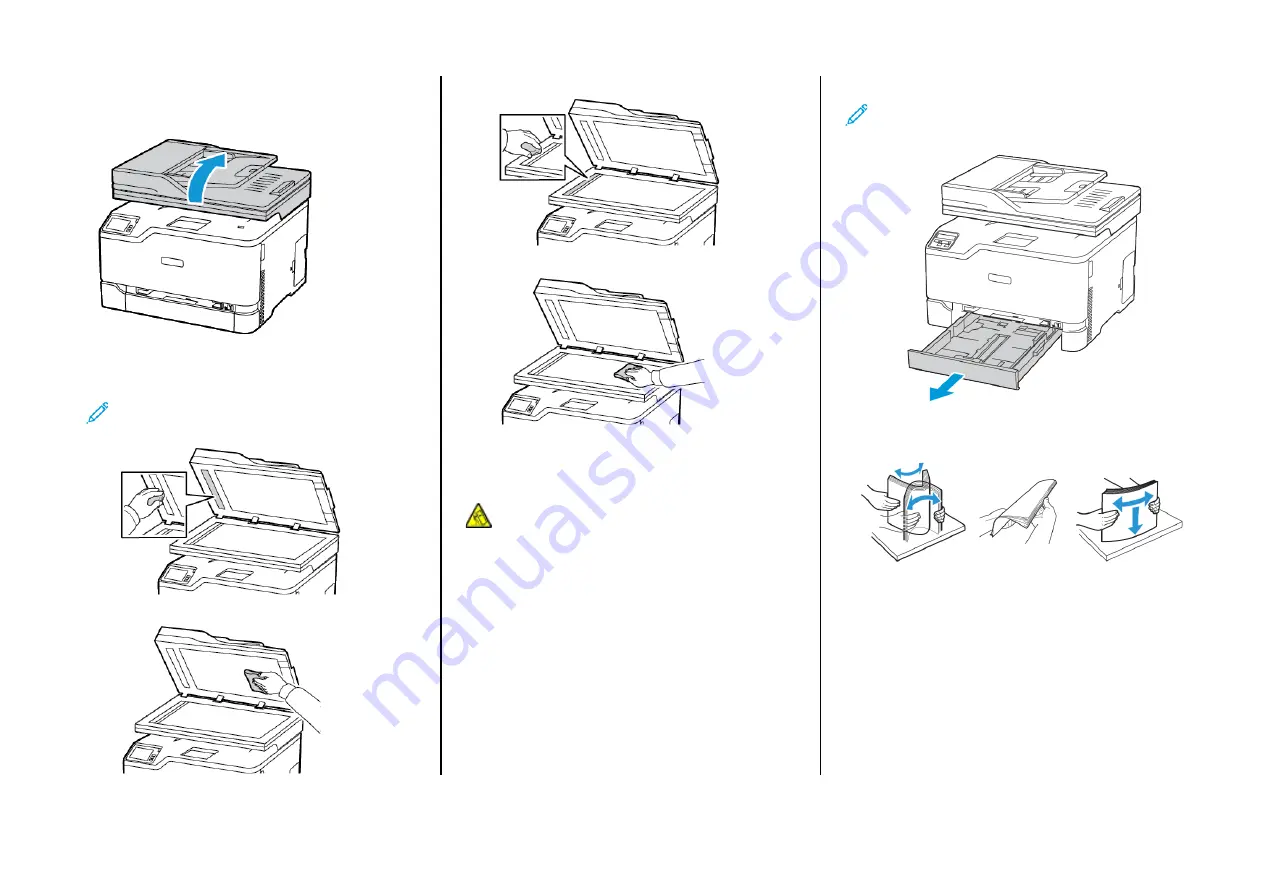
C
Clleeaanniinngg tthhee SSccaannnneerr
1.
Open the scanner cover.
2.
Using a damp, soft, lint-free cloth, wipe the following areas:
a.
ADF glass pad
Note:
In some printer models, this location has an ADF glass
instead of a pad.
b.
Scanner glass pad
c. ADF glass
d. Scanner glass
3.
Close the scanner cover.
LLooaaddiinngg tthhee ttrraayy
CAUTION—TIPPING HAZARD:
To reduce the risk of
equipment instability, keep the tray closed until needed.
1.
Remove the tray.
Note:
To avoid paper jams, do not remove the tray while the
printer is busy.
2.
Flex, fan, and align the paper edges before loading.
8
Summary of Contents for C235
Page 15: ...15...


































