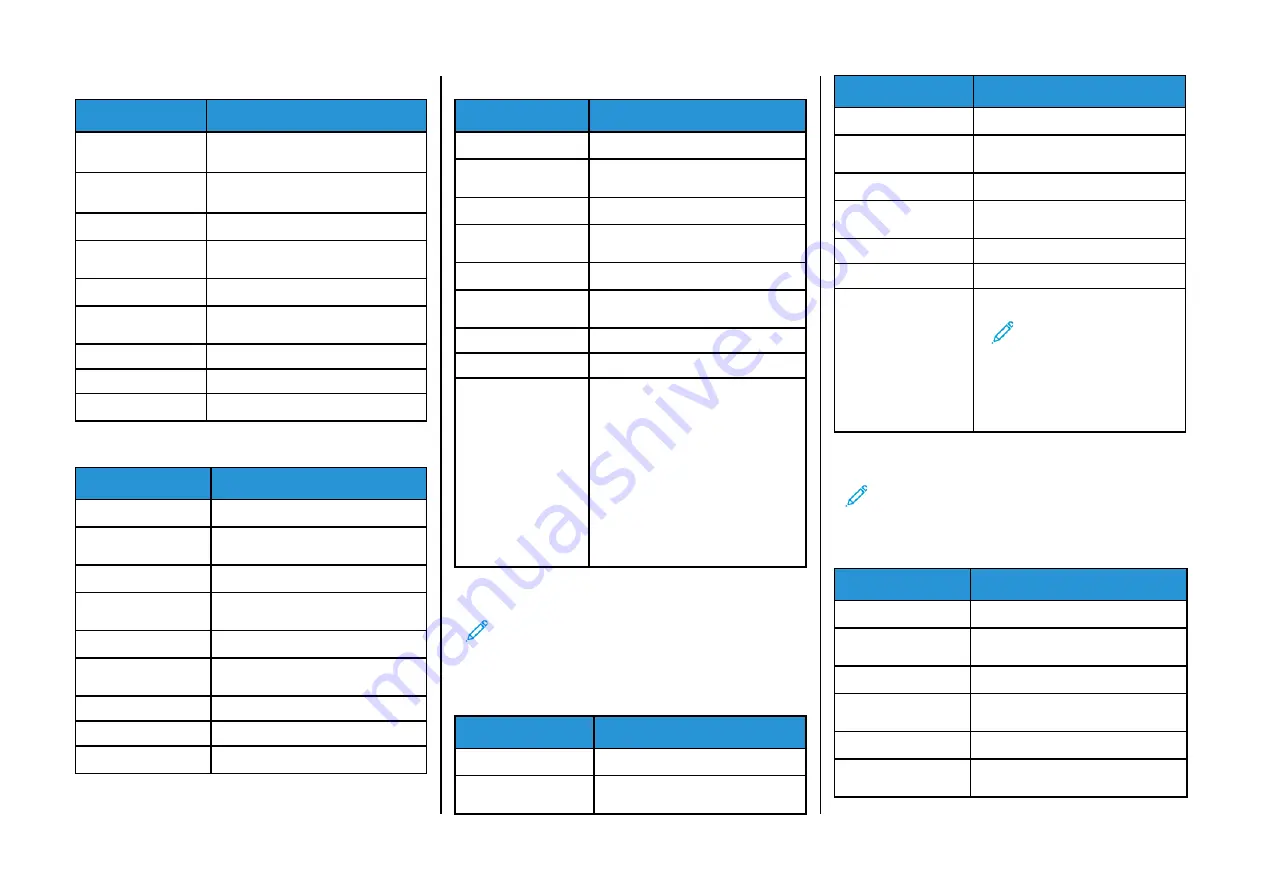
Comcast Mail
Setting
Value
Primary SMTP
Gateway
smtp.comcast.net
Primary SMTP
Gateway Port
587
Use SSL/TLS
Required
Require Trusted
Certificate
Disabled
Reply Address
Your email address
SMTP Server
Authentication
Login/Plain
Device-Initiated Email
Use Device SMTP Credentials
Device UserID
Your email address
Device Password
Account password
Mail.com
Setting
Value
Primary SMTP Gateway
smtp.mail.com
Primary SMTP Gateway
Port
587
Use SSL/TLS
Required
Require Trusted
Certificate
Disabled
Reply Address
Your email address
SMTP Server
Authentication
Login/Plain
Device-Initiated E-mail
Use Device SMTP Credentials
Device UserID
Your email address
Device Password
Account password
Zoho Mail
Setting
Value
Primary SMTP Gateway
smtp.zoho.com
Primary SMTP Gateway
Port
587
Use SSL/TLS
Required
Require Trusted
Certificate
Disabled
Reply Address
Your email address
SMTP Server
Authentication
Login/Plain
Device-Initiated E-mail
Use Device SMTP Credentials
Device UserID
Your email address
Device Password
Account password or app password
•
For accounts with two-step
verification disabled, use your
account password.
•
For accounts with two-step
verification enabled, use an app
password. To create an app
password, go to the
page, log in to
your account, then from the
Application-Specific Passwords
section, click
Generate New
Password
.
QQ Mail
Note:
Make sure that the SMTP service is enabled on your
account.
To enable the service, from the QQ Mail home page, click
Settings >
Account
, then from the POP3/IMAP/SMTP/Exchange/CardDAV/
CalDAV Service section, enable either
POP3/SMTP service
or
IMAP/
SMTP service
.
Setting
Value
Primary SMTP Gateway
smtp.qq.com
Primary SMTP Gateway
Port
587
Setting
Value
Use SSL/TLS
Required
Require Trusted
Certificate
Disabled
Reply Address
Your email address
SMTP Server
Authentication
Login/Plain
Device-Initiated E-mail
Use Device SMTP Credentials
Device UserID
Your email address
Device Password
Authorization code
Note:
To generate an
authorization code, from the
QQ Mail home page, click
Settings > Account
, then from
the POP3/IMAP/SMTP/
Exchange/CardDAV/CalDAV
Service section, click
Generate
authorization code
NetEase Mail (mail.163.com)
Note:
Make sure that the SMTP service is enabled on your
account.
To enable the service, from the NetEase Mail home page, click
Settings > POP3/SMTP/IMAP
, and then enable either
IMAP/SMTP
service
or
POP3/SMTP service
.
Setting
Value
Primary SMTP Gateway
smtp.163.com
Primary SMTP Gateway
Port
465
Use SSL/TLS
Required
Require Trusted
Certificate
Disabled
Reply Address
Your email address
SMTP Server
Authentication
Login/Plain
3
Summary of Contents for C235
Page 15: ...15...
















