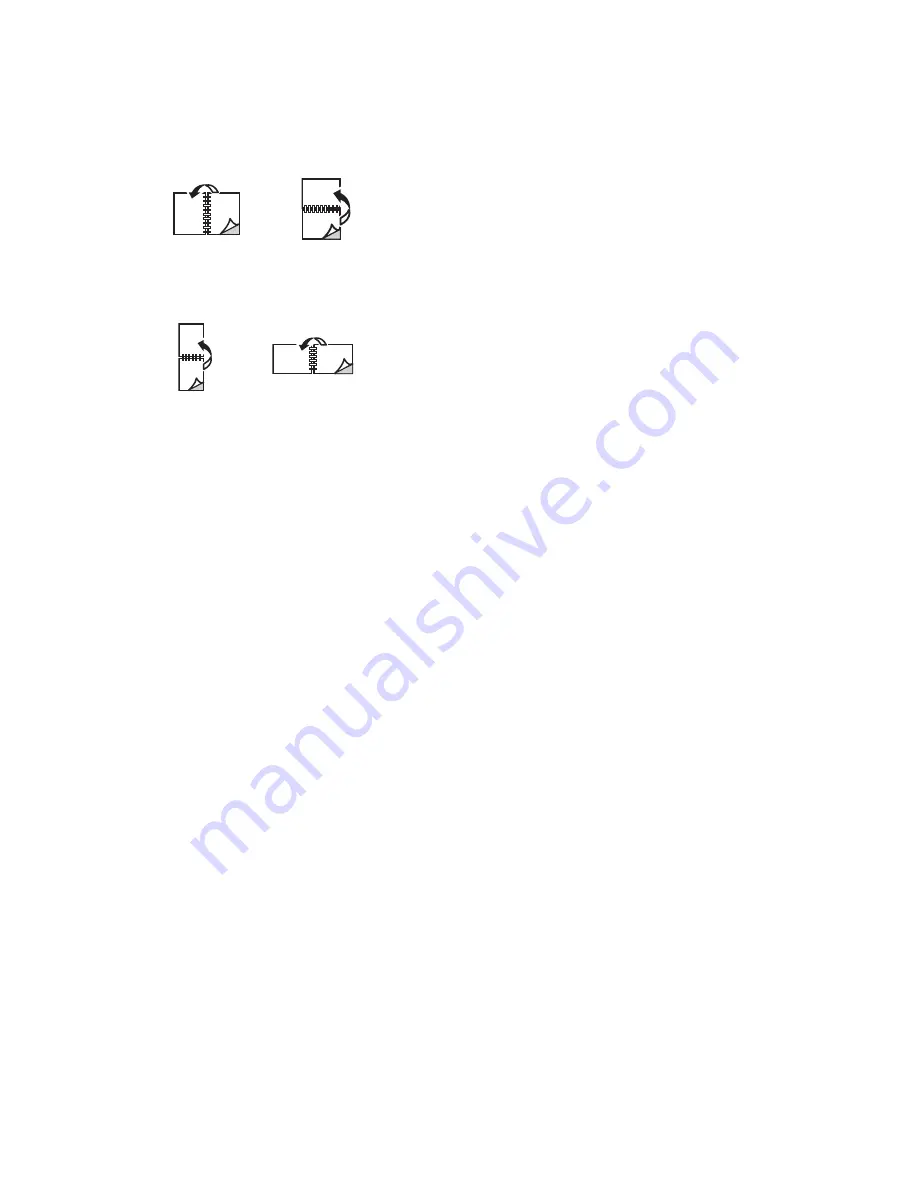
Printing Using Xerox
®
CentreWare
®
Internet Services
Xerox
®
B210 Printer
User Guide
94
•
2 Sided, Flip on Long Edge
: This option prints the job on both sides of the paper to allow
binding on the long edge of the paper. The following illustrations show the result for
documents with portrait and landscape orientations.
•
2 Sided, Flip on Short Edge
: Prints on both sides of the paper. The images print to allow
binding on the short edge of the paper. The following illustrations show the result for
documents with portrait and landscape orientations.
Paper
You can print on custom paper sizes that are within the minimum and maximum size range supported
by the printer.
•
Paper Size
: This allows you to set the size of paper required for printing. Select the paper size
required from the list. If the paper size is set to
Auto
, the printer automatically selects the paper
size based on the original document.
•
Paper Type:
Set this option to correspond to the paper loaded in the tray selected. This will
provide the best quality printout. If printing
Envelopes
, ensure the Envelope type is selected. If the
paper type is set to
Auto
, the printer automatically selects the paper type based on the printer
settings.
Delivery
To print the job now, click the
Immediate print
option.
To restore the default values of any print job, click the
Restore Default Values
button.
Summary of Contents for B210
Page 1: ...Version 1 0 august 2019 702P07620 Xerox B210 Printer User Guide...
Page 3: ...Xerox B210 Printer User Guide 3...
Page 22: ...Environmental Health and Safety Contact Information Xerox B210 Printer User Guide 22...
Page 37: ...More Information Xerox B210 Printer User Guide 37...
Page 74: ...Setting Up the Printing Service Xerox B210 Printer User Guide 74...
Page 95: ...Printing Using Xerox CentreWare Internet Services Xerox B210 Printer User Guide 95...
Page 156: ...Getting Help Xerox B210 Printer User Guide 156...
Page 182: ...Environmental Specifications Xerox B210 Printer User Guide 182...
Page 198: ...Other Countries Xerox B210 Printer User Guide 198...
Page 199: ......
















































