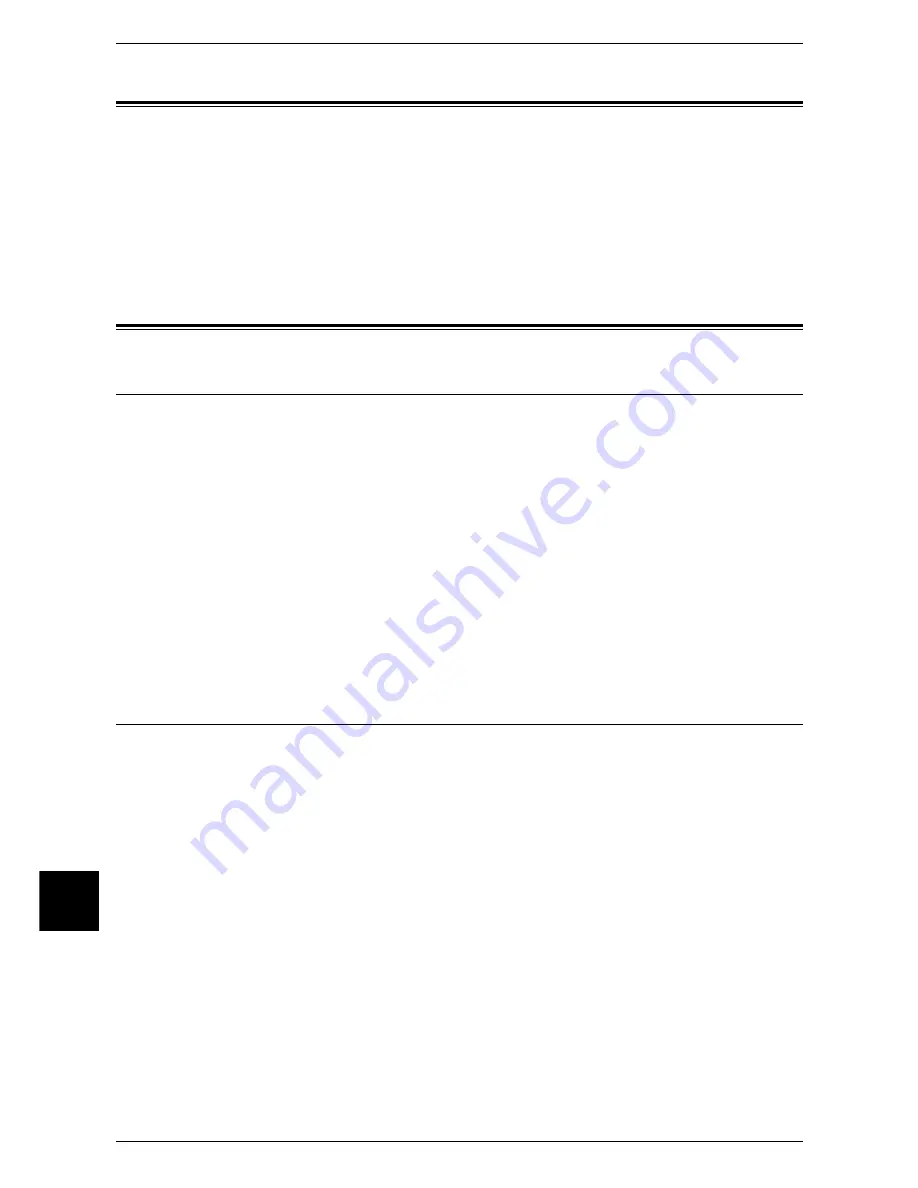
10 Using CentreWare Internet Services
66
Using CentreWare
Internet Services
10
Preparations
Prepare the following items to use CentreWare Internet Services.
z
Computer supporting the TCP/IP protocol
z
Configuration on the machine
- IP address
- Subnet mask
Refer to "Problem Solving" (P.137) when any troubles occur during the configuration.
Installation Procedure
Installation Overview
CentreWare Internet Services provides services such as displaying the status of the
machine as a printer and jobs, and altering configurations using a web browser in a
TCP/IP environment.
For setting as a printer, the properties screen of the services allows users to configure
the system settings and port settings for each network that are otherwise operated on
the touch screen on the machine.
Follow the procedure below to use CentreWare Internet Services.
z
Configuration on the Machine
Configuring the machine to be able to use CentreWare Internet Services. First
enable the Internet Service (HTTP) port, then set the IP address.
z
Confirmation of the Configuration
Confirming whether the machine is set to use CentreWare Internet Services.
Configuration on the Machine
The following describes the configuration procedure for using CentreWare Internet
Services on the machine.
First enable the Internet Service (HTTP) port, then set the IP address.
1
Display the [System Administrator Menu] screen.
1) Press the <Log In/Out> button.
2) Enter the user ID with the numeric keypad or a keyboard displayed by pressing
[Keyboard], and select [Confirm].
Note
•
The default user ID is “11111”. When using the Authentication feature, a password is
required. The default password is “x-admin”.
3) Select [System Settings].
2
Enabling the Internet service (HTTP) port on the machine.
1) Select [System Settings].
2) Select [Network Settings].
3) Select [Port Settings].
4) Select [Internet Services (HTTP)] and then select [Change Settings].
Summary of Contents for apeosport 550 I
Page 1: ...ApeosPort 550 I 450 I 350 I DocuCentre 550 I 450 I Network Administrator Guide...
Page 8: ......
Page 14: ......
Page 38: ......
Page 42: ......
Page 46: ......
Page 50: ......
Page 58: ......
Page 62: ......
Page 66: ......
Page 92: ......
Page 122: ......
Page 158: ......
Page 160: ......
















































