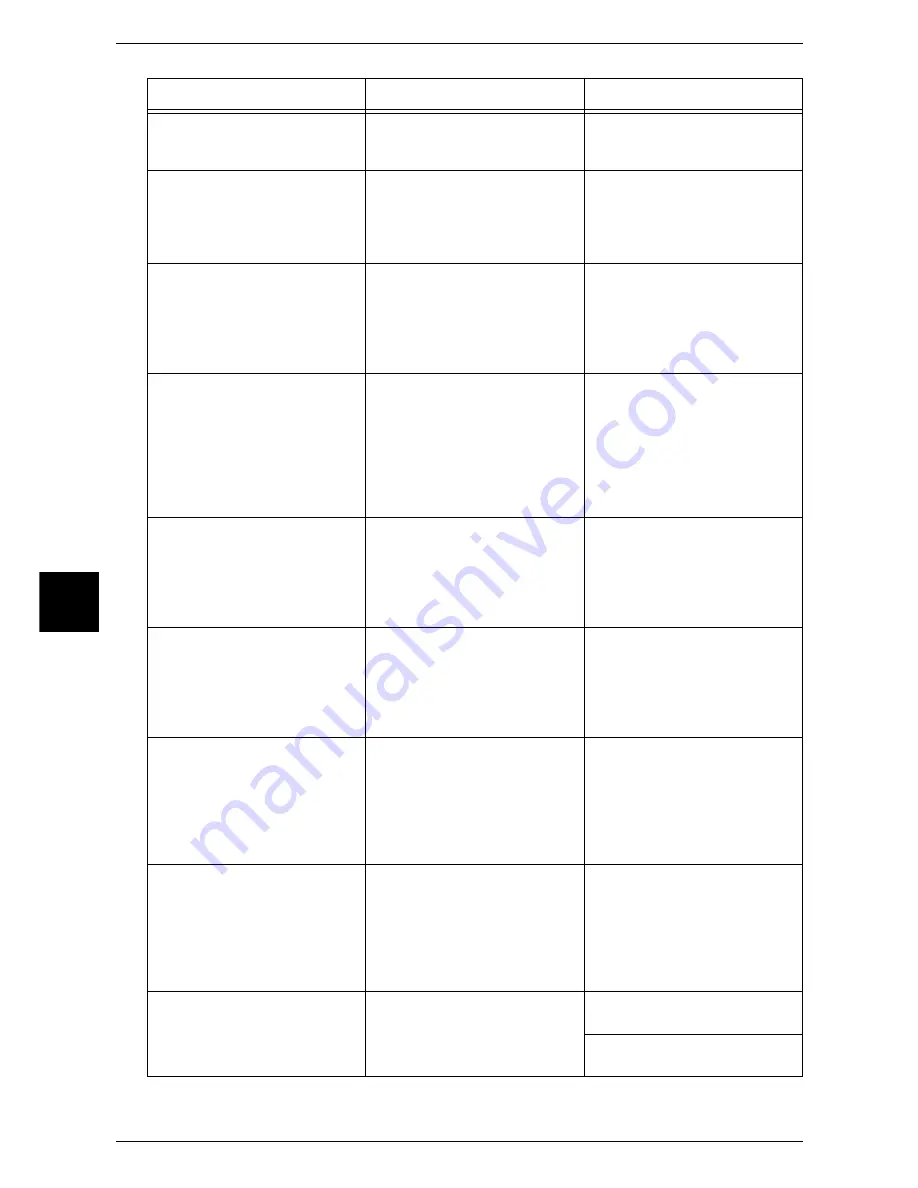
15 Problem Solving
142
Problem Sol
v
in
g
15
Print data format and the print
environment settings on the
computer do not match.
-
If the computer is running on
Windows, set it not to output
<Ctrl>-D.
The number of print queues set
for the machine exceeds the
maximum number of supported
queues on the machine.
Use NWADMIN from a computer
to check the machine's
[Assignment] print queue list to
see if the desirable print queue
is assigned to the machine.*
Re-transmit the print data to the
print queue which is assigned to
the machine.*
The slave file server is not
configured. ([Bindery Service]
mode)
Use PCONSOLE from a
computer to confirm if the slave
file server is registered to the
[Service NetWare Server] on the
print server indicated by the
[Print Server Information].*
Use PCONSOLE from a
computer to register the slave
file server and propagate the
configuration parameters.
Printer types do not match.
Use PCONSOLE from a
computer to confirm if the printer
type is set to parallel, port is set
to LPT1 and location is set to
automatic mode (local) under
[Print Server Information] >
[Printer] > [Printer xxx
Environment Configuration].*
Use PCONSOLE from a
computer to set the printer type
to parallel, port to LPT1, location
to automatic mode (local) and
propagate the configuration
parameters.*
The slave file server
configuration is mismatched.
([Bindery Service] mode)
Use PCONSOLE from a
computer to confirm if the printer
type is set to [Defined
Elsewhere] under [Print Server
Information] > [Printer] > [Printer
xxx Environment Settings].*
If not set to [Defined Elsewhere],
change to [Defined Elsewhere]
and propagate the configuration
parameter.*
The form number on the print
data and the form number set to
the printer do not match.
Use NWADMIN on a computer
to select the machine and
confirm that the start number of
the form in the environment
setting matches the number in
the print data.*
Use NWADMIN from a computer
to match the [Start Form]
number in the machine's
environment setting to the
number in the print data.*
The level settings for the IPX
checksum do not match.
Use the set command from the
console screen on the file server
and confirm whether the IPX
checksum is set to level 2.
Enter the following command
from the console screen on the
file server to set the IPX
checksum to either level 0 or
level 1.
set Enable IPX Checksum=x
(x = 0 or 1)
The level settings for the NCP
packet signature do not match.
Use the set command from the
console screen on the file server
confirm whether the NCP packet
signature is set to level 3.
Enter the following command
from the console screen on the
file server to set the NCP packet
signature to either level 0, 1, or
2, and restart the file server. set
NCP Packet Signature Option=x
(x = 0, 1, or 2)
The default device name is
incorrect.
Print out either the [System
Settings List] to confirm the last
6 digits (3 bytes) of the Ethernet
address.
Set the device name using the
correct Ethernet address.
Set the device name different
from the default name.
Cause
Check point
Remedy
Summary of Contents for apeosport 550 I
Page 1: ...ApeosPort 550 I 450 I 350 I DocuCentre 550 I 450 I Network Administrator Guide...
Page 8: ......
Page 14: ......
Page 38: ......
Page 42: ......
Page 46: ......
Page 50: ......
Page 58: ......
Page 62: ......
Page 66: ......
Page 92: ......
Page 122: ......
Page 158: ......
Page 160: ......
















































