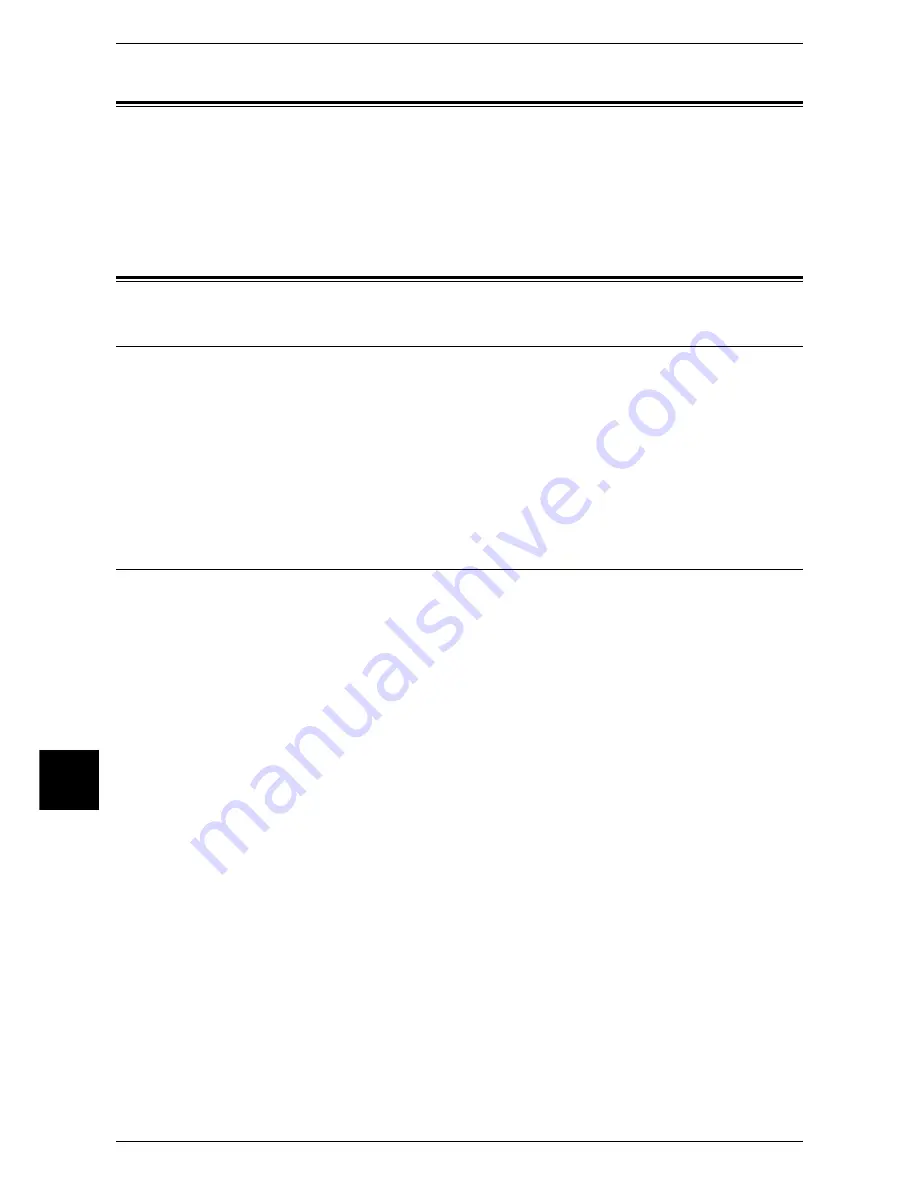
8 Installation When Using Internet Printing Protocol (IPP)
58
Inst
alla
tion When Using Inte
rn
et Printing Proto
c
ol (IPP)
8
Preparations
Prepare the following items to install the machine when using a Internet Printing
Protocol (IPP).
z
TCP/IP network environment
z
CentreWare Utilities CD-ROM (provided with the machine)
Installation Procedure
Installation Overview
The machine can be connected to computers using IPP.
The following is the procedure to enable Internet Printing (IPP).
z
Configuration on the machine
Enabling an IPP port on the machine and configuring TCP/IP.
z
Configuration on the computer
Installing a print driver.
Configuration on the Machine
The following describes the configuration procedure to enable Internet Printing (IPP)
on the machine. First enable the IPP port, then set the TCP/IP.
Note
•
The configuration can also be performed using CentreWare Internet Services or
CentreWare Utilities.
For information on how to use CentreWare Internet Services, refer to "Using CentreWare Internet
Services" (P.65).
1
Display the [System Administrator Menu] screen.
1) Press the <Log In/Out> button.
2) Enter the user ID with the numeric keypad or a keyboard displayed by pressing
[Keyboard], and select [Confirm].
Note
•
The default user ID is “11111”. When using the Authentication feature, a password is
required. The default password is “x-admin”.
3) Select [System Settings].
2
Enable the IPP port.
1) Select [System Settings].
2) Select [Network Settings].
3) Select [Port Settings].
4) Select [IPP], and select [Change Settings].
5) Select [Port Status], and select [Change Settings].
6) Select [Enabled], then select [Save].
7) Select [Close] repeatedly until the [Network Settings] screen is displayed.
Summary of Contents for apeosport 550 I
Page 1: ...ApeosPort 550 I 450 I 350 I DocuCentre 550 I 450 I Network Administrator Guide...
Page 8: ......
Page 14: ......
Page 38: ......
Page 42: ......
Page 46: ......
Page 50: ......
Page 58: ......
Page 62: ......
Page 66: ......
Page 92: ......
Page 122: ......
Page 158: ......
Page 160: ......






























