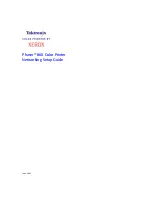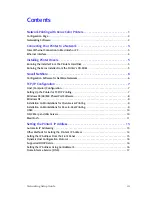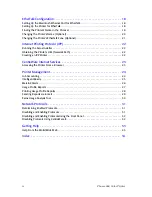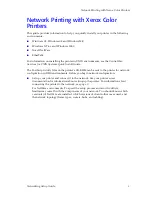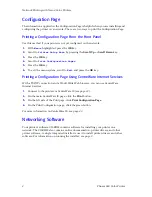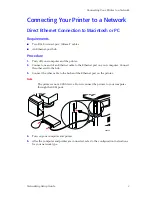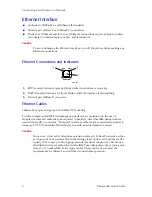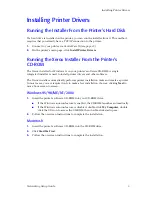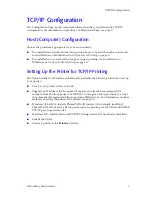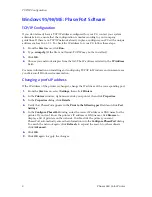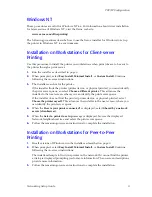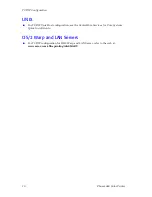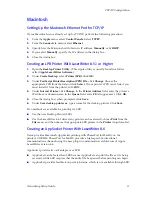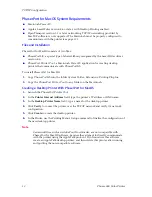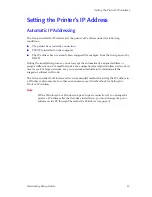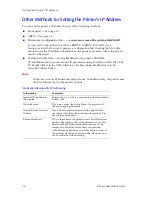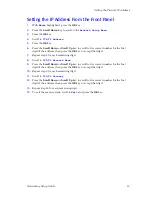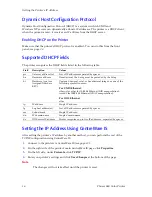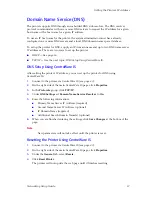2
Phaser 860 Color Printer
Network Printing with Xerox Color Printers
Configuration Page
The information supplied on the Configuration Page is helpful when you are installing and
configuring the printer on a network. There are two ways to print the Configuration Page:
Printing a Configuration Page From the Front Panel
Use this method if your printer is not yet configured on the network.
1.
With
Menus
highlighted, press the
OK
key.
2.
Scroll to
Printer Setup Menu
by pressing the
Scroll Up
or
Scroll Down
key.
3.
Press the
OK
key.
4.
Scroll to
Print Configuration Pages
.
5.
Press the
OK
key.
6.
To exit the menu system, scroll to
Exit
and press the
OK
key.
Printing a Configuration Page Using CentreWare Internet Services
With a TCP/IP connection and a World Wide Web browser, you can use CentreWare
Internet Services.
1.
Connect to the printer via CentreWare IS (see
page 23
).
2.
On the main CentreWare IS page, click the
button.
3.
On the left side of the Print page, click
Print Configuration Page
.
4.
On the Print Configuration page, click the green button.
For more information on CentreWare IS, see
page 23
.
Networking Software
Your printer’s software CD-ROM contains software for installing your printer on a
network. The CD-ROM also contains online documentation, printer drivers, and other
printer software. A single integrated installer is used to install printer drivers and other
software. For information on running the installer, see
page 5
.