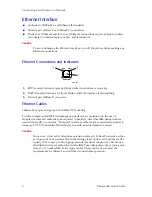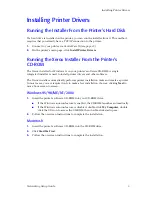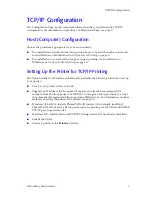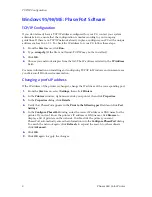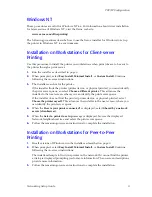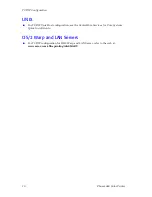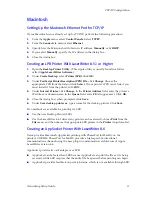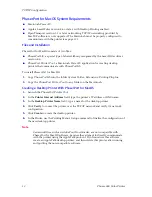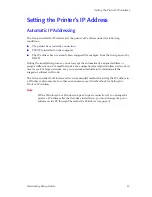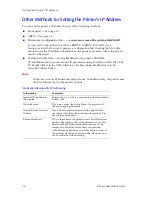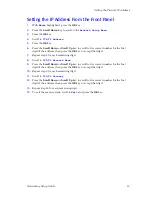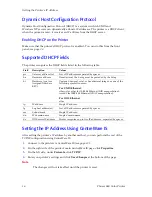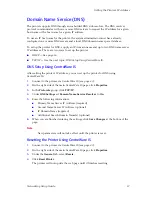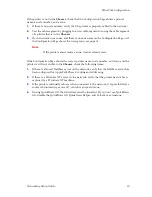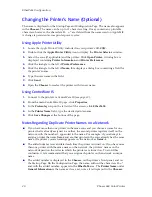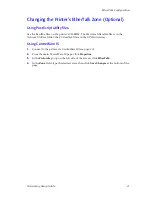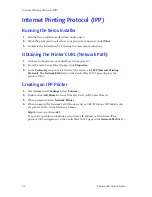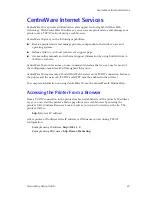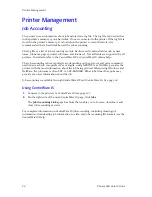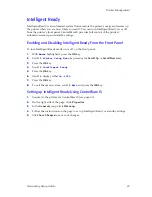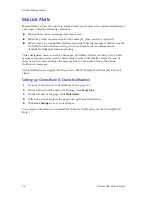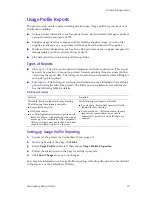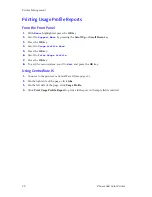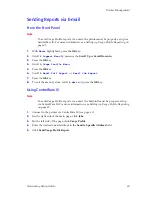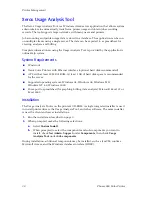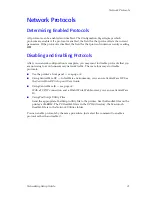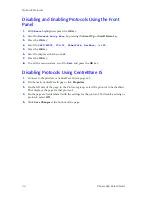18
Phaser 860 Color Printer
EtherTalk Configuration
EtherTalk Configuration
Setting Up the Macintosh Ethernet Port for
EtherTalk
1.
From the
Apple
menu, select
Control Panels
. Select
AppleTalk
.
2.
From the
Connect via
menu, select
Ethernet built-in
.
Setting Up the Printer for EtherTalk
1.
Print the Configuration Page (see
page 2
). Locate the printer’s default name.
2.
Verify that the printer is in the
Chooser
. See below.
3.
When you have located the printer in the
Chooser
, you may want to change the
printer’s name or zone. See
Changing the Printer’s Name (Optional)
on page 20 or
Changing the Printer’s EtherTalk Zone (Optional)
on page 21.
Finding the Printer’s Name in the Chooser
1.
From the
Apple
menu, select
Chooser
.
2.
In the upper-left corner of the
Chooser
, click the LaserWriter 8 icon. If the
LaserWriter 8 icon is not in the
Chooser
, you need to install the printer driver.
3.
If a list of zones appears in the lower-left portion of the
Chooser
, select the proper
zone.
4.
In the right portion of the
Chooser
, find your printer’s name in the list of printers. If
the name does not appear, see
page 21
.
Note
The printer’s default zone is listed on the Configuration Page (see
page 2
) in the
EtherTalk field.
Note
It is possible for the
Printer Name
field on the Configuration Page to be blank.
When the printer is turned on, it uses a default name and then checks to see that
no other printer on the network has the same name. If enough printers with the
same default name are present, it can take several minutes for the printer to
establish a unique name. If the
Printer Name
field on the Configuration Page is
blank, wait a short time and reprint the Configuration Page.