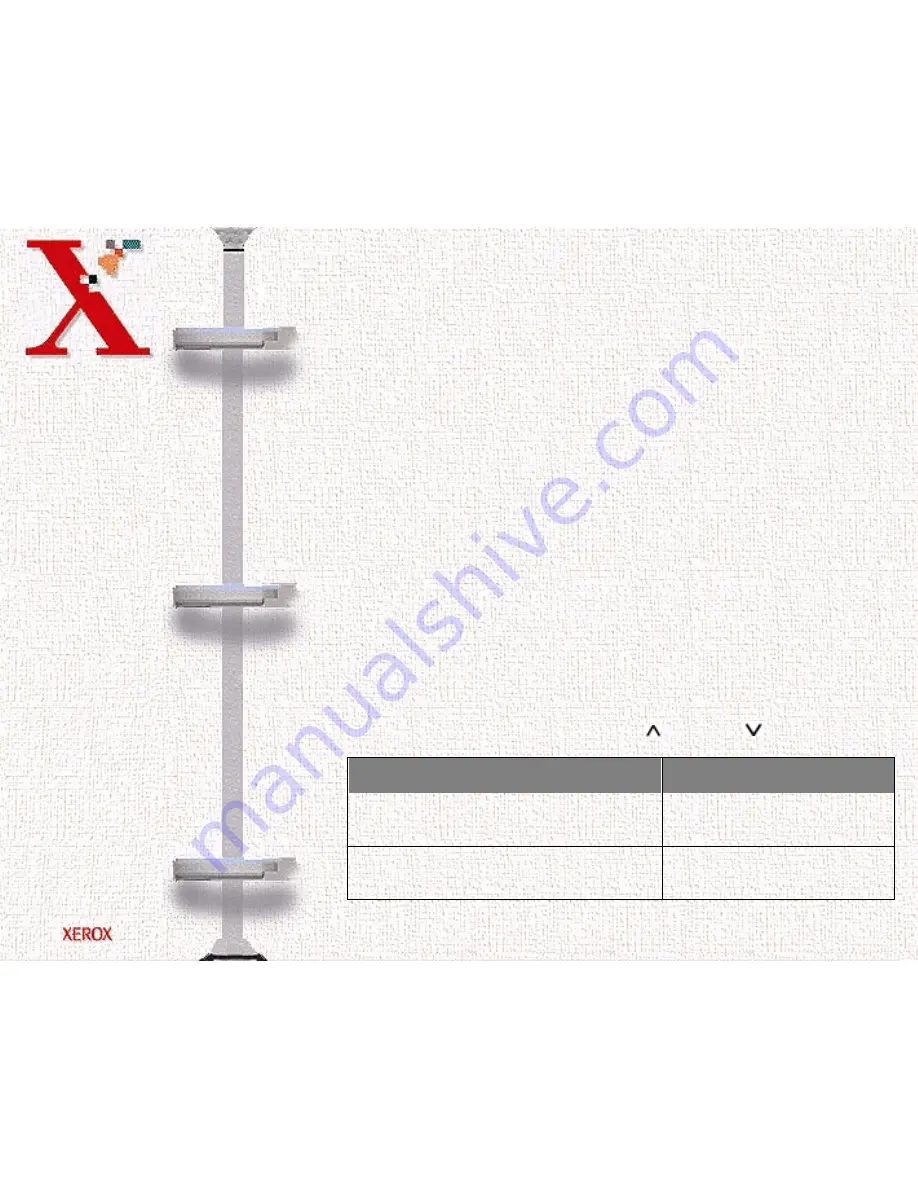
Book
TOC
Chapter
TOC
Search
8-19
To replace the ink cartridge, perform the following steps:
1
Open the control panel (1) and the cartridge compartment cover
(2).
2
Pull the handle of the ink cartridge(s) you want to replace
toward you until there is a click. Remove the ink cartridge(s).
3
Remove a new ink cartridge from its packaging and carefully
remove the tape covering the print head. Hold the ink cartridge
by the colored tab or black areas only. Do not touch the copper
area.
4
Insert the ink cartridge in the cartridge holder, then push the ink
cartridge firmly to the rear of the machine until it clicks into
place.
If the ink cartridge moves loosely in the carrier, it has not
clicked into place. Repeat this step.
5
Close the cover and the control panel.
6
The LCD displays CARTRIDGE CHANGED? NO. Select the
desired action item using the
Up
or Down
buttons.
If you
Select
did not change any cartridge
CARTRIDGE CHANGED?
NO
changed a color cartridge
CARTRIDGE CHANGED?
LEFT
Summary of Contents for 470CX WorkCentre Inkjet
Page 139: ...Book TOC Chapter TOC Search 5 6...
Page 143: ...Book TOC Chapter TOC Search 5 10...
Page 148: ...Book TOC Chapter TOC Search 5 15...
Page 152: ...Book TOC Chapter TOC Search 5 19...
Page 155: ...Book TOC Chapter TOC Search 5 22...
Page 157: ...Book TOC Chapter TOC Search 5 24...
Page 207: ...Book TOC Chapter TOC Search 6 37 Normal Image Darkened Image...






























