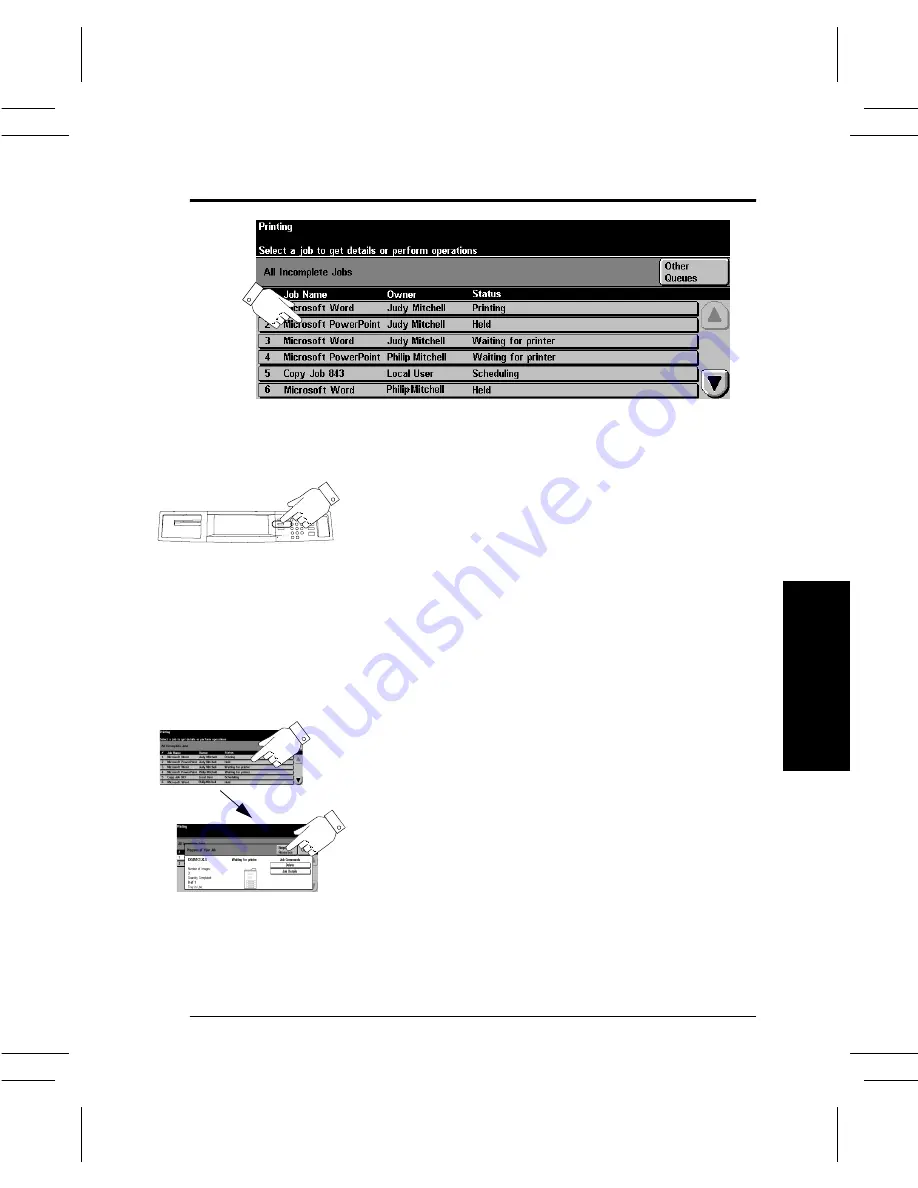
Xerox Document Centre User Guide
Page 33
Quick
St
art
Using the Job Queue
The Document Centre provides a queuing feature that
sequences the printing of jobs. To view the Job Queue,
press the Job Status button.
Touch a job in the queue for additional options.
l
Press Delete to remove a job from the queue.
Anyone can delete any job in the Job Queue.
l
Press Promote to move near the top of the job
queue.
l
Press Release to start to print a held job. This
feature is used to print the sets that are
automatically held after using the Sample Set or
Secure Print feature.
l
Press the Job Details button to view detailed
information about a job.
l
Press Hold to hold a job in the queue and print
later.
l
Press Required Resources for information about
the resources that are needed for the job.
Press the Job Status
button to view the Job
Queue
Touch a job in the queue
for additional options.
Summary of Contents for 460 DC/ST
Page 10: ...x Xerox Document Centre User Guide...
Page 14: ...xiv Xerox Document Centre User Guide...
Page 24: ...Page 10 Xerox Document Centre User Guide...
Page 85: ......






























