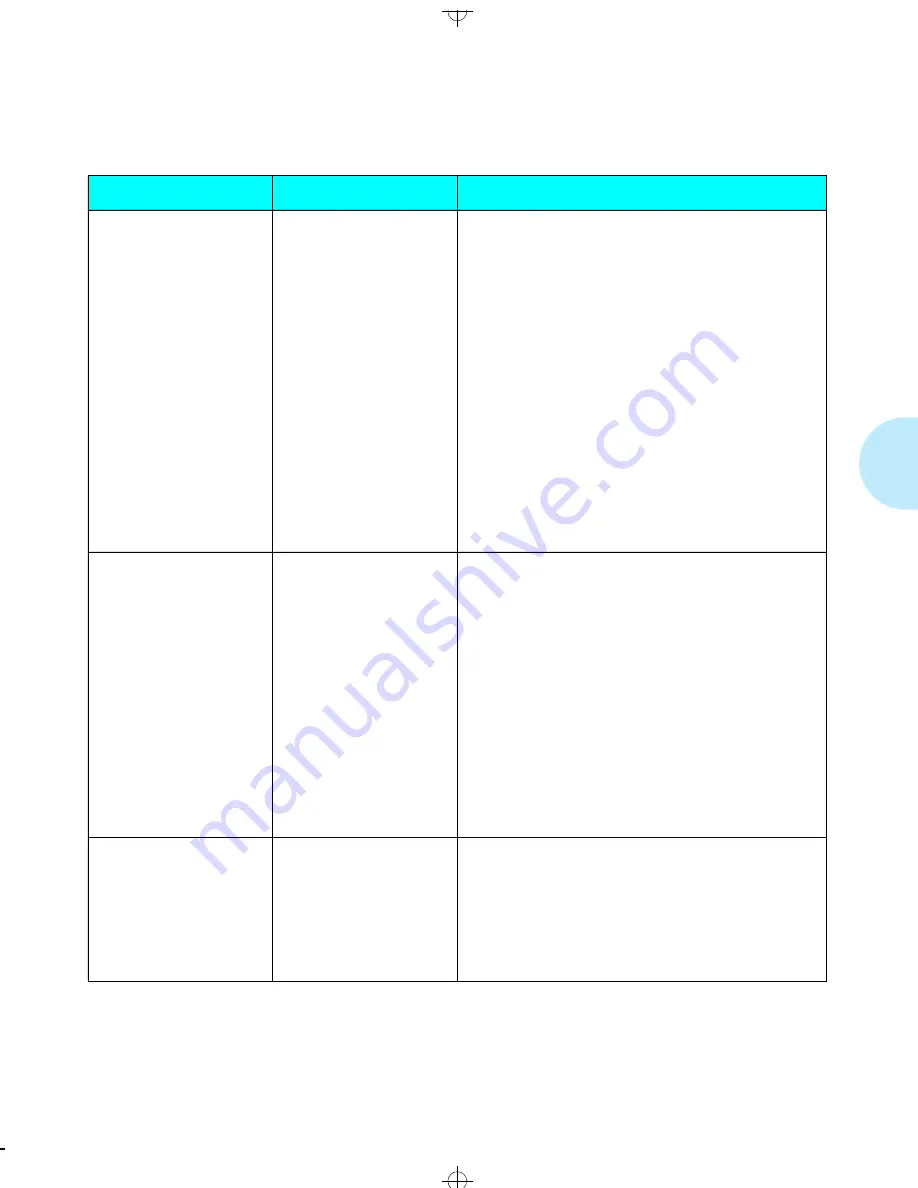
P C L M e n u
C h a p t e r 3 : U s i n g t h e C o n t r o l P a n e l
❖
3-23
Paper Size
A3 (297x420)
Ledger (11x17)
B4 (250x352)
Legal (8.5x14)
Folio (8.5x13)
Letter (8.5x11)*
(USA)
A4 (210x297)*
(Europe)
Exec (7.25x10.5)
B5 (176x250)
A5 (148.5x210)
Com-10
DL
C5
See
Figure 2.3 (page 2-7)
for more paper
dimensions.
Paper size used to print a page if no paper size is
specified by your software application.
The Xerox printer driver supports all
Paper Size
settings. However, without the Xerox printer driver
installed, not all paper sizes may be supported by your
software application.
The
Defaults
setting (page 3-61) in the System Menu
determines whether the factory setting for
Paper
Size
is “A4 (210x297)” or “Letter (8.5x11)”.
MBF Paper Size
Legal (8.5x14)
Folio (8.5x13)
Letter (8.5x11)*
(USA)
A4 (210x297)*
(Europe)
Exec (7.25x10.5)
B5 (176x250)
A5 (148.5x210)
Com-10
DL
C5
See
Figure 2.3 (page 2-7)
for more paper
dimensions.
Applies
only
when the optional Multi-sheet Bypass
Feeder (MBF) is installed.
MBF Paper Size
communicates the paper size
feeding through the MBF. The MBF does not have a
size sensor; therefore, you must explicitly tell the
printer what MBF paper size to expect. The printer
compares the paper size communicated in the print
job to the
MBF Paper Size
setting. If different, the
printer displays a message informing you what paper
size to feed through the MBF.
The
Defaults
setting (page 3-61) in the System Menu
determines whether the factory setting for
MBF
Paper Size
is “A4 (210x297)” or “Letter (8.5x11)”.
Orientation
Portrait*
Landscape
Page orientation.
Portrait
refers to a vertical page;
Landscape
refers to a
horizontal page.
Most software applications override this setting. If
your application does not, the printer assumes the
default setting here.
Figure 3.8
PCL Menu options showing factory settings
(continued)
Option
Setting
Description
WUG-CH03 Page 23 Black,Red,Cyan Tuesday, March 21, 1995 4:54 PM
















































