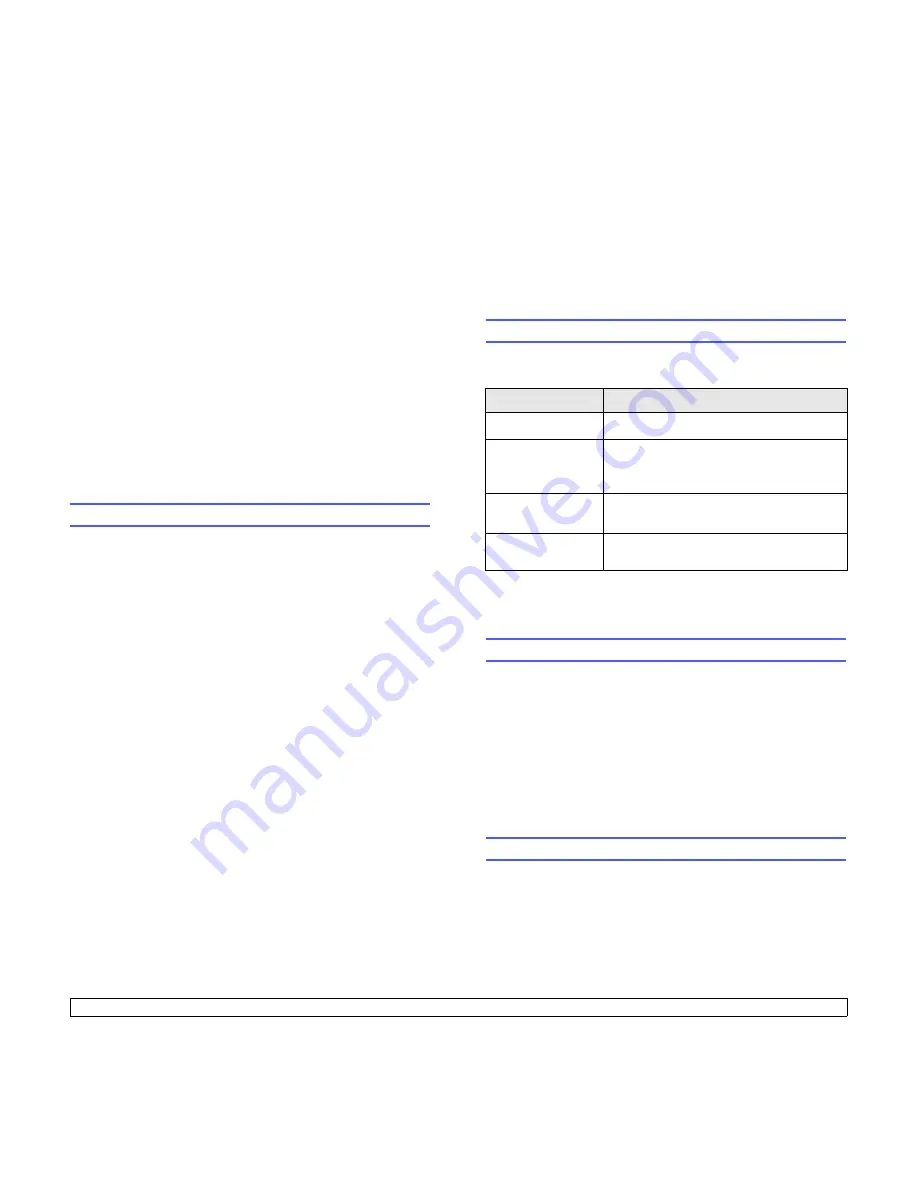
4
.1
<Network setup>
4
Network setup
This chapter gives you step-by-step instructions for setting up your
machine for network connections.
This chapter includes:
•
Introduction
•
Supported operating systems
•
Locating the 3300MFP IP Address
•
Accessing CentreWare Internet Services (CWIS)
•
Configuring TCP/IP
•
Configuring EtherTalk
•
Configuring 802.1x
•
Setting Ethernet speed
•
Restoring the network configuration
•
Printing a network configuration page
Introduction
Once you have connected your machine to a network with an RJ-45
Ethernet cable, you can share the machine with other network users.
You need to set up the network protocols on the machine to use it as your
network printer. Protocols can be set up by the following two methods:
Via network administration programs
You can configure your machine’s print server settings and manage the
machine via the following programs that came with your machine:
•
CentreWare IS
: CentreWare Internet Services is the embedded HTTP
server application that resides in the 3300MFP. CentreWare Internet
Services allows administrators to change network and system settings
on the 3300MFP from the convenience of their desktops. The user will
require the 3300MFP IP address to access CWIS. Many of the
features available within CentreWare Internet Services will require an
administrator user name and password. The default user name is
admin
and the default password is
1111
. A user will only be prompted
for an administrator’s user name and password once in a single
browser session.
This embedded web server allows you to:
- Configure the network parameters necessary for the machine to
connect to various network environments.
- Customize e-mail settings and set up
Address Book
for scanning
to email.
- Customize server settings and set up
server lists
for scanning to an
FTP or SMB servers.
- Customize printer, copy, and fax settings.
•
SetIP
: Utility program allowing you to select a network interface and
manually configure the IP addresses for use with the TCP/IP protocol.
See the
Software Section
.
Via the control panel
You can set up the following basic network parameters through the
machine’s control panel:
• Configure TCP/IP
• Configure EtherTalk
Supported operating systems
The following table shows the network environments supported by the
machine:
• TCP/IP: Transmission Control Protocol/Internet Protocol
• DHCP: Dynamic Host Configuration Protocol
• BOOTP: Bootstrap Protocol
Locating the 3300MFP IP Address
1
Press
Menu
until
Network
appears on the bottom line of the display
and press Enter.
2
Press the
Scroll
buttons until
Network Info.
appears and press
Enter
.
3
Press
Enter
when
Yes
appears. The Network Configuration page
prints out.
4
On the Network Configuration page note the IP Address (Example
169.123.21.23)
Accessing CentreWare Internet Services (CWIS)
1
On your PC open a web browser such as Internet Explorer.
Item
Requirements
Network interface
• 10/100 Base-TX
Network operating
system
• Windows 2000/XP/2003/
Vista
• Various Linux OS
• Macintosh OS 10.3 ~ 10.5
Network protocols
• TCP/IP on Windows
• EtherTalk
Dynamic addressing
server
• DHCP, BOOTP






























