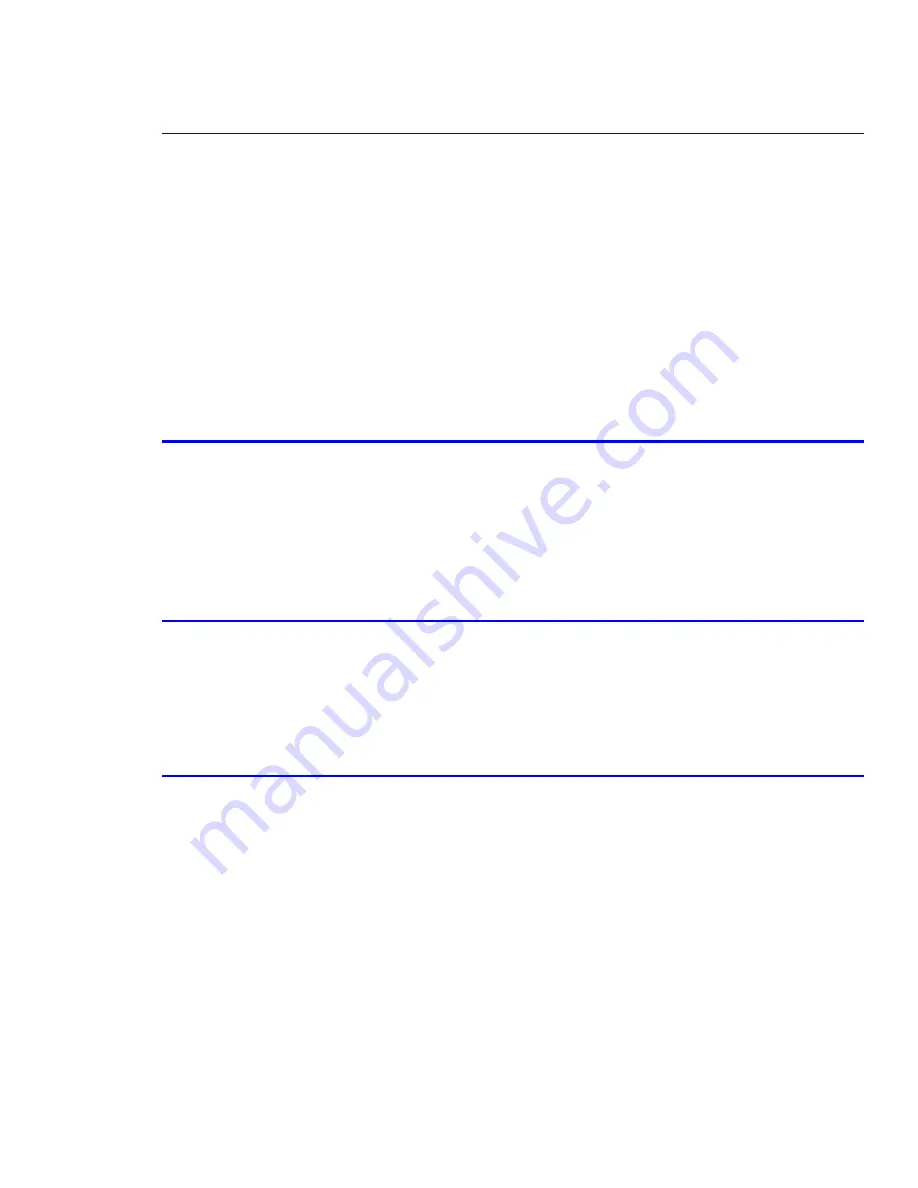
Alignment and Adjustments
Service Manual 6-9
6.3.4 Tips for Avoiding Paper Jams
By selecting the correct paper types, most paper jams can be avoided. To help prevent paper jams always perform the
following:
■
Ensure that the adjustable guides are positioned correctly against the paper.
■
Do not overload the tray. Ensure that the paper is below the paper capacity mark located on the inside right
of the tray.
■
Do not remove the paper or paper tray from the printer while printing.
■
Flex, fan, and straighten the paper before loading.
■
Do not use creased, damp or highly curled paper.
■
Do not mix paper types in the input tray.
■
Use only recommended print media.
■
Ensure that the recommended print side is correctly oriented when loading paper into the tray(s).
6.4 Sample Patterns
This product has the several sample patterns to aid in verifying the existence of abnormalities within the printer. The
patterns help to regularly maintain the product. The following patterns are available:
■
Demo Page
■
Configuration Page
■
Cleaning Sheet
6.4.1 Printing a Demo or Configuration Page
Print a Demo Page or a Configuration Sheet to make sure that the printer is operating correctly. The Demo Page or
Configuration Page shows the printer’s current configuration.
1.
Hold down the Cancel button for about 2 seconds to print a Demo Page.
2.
Hold down the Cancel button for about 6 seconds to print the printer Configuration Page.
6.4.2 Printing a Cleaning Sheet
If you are experiencing blurred, faded, or smeared prints, printing a cleaning sheet cleans the drum inside the toner
cartridge. This process will produce a page with toner debris, which should be discarded.
1.
Ensure the printer is turned ON and in Ready mode with paper loaded in the tray.
2.
Press and hold down the Cancel button on the control panel for about 10 seconds.
3.
The printer automatically picks a sheet of paper from the tray and prints out a cleaning sheet with dust or toner
particles on it.
Note
The cleaning process takes some time. To stop printing, turn the power OFF.
Summary of Contents for 3150 - Phaser B/W Laser Printer
Page 1: ...laser printer Phaser 3150 Service Manual ...
Page 2: ......
Page 14: ...Precautions 1 6 ...
Page 22: ...Specifications 3 4 ...
Page 38: ...Summary of Product 4 16 ...
Page 76: ...Alignment and Adjustments 6 12 ...
Page 94: ...Troubleshooting 7 18 ...
Page 112: ...Parts List 8 18 ...
Page 114: ...Block Diagram 9 2 ...
Page 116: ...Connection Diagram 10 2 ...
















































