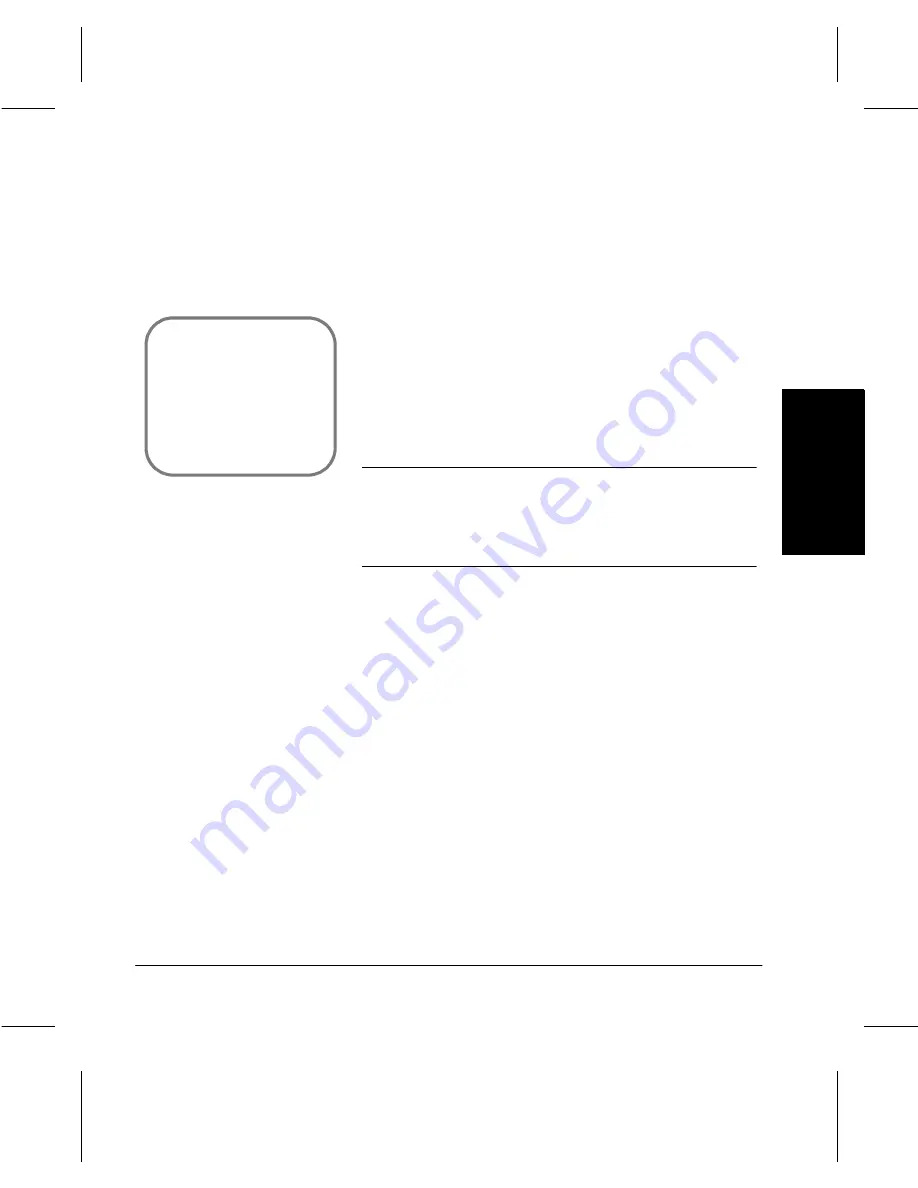
Xerox Document Centre 220/230/332/340 Setup Guide
Page 5-1
Fax Setups
Fax Setups
Fax S
e
tups
5
Fax Setups
Fax Setups are divided into two areas:
- Fax Terminal Setups: to set and change the defaults
for the available fax options such as paper size and
type, resolution, and mailbox options.
- Fax Communication Setups: to set options that affect
incoming and outgoing fax documents such as redialing
and preventing the receipt of junk fax documents.
NOTE: These changes can only be made when a PIN
(Personal Identification Number) which has been assigned
Key Operator access rights is entered. The default
password is #22222 which may be used if PINs have not
yet been assigned.
Quick Pathway
À
Press the Access
button on the Control
Panel
À
Enter Key Operator PIN
- see NOTE
À
Touch Fax Setups
















































