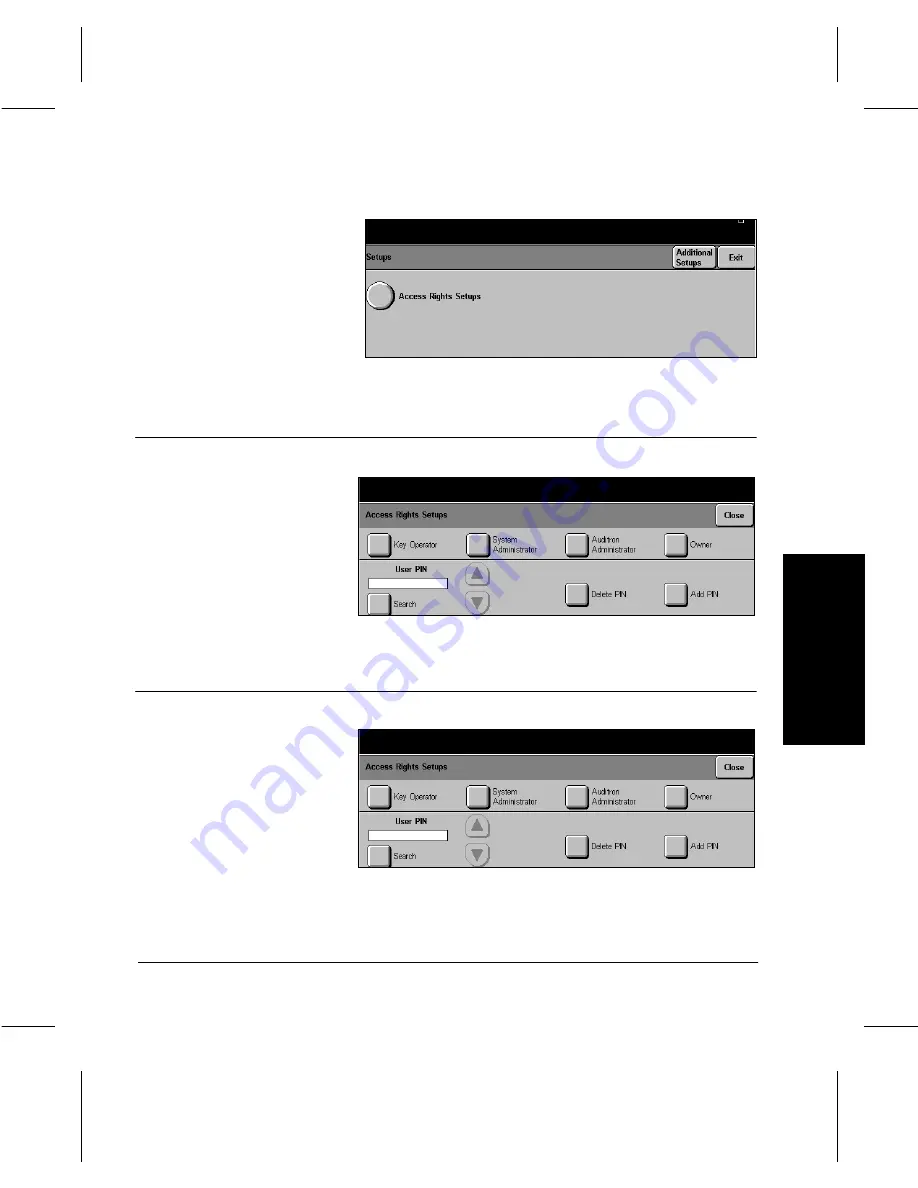
Xerox Document Centre 220/230/332/340 Setup Guide
Page 7-5
Access Rights
A
c
ce
ss Ri
ght
s
Add Pin
Set User Privileges
À
Touch the Access Rights
button.
À
Touch Add Pin
À
Using the pop-up keypad,
enter a number between 4
and 16 digits.
À
Touch Save.
À
Use the search facility or
scroll buttons to select the
user pin number for the user
whose privileges are to be
set or modified.
À
Touch the desired button(s)
to add or remove privileges -
see Page 7-2 for a
description of each.
À
Touch Confirm.




















