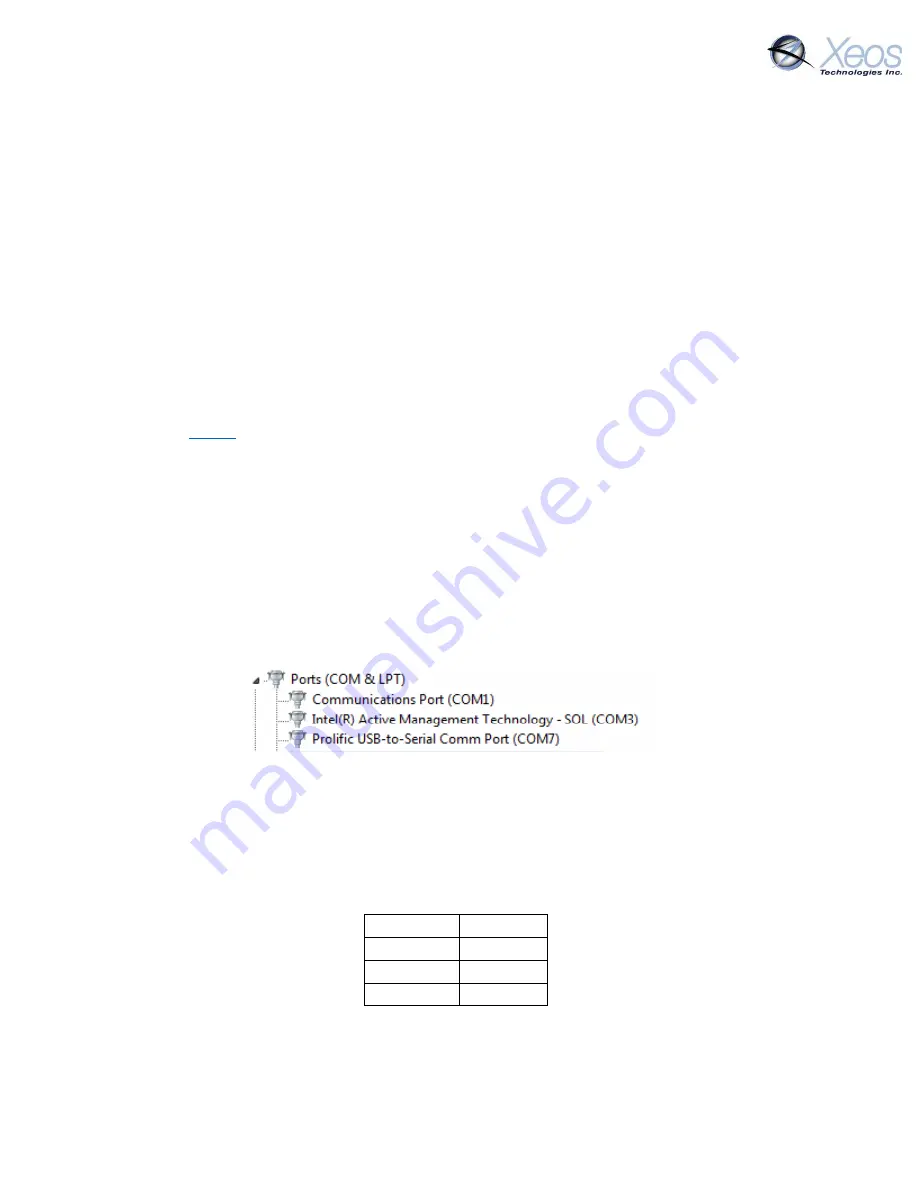
XMR User Manual 1.1
31
Appendix A: Firmware Update Procedure
Using the RS-232 port on the XMR, firmware can be updated.
Process
Remove unit from field
Update XMR firmware
Test XMR’s ability to transmit
Once transmission is confirmed, safe to redeploy
Notify Xeos of successful update
Requirements
Use of a computer running some version of Windows OS
o
DC Power source
XMR power/communications cable (A-05-090) or equivalent
RS-232 to PC cable
XMR firmware package
Process
1.
Power the XMR.
2.
Connect the RS-232 cable to the XMR’s diagnostic output.
3.
Take note of the COM port number in Control Panel → Device Manager
In this case: COM 7
4.
Extract the contents of the zipped folder to a location of your choosing:
a.
STerm.exe
b.
Firmware .bin file
5.
Open STerm and connect to the COM port of the XMR using these settings in the bottom-
right corner of the window:
Baud Rate 57.6k
Parity
None
Data Bits
8
Stop Bits
1
6.
Click Open Port
7.
Commands can be sent to the XMR on the bottom-left. Send a ver command to the device
to confirm communication is established.
Summary of Contents for XMR Series
Page 1: ...1 XMR User Manual Waterproof Iridium Data Transceiver Version 1 1 February 2021...
Page 36: ...XMR User Manual 1 1 34 Appendix D Mechanical Drawings...
Page 37: ...XMR User Manual 1 1 35...
Page 38: ...XMR User Manual 1 1 36 Appendix E Cable Drawings A 05 090 XMR Power Communications Cable...
























