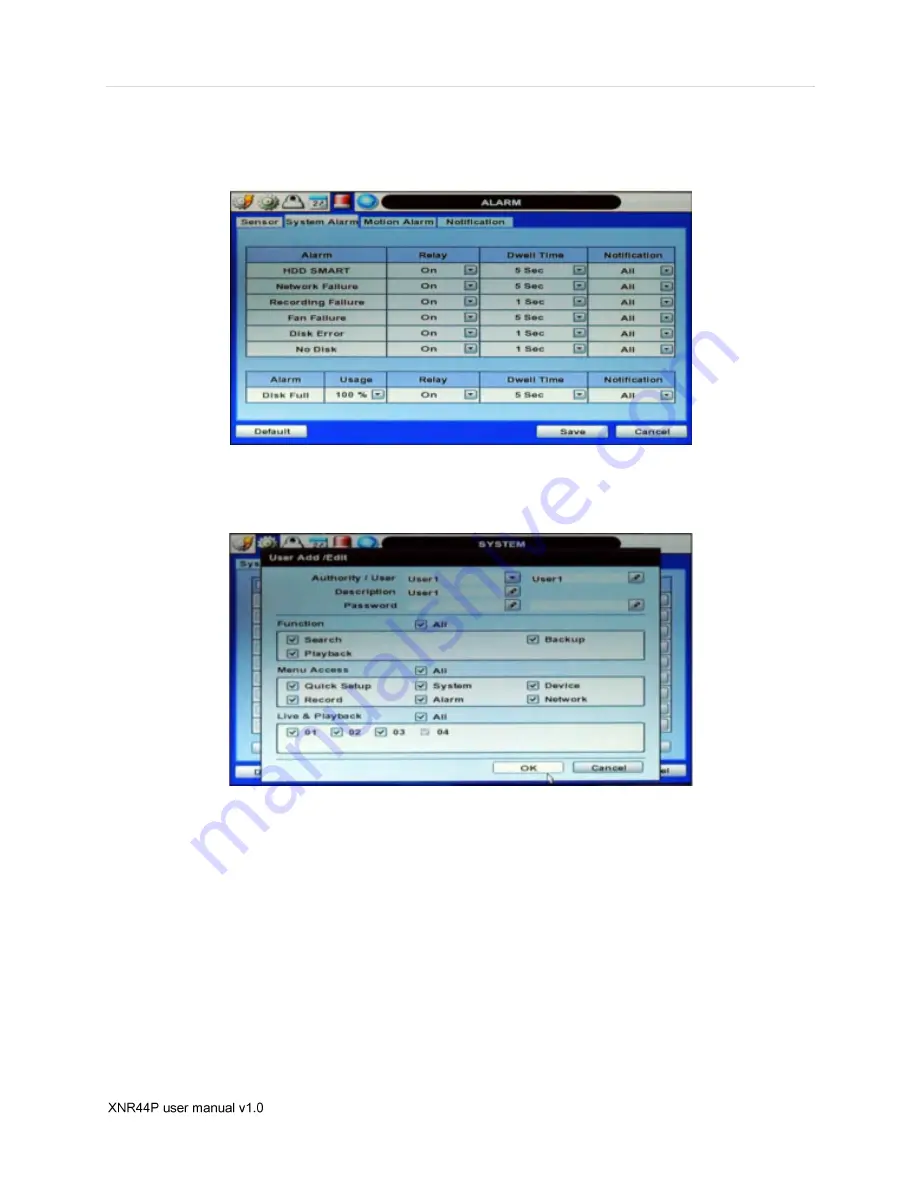
User’s Manual | 16
select “Zoom-In size(x1.5, x2, x2.5 or x3)” on zoom pop-up menu. After selecting, move a yellow box by using the mouse to
drag in the desired area of the camera to zoom. In order to go back to live display mode, please click “Zoom-In size” again.
When a camera is disconnected, a warning sound may be generated depending on the system settings. You can set the
warning sound from ‘Network Failure’ section on the System Alarm of the Alarm menu.
Admin level can set different level of authorization for each user. If a certain user is not allowed to view a certain live and
playback channel, then no image appears on the display screen. To setup, move to System menu and click ‘User’.
The ‘User Add/Edit’ popup page will appear like the screenshot below when admin level clicks the button ‘Add’ at the right
bottom. If Boxes are checked, The user can have an authorization to get access to each function and section.
3.3.5 Alarm Status
Intuitively, System alarm and Camera alarm will be displayed in icons. System alarm includes HDD S.M.A.R.T, Fan failure,
Disk Error and No Disk and Recording failure. Camera alarm displays network connection status, motion event and sensor
event from connected cameras. However, motion and sensor from camera will only be displayed when network camera
supports the motion and sensor.
[Alarm Deactivated] [Alarm Activated]
Summary of Contents for XNR44P
Page 1: ...XNR44P 4 Channel NVR with PoE...
Page 2: ......
Page 3: ......
Page 8: ...User s Manual 6 Chapter 1 XNR44P USER MANUAL...
Page 9: ...7 Chapter 1 NVR...
Page 20: ...User s Manual 18...
Page 62: ...User s Manual 60 Chapter 2 CMS CLIENT SOFTWARE USER MANUAL...
Page 66: ...User s Manual 64...
Page 69: ...67 Chapter 1 NVR 6 4 2 SCREEN LAYOUT...
Page 72: ...User s Manual 70...
Page 81: ...79 Chapter 1 NVR...
Page 84: ...User s Manual 82...
Page 95: ...93 Chapter 1 NVR Chapter 3 MAC ACS CLIENT SOFTWARE USER MANUAL...
Page 99: ...97 Chapter 1 NVR...
Page 106: ...User s Manual 104...
Page 107: ...105 Chapter 1 NVR Chapter 4 MOBILE PHONE SOFTWARE USER MANUAL...
Page 108: ...User s Manual 106 8 MOBILE PHONE SOFTWARE USER GUIDE 8 1 iPhone application software...
Page 109: ...107 Chapter 4 Mobile Phone Software User Manual...
Page 110: ...User s Manual 108...
Page 111: ...109 Chapter 4 Mobile Phone Software User Manual...
Page 112: ...User s Manual 110...
Page 113: ...111 Chapter 4 Mobile Phone Software User Manual...
Page 114: ...User s Manual 112...
Page 115: ...113 Chapter 4 Mobile Phone Software User Manual...
Page 116: ...User s Manual 114 PTZ camera control is not available on the NVR system...
Page 117: ...115 Chapter 4 Mobile Phone Software User Manual...
Page 118: ...User s Manual 116...
Page 119: ...117 Chapter 4 Mobile Phone Software User Manual...
Page 120: ...User s Manual 118 8 2 Android application software...
Page 121: ...119 Chapter 4 Mobile Phone Software User Manual...
Page 122: ...User s Manual 120...
Page 123: ...121 Chapter 4 Mobile Phone Software User Manual...
Page 124: ...User s Manual 122...
Page 125: ...123 Chapter 4 Mobile Phone Software User Manual...
Page 126: ...User s Manual 124 PTZ camera control is not available on the NVR system...
Page 127: ...125 Chapter 4 Mobile Phone Software User Manual...
Page 128: ...User s Manual 126...
Page 129: ...127 Chapter 4 Mobile Phone Software User Manual...
Page 130: ...User s Manual 128 8 3 Using WAP 3G Connection...
Page 131: ...129 Chapter 4 Mobile Phone Software User Manual...
Page 132: ...130 FULL HD Network Video Recorder...
Page 135: ...133 Appendix DynDNS Site Registration...
Page 137: ...135 FULL HD Network Video Recorder...
Page 139: ...137 Appendix Specification...
















































