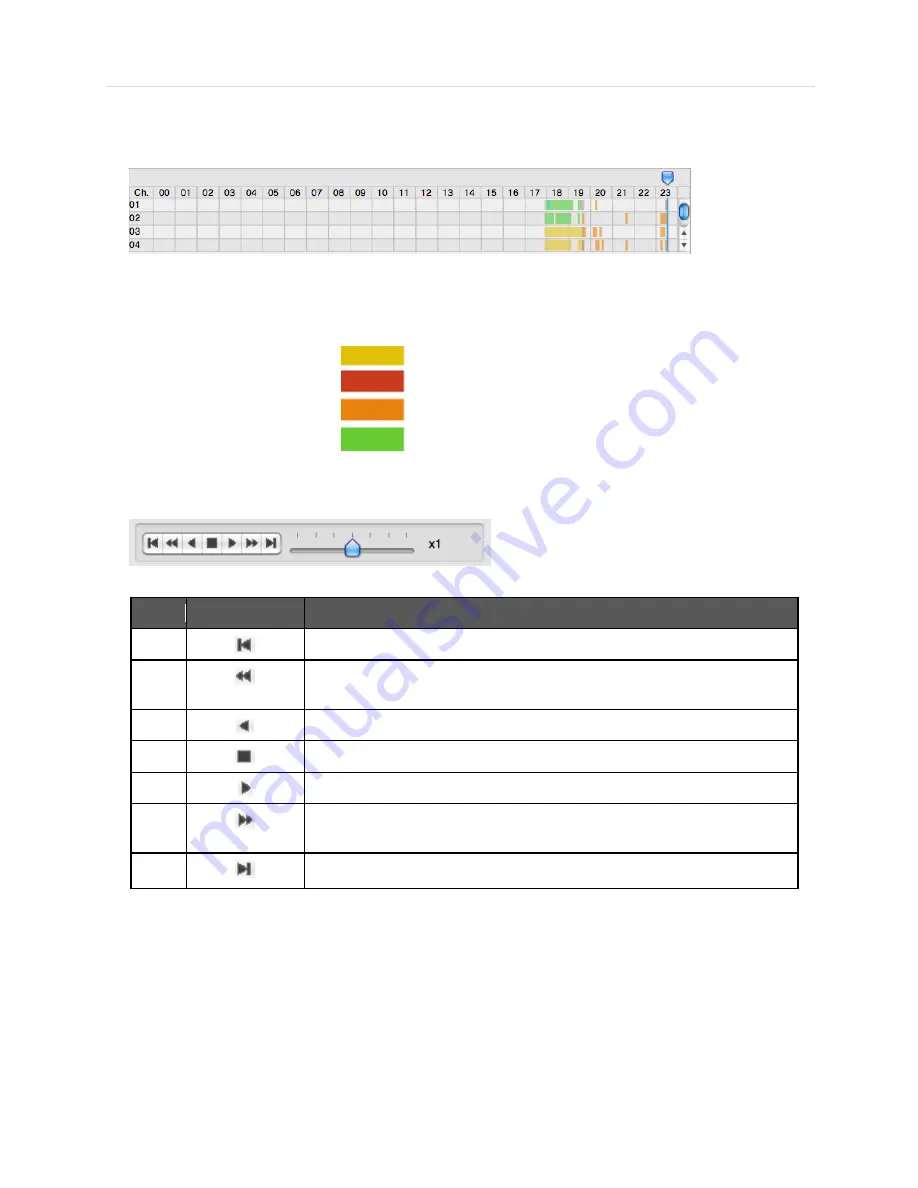
User’s Manual | 98
7.3.6 Search Panel
Activated in Search Mode
- The Search panel shows the record information for each channel.
- Each record mode is like below.
No Record Background Color
Continuous (Yellow Color)
Panic(Red Color)
Alarm(Orange Color)
Motion(Green Color)
- Click the time or move the time bar to the time you want to playback in the search panel.
- Playback control panel
No
Button
Description
1
Go to first
2
Forward Playback : Decrease the Speed / Reverse Playback : Increase
the Speed
3
Reverse Playback
4
Pause
5
Forward Playback
6
Forward Playback : Increase the speed / Reverse Playback : Decrease
the speed
7
Go 10 seconds before the end of the data.
Summary of Contents for XDR4 range
Page 1: ......
Page 5: ...User s Manual 4 Chapter 1 DVR USER MANUAL...
Page 6: ...5 Chapter 1 DVR User Manual...
Page 8: ...7 Chapter 1 DVR User Manual...
Page 26: ...25 Chapter 1 DVR User Manual...
Page 72: ...71 Chapter 1 DVR User Manual Chapter 2 ACS CLIENT SOFTWARE USER MANUAL...
Page 73: ...User s Manual 72...
Page 89: ...User s Manual 88...
Page 91: ...User s Manual 90 Chapter 3 MAC ACS CLIENT SOFTWARE USER MANUAL...
Page 92: ...91 Chapter 3 MAC ACS Client Software Manual...
Page 102: ...101 Chapter 3 MAC ACS Client Software Manual...
Page 103: ...User s Manual 102 Chapter 4 MOBILE PHONE SOFTWARE USER MANUAL...
Page 104: ...103 Chapter 4 Mobile Phone Software User Manual...
Page 105: ...User s Manual 104 8 MOBILE PHONE SOFTWARE USER GUIDE 8 1 iPhone application software...
Page 106: ...105 Chapter 4 Mobile Phone Software User Manual...
Page 107: ...User s Manual 106...
Page 108: ...107 Chapter 4 Mobile Phone Software User Manual...
Page 109: ...User s Manual 108...
Page 110: ...109 Chapter 4 Mobile Phone Software User Manual 8 2 Android application software...
Page 111: ...User s Manual 110...
Page 112: ...111 Chapter 4 Mobile Phone Software User Manual...
Page 113: ...User s Manual 112...
Page 114: ...113 Chapter 4 Mobile Phone Software User Manual...
Page 115: ...User s Manual 114 8 3 BlackBerry application software...
Page 116: ...115 Chapter 4 Mobile Phone Software User Manual...
Page 117: ...User s Manual 116...
Page 118: ...117 Chapter 4 Mobile Phone Software User Manual...
Page 119: ...User s Manual 118...
Page 120: ...119 Chapter 4 Mobile Phone Software User Manual 8 4 Using WAP 3G Connection...
Page 121: ...User s Manual 120...
Page 122: ......
Page 126: ...125 Appendix Specification...
















































