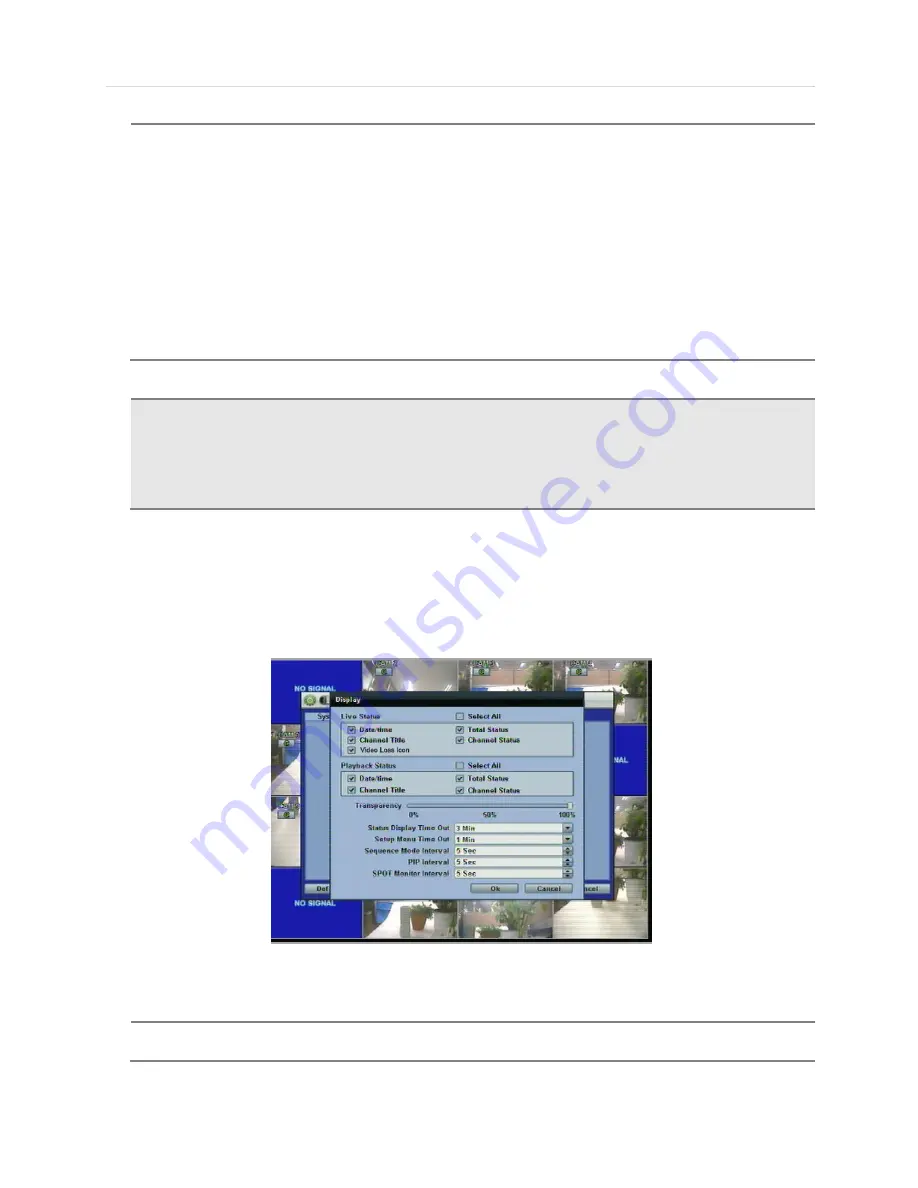
41 | Chapter 1 : DVR User Manual
In
“Display Setting”, user can set sequence dwell time, spot-out dwell time, spot-out channel, pop-up camera, and OSD as
indicated below.
User can set Spot-Monitor output and sequence dwell time in this menu as well as show/hide OSD.
Transparency is the transparency level of the menu screen. 0% means no transparency at all.
You may select On/Off for Live or Playback status display by checking a check box.
P
ROCEDURE
How to upgrade system firmware by using USB memory stick
1) Insert the USB thumb-drive formatted by FAT32 in any USB port of DVR (compatible with USB
2.0)
2) Once the system detects the thumb-drive, user can see its brand or model name in the
“DEVICE” field after pressing the “SCAN” button.
3) Click
“OK” to confirm.
How to upgrade system firmware by using FTP server
1) Select FTP in the drop-down list and type a given IP address in the Host Address (FTP server IP
address) field. Username and password is
“none” (Default). *The FTP server address is subject to
change without a prior notice.
2) Click
„Check‟ button then DVR will detect the latest Firmware version from the FTP server. If
there is a new firmware, DVR will ask you whether you want to upgrade it or not.
3) Click
„OK‟ to confirm it and then click „START‟ to start upgrading.
C
AUTION
It is recommended to format the HDD after finishing the firmware upgrade because the data recorded
by previous firmware may cause malfunction of DVR due to different format.
It is possible to send the system firmware back to factory default. This may be useful if functionality
takes a step backwards after a system upgrade. It is highly recommended to check all functions and
menus after a firmware upgrade for proper layout and performance.
N
OTE
DVRs support the following video resolutions: 800x600, 1024x768, 1280x1024, 1280x720, and more.
User must set the proper resolution according to the monitor resolution.
Summary of Contents for XDR4 range
Page 1: ......
Page 5: ...User s Manual 4 Chapter 1 DVR USER MANUAL...
Page 6: ...5 Chapter 1 DVR User Manual...
Page 8: ...7 Chapter 1 DVR User Manual...
Page 26: ...25 Chapter 1 DVR User Manual...
Page 72: ...71 Chapter 1 DVR User Manual Chapter 2 ACS CLIENT SOFTWARE USER MANUAL...
Page 73: ...User s Manual 72...
Page 89: ...User s Manual 88...
Page 91: ...User s Manual 90 Chapter 3 MAC ACS CLIENT SOFTWARE USER MANUAL...
Page 92: ...91 Chapter 3 MAC ACS Client Software Manual...
Page 102: ...101 Chapter 3 MAC ACS Client Software Manual...
Page 103: ...User s Manual 102 Chapter 4 MOBILE PHONE SOFTWARE USER MANUAL...
Page 104: ...103 Chapter 4 Mobile Phone Software User Manual...
Page 105: ...User s Manual 104 8 MOBILE PHONE SOFTWARE USER GUIDE 8 1 iPhone application software...
Page 106: ...105 Chapter 4 Mobile Phone Software User Manual...
Page 107: ...User s Manual 106...
Page 108: ...107 Chapter 4 Mobile Phone Software User Manual...
Page 109: ...User s Manual 108...
Page 110: ...109 Chapter 4 Mobile Phone Software User Manual 8 2 Android application software...
Page 111: ...User s Manual 110...
Page 112: ...111 Chapter 4 Mobile Phone Software User Manual...
Page 113: ...User s Manual 112...
Page 114: ...113 Chapter 4 Mobile Phone Software User Manual...
Page 115: ...User s Manual 114 8 3 BlackBerry application software...
Page 116: ...115 Chapter 4 Mobile Phone Software User Manual...
Page 117: ...User s Manual 116...
Page 118: ...117 Chapter 4 Mobile Phone Software User Manual...
Page 119: ...User s Manual 118...
Page 120: ...119 Chapter 4 Mobile Phone Software User Manual 8 4 Using WAP 3G Connection...
Page 121: ...User s Manual 120...
Page 122: ......
Page 126: ...125 Appendix Specification...






























