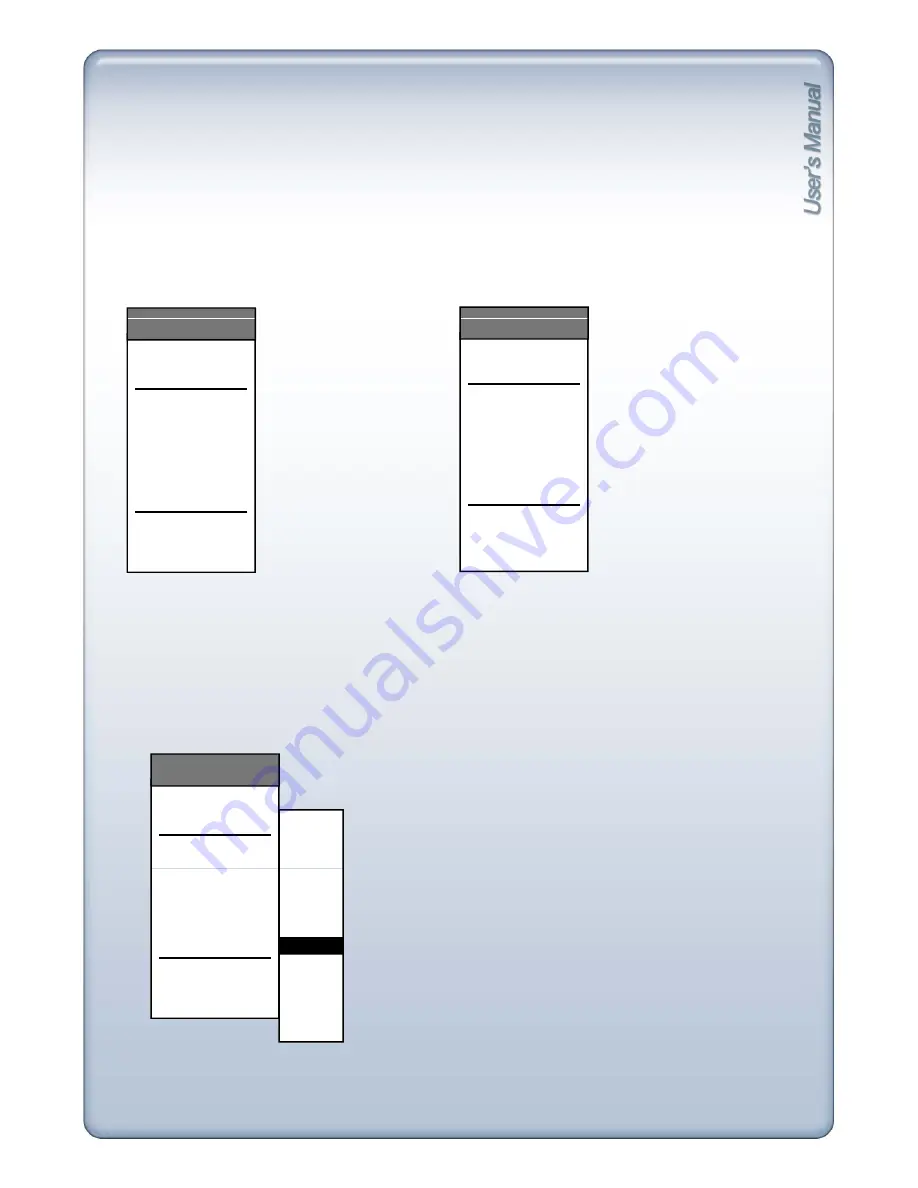
7-3. Mouse Operation
For easy operation while live monitoring, user can use mouse instead of key buttons.
In split screen mode, double clicking a certain channel screen will switch the channel into a full screen
mode. Double clicking the screen again will return to previous split display mode.
Click right button of mouse while live monitoring and popup menu appears as below:
MONITORING
MONITORING
[Live monitoring popup
[Live monitoring popup
go to CHANNEL
SPLITTER
PTZ CONTROL
FREEZE
ZOOM
SEQUENCE
PIP
MONITORING
go to CHANNEL
SPLITTER
PTZ CONTROL
FREEZE
ZOOM
SEQUENCE
PIP
MONITORING
[
g p p p
menu in full screen mode]
[
g p p p
menu in split screen mode]
PIP
AUDIO
PANIC
PLAYBACK
SEARCH
SETUP MENU
PIP
AUDIO
PANIC
PLAYBACK
SEARCH
SETUP MENU
Click Freeze, Zoom, Sequence, PIP menu and it will function the same as pressing [FRZ], [ZOOM],
[SEQ], [PIP] buttons.
Click right button of mouse in Live mode and popup menu
appears as below:
- go to Channel : Select channel to display in full screen mode.
- 2x2 Split : Display in 4 split screen mode.
go to CHANNEL
SPLITTER
PTZ CONTROL
FREEZE
CAM01
CAM02
CAM03
CAM04
MONITORING
- 3x3 Split : Display in 9 split screen mode.
- 4x4 Split : Display in 16 split screen mode.
ZOOM
SEQUENCE
PIP
AUDIO
PANIC
PLAYBACK
SEARCH
SETUP MENU
CAM04
CAM05
CAM06
CAM07
CAM08
CAM09
CAM11
CAM12
CAM13
CAM14
CAM10
CAM15
CAM16
67






























