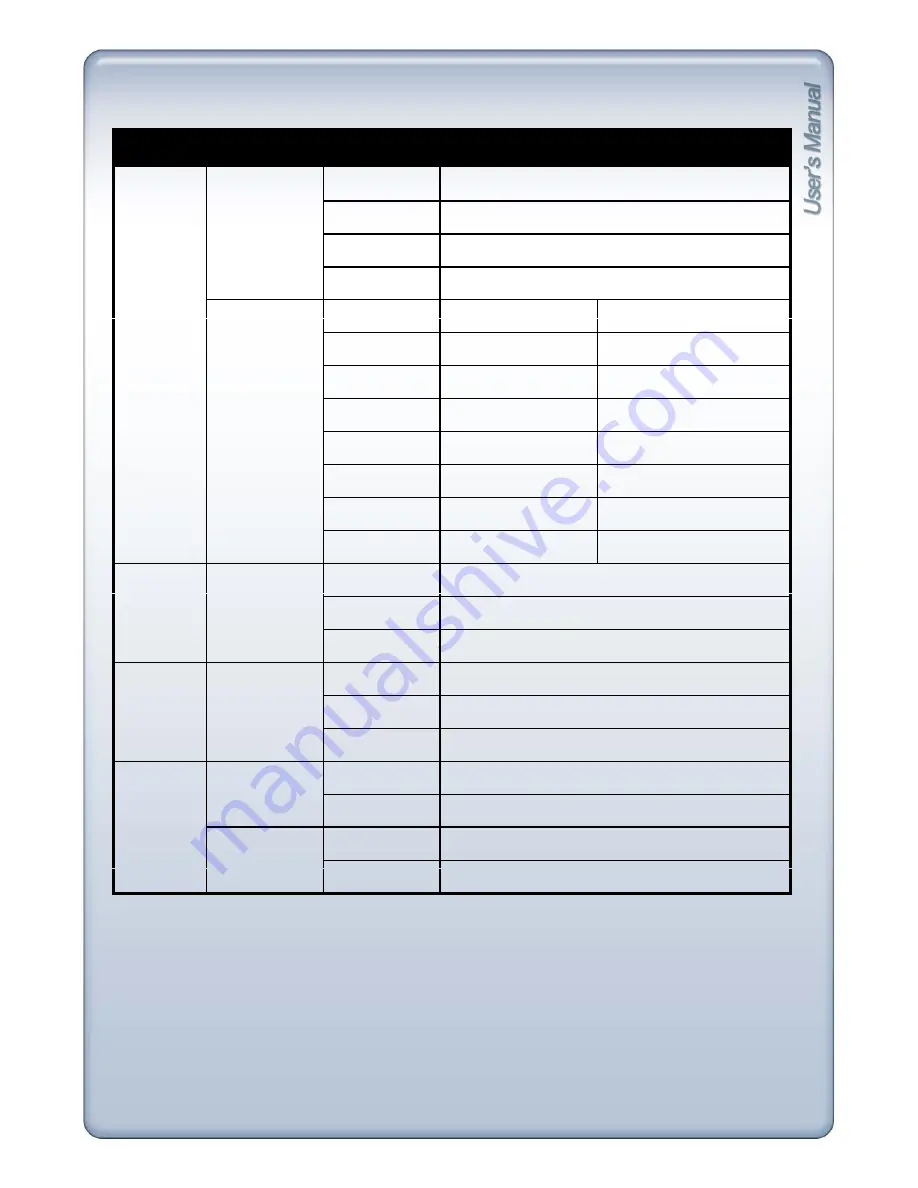
MENU
SUBMENU
MENU TITLE
FACTORY DEFAULT SETTINGS
Setup
Channel
Resolution
2CIF
< Record Menu >
Setup
Channel
Resolution
2CIF
Quality
High
FRS
1
Overwrite
Not checked
Event/Panic
EVENT
ACTIVE
NON ACTIVE
e / a c
C
O
C
Resolution
2CIF
NO CHANGE
Quality
High
NO CHANGE
FRS
25
1
PANIC
ACTIVE
NON PANIC
Resolution
2CIF
NO CHANGE
Quality
High
NO CHANGE
FRS
25
1
Schedule
Schedule
Channel
CH1
Record Type
Off
CH1 ~ CH16
Time Event
Pre-Event
Pre-Event
CH1 ~ CH16
All Not checked
Quality (CIF)
High
FPS
12
Backup
CDRW Backup
Media
--- MB
Backup Size
0 MB
USB Backup
Media
--- MB
S
Backup Size
0 MB
105






















