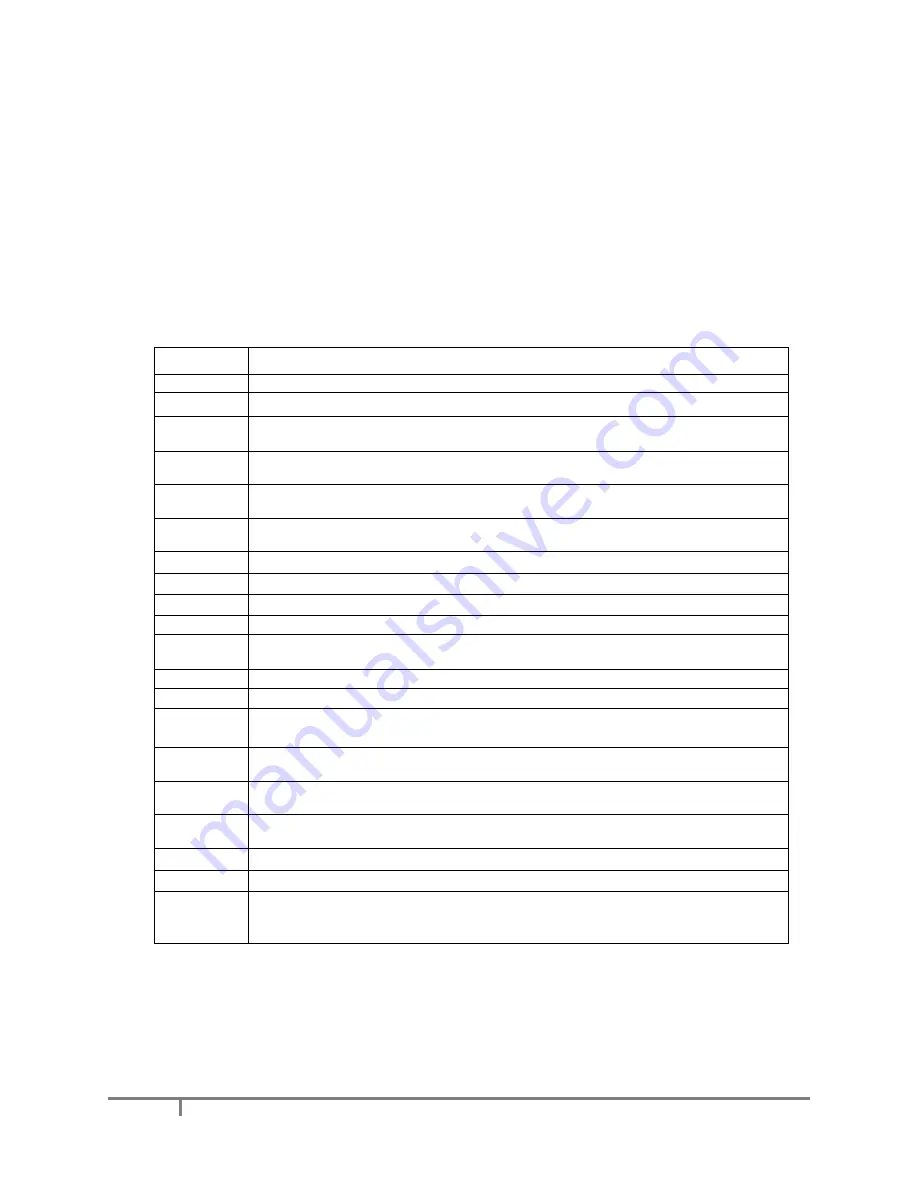
5
XenData SXL-4200 Getting Started
All SXL-4200N systems are pre-configured as follows.
➢
The Windows Server 2012 R2 operating system and XenData software are licensed and
activated on the SX-250.
➢
The device drivers for the LTO-8 library are loaded on the SX-250.
➢
The LTO library web interface (RMI) has the following A
dministrator ID and password: ‘Admin’
and ‘XDpassword1’. The web interface is accessed via the Ethernet port on the rear of the
library which has an IP address of 192.168.20.5.
➢
Network port 2 on the SX-250 is pre-configured for connection to the LTO library web interface
with a static IP address (IPv4) of 192.168.20.4.
➢
Windows Explorer configuration on the SX-250 has a Favorites link which launches the library
web interface.
The following upgrade options are available for the SXL-4200N:
XenData SKU
Description
Connectivity Options
101048
Dual port 10 GbE network adapter HP pre-installed in SX-250. This adds two 10 GbE
ports to the SX-250 and uses the spare PCIe slot. Transceivers not included.
101057
SFP+ 10 Gb/s LC Short Range Transceiver for insertion in SKU 101048. HP part number J9150A.
Quantity 2 required to use both 10 GbE ports in the adapter.
107130
Dual port 10 GbE network adapter for use with standard CAT6 or UTP cabling pre-installed in SX-
250. It is an HP model 561T adapter and uses the spare PCIe slot.
101023
Fibre Channel adapter pre-installed in SX-250 for FC SAN connectivity. Provides two 8 Gb/s FC
ports with LC type connectors. Uses the spare PCIe slot.
Redundancy Options
222010
Additional power supply for SX-250, providing dual AC power input.
108063
Additional power supply for robotic library, providing dual AC power input.
222050
Disk Redundancy Upgrade. Includes an additional 6 TB cache disk and system SSD which are
pre-installed and configured as mirror disks.
Performance Options
222056
SX-250 Disk Cache Upgrade. Includes an additional 6TB cache disk pre-installed and configured
in RAID 0 (striped), taking the cache capacity to 12 TB.
222057
SX-250 Disk Cache Upgrade. Includes two additional 6TB cache disks pre-installed and
configured in RAID 0 (striped), taking the cache capacity to 18 TB.
222071
SX-250 Disk Cache Upgrade, replacing 6 TB cache disk with RAID consisting of 3x 800GB High
Endurance SSD in RAID 0 (striped), providing a 2.4TB usable disk cache.
222051
32 GB of additional RAM pre-installed in the SX-250, taking the total RAM capacity to 64 GB.
Upgrading the RAM is useful when additional applications are running on the SX-250.
Operating System Upgrade
111006
Upgrade of operating system for SX-250 or DX-240 from Windows Server 2012 R2 Essentials to
Windows Server 2012 R2 Standard Edition. This is required if the server is to be installed as a
member of an existing Windows Domain.
If purchased, the upgrade options will be pre-installed in the system.
Summary of Contents for SXL-4200N
Page 14: ...14 XenData SXL 4200 Getting Started A2 2 Back Panel Library controller...
Page 16: ...16 XenData SXL 4200 Getting Started OCP Information Menu...
Page 17: ...17 XenData SXL 4200 Getting Started OCP Commands Menu...
Page 18: ...18 XenData SXL 4200 Getting Started OCP Configuration Menu...


















