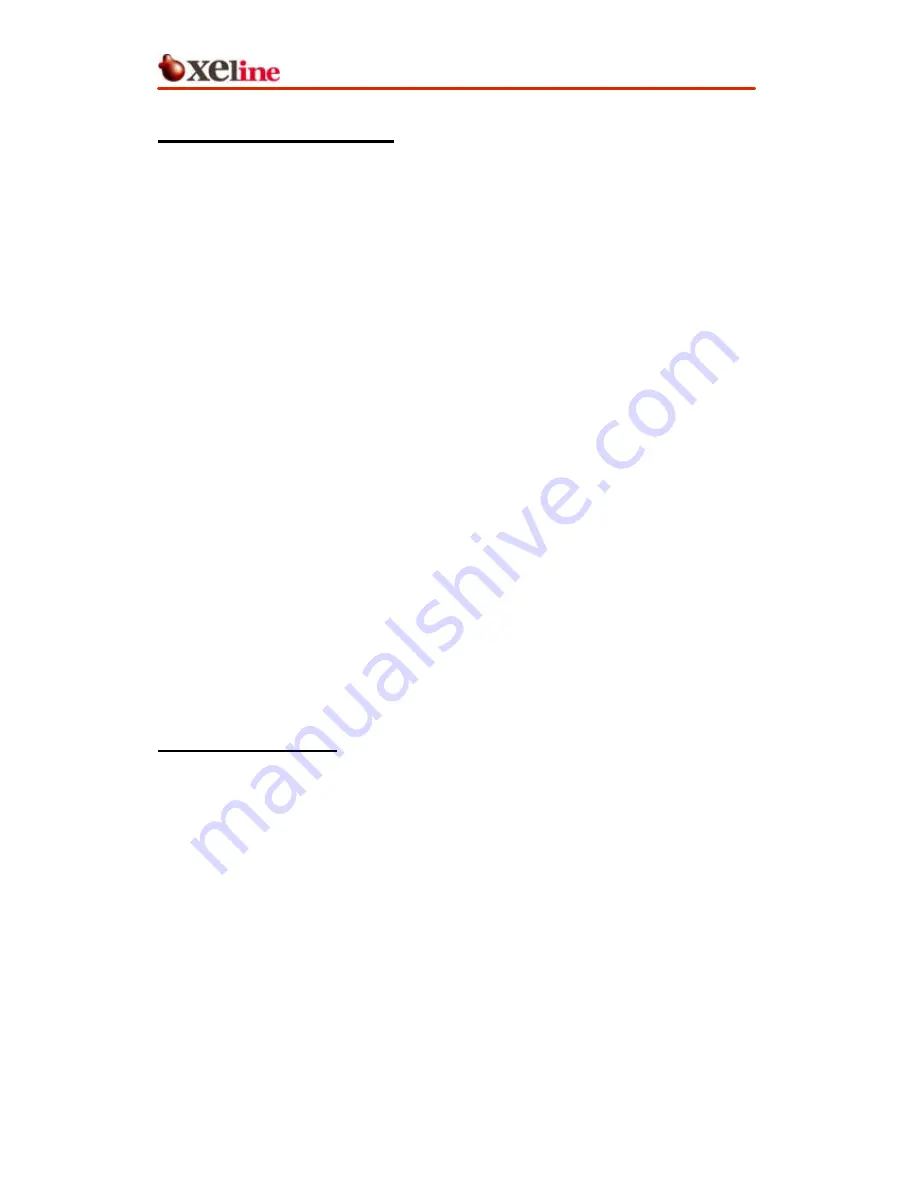
MM-202BX
Installation Manual
This document is subject to change without prior notice.
7
2.3 Guidelines for Installation
Please make sure to read the following guidelines before installation.
(1)
Install the MM-202BX on the inner side of power-supplied distribution panel of a
building. In case there is not enough space to install inside, install it on the
external wall of the distribution panel.
(2)
When installing on the external wall of the distribution panel, prepare a
protective enclosure to protect the device and to prevent effects from external
environment.
(3)
Never install MM-202BX on a wall made of materials such as aged and rusted
wood, etc.
(4)
Use silicon compound to fix firmly when it is difficult to use only clamp screws
when fixing the MM-202BX on the inner wall of the distribution panel.
(5)
Avoid the following environments:
-
Areas with extremely high or low temperatures
-
Areas with high humidity or high risk of flooding
-
Areas where sudden changes in temperature occur
-
Under direct sunlight
(In outdoor configurations, install the MM-202BX in a shady area away from
direct sunlight.)
(6)
Install the MM-202BX at least 1m from the ground to avoid contact with children
or small animals.
2.4 Safety Precautions
Please make sure to read the following instructions before handling the equipment.
(1)
Read all instructions before installing or operating the equipment. Be sure to
keep this manual for further reference.
(2)
Please follow all the safety precautions and other installation procedures.
(3)
Do not place heavy objects on top of the MM-202BX.
(4)
If water or any other liquid is spilled on the device, turn off the power and
unplug the cord. Contact your Internet Service Provider or Xeline’s Technical
Support Center. Continuing to use the device may cause fire or an electric shock.
(5)
Do not open, disassemble, or attempt to repair the device. If service or repair is
required, contact your service provider or Xeline’s Technical Support Center.
Incorrect reassembly can cause electric shock when the equipment is
subsequently used.














