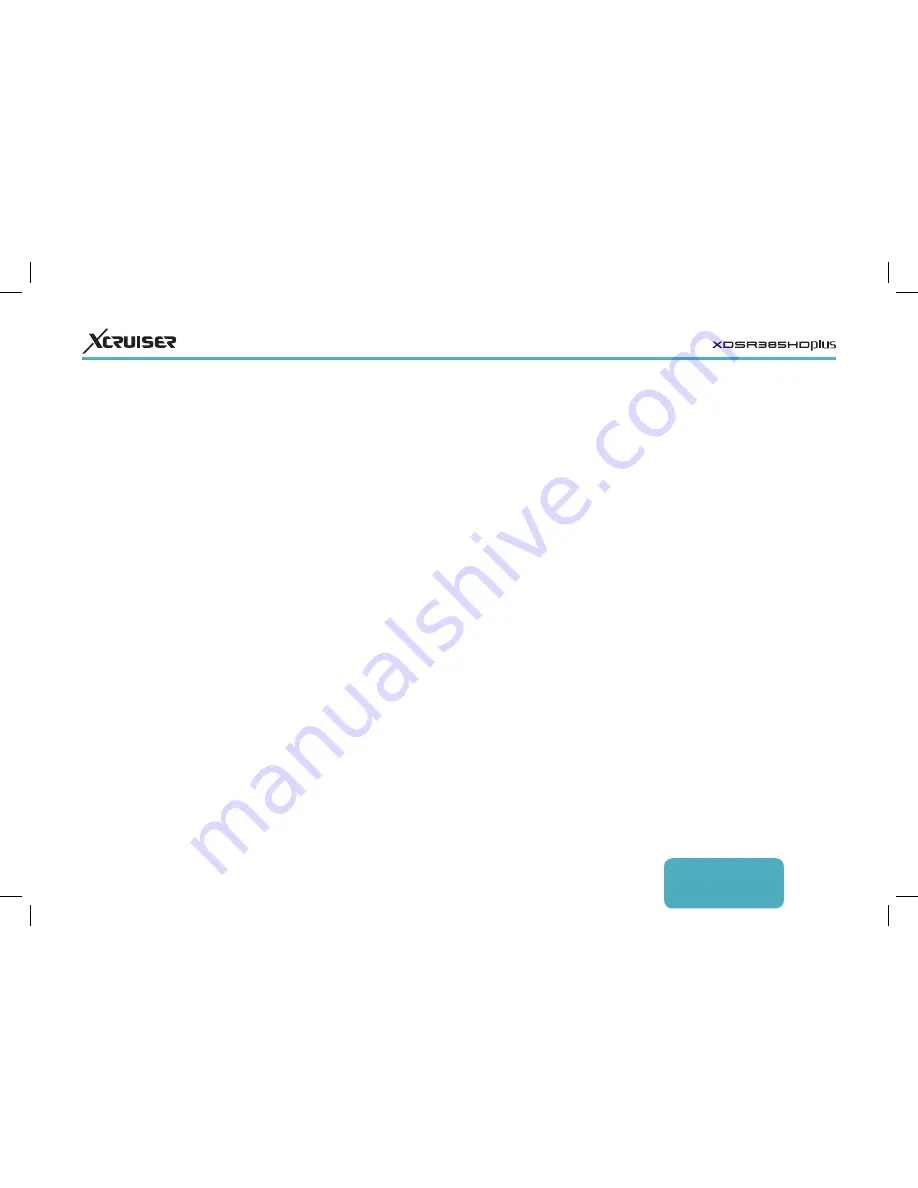
ENGLISH
29
• Pillar Box: 4:3 pictures fit the height of
the 16:9 screen with black bars on the
sides.
• Full: 4:3 pictures blow up to fit the width
of the 16:9 screen with the top and
bottom edges cut off.
• Letter Box: 16:9 pictures fit the width of
the 4:3 screen with black bars on the
top and bottom.
• Pan Scan: 16:9 pictures blow up to fit the
height of the 4:3 screen with the sides
cut off.
• HDMI Dolby Digital: Determine whether
or not to pass through Dolby audio via
HDMI when available.
• Dolby Digital Default: Determine whether
or not to use Dolby audio when
available.
• Sound Mode: Generally, an audio track has
two sound channels. Determine which
sound channel to use by default.
• Audio Sync Delay: If the sound and picture
don’t match up, adjust this until they
match.
the receiver is located.
• Daylight Saving: To apply daylight saving
time, specify the country where the
receiver is located.
• Clock Mode: Determine which to use
between 12-hour and 24-hour clock
formats.
For Wake Up Mode and Sleep Mode, see
Setting Up Timers.
8.4 Audio and Video Settings
Open the Apps screen and select
Settings > A/V Output Setting.
• TV Type: Determine which TV standard
to use.
• TV Aspect Ratio: Determine which aspect
ratio to use by default.
• Display Resolution: Determine which
resolution to use by default.
Technically, 1080p is better than 1080i,
but the difference is only slight to most
people.
• Display Format: Determine how to display
4:3 pictures on the 16:9 screen, or vice
versa.
> Network Setting, and then choose
Proxy Server. Specify the proxy server’s
details, including port number and user
account.
DDNS Settings
A DDNS account allows the receiver
to create a web address that points to
the user’s local network, so anyone can
access the receiver from anywhere in
the world.
If a DDNS account is available, configure
the DDNS settings properly. Open the
Apps screen, select Settings > Network
Setting, and then press the red button.
Specify the DDNS account’s details,
including web address and user
account.
8.3 Clock Settings
Open the Apps screen and select
Settings > Time Setting.
• Time Setting: With this set to Auto, the
receiver uses date and time information
delivered via broadcast.
• Local Offset: Specify the time zone where





































