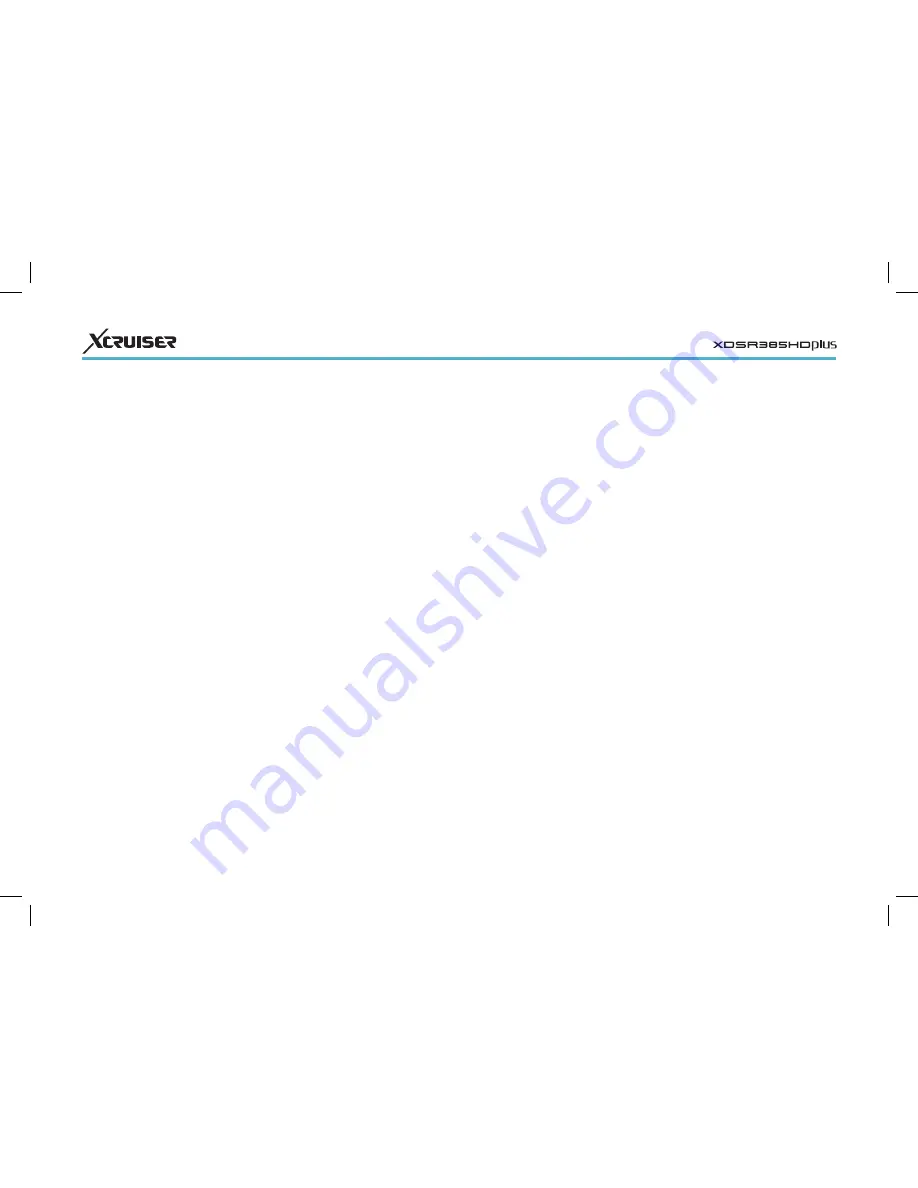
28
8.2 Network Settings
A wired network connection is required
to perform internet tasks.
• Using media apps, such as Weather and
Free TV+
• Accessing a computer to play media
files stored on it
• Acquiring software updates
Open the Apps screen and select
Settings > Network Setting.
It may be more convenient to set the
router for dynamic IP addresses so that
the receiver can automatically connect
to the network. Turn on DHCP if DHCP is
enabled on the router.
If DHCP is not available, specify the
network details, including IP address
and gateway.
Proxy Server Settings
If a proxy server is used for internet
connections, the settings for the proxy
server must be configured properly.
Open the Apps screen, select Settings
7.11 PlugIn
You can download and install various
Apps provided by Xcruiser.
Download new apps: Open Apps screen
and select Download > PlugIn. A list
appears showing new available apps.
Select one or more Apps using OK
button, and press the red button to
start downloading.
Play an app: Open the Apps screen and
select PlugIn. Place the focus on an
app and press the green button.
Delete an app: Open the Apps screen
and select PlugIn. Place the focus on
an app and press the yellow button.
PlugIn Server Settings
The PlugIn server’s web address may
need to be reconfigured properly. For
information about the PlugIn server,
contact the local distributor.
Open app screen and select Download
> Setting. Place the focus on Plugin
Server, press the red button, and then
enter a new web address.
8 PREFERENCE SETTINGS
8.1 Language Settings
Open the Apps screen and select
Settings > Language Setting.
• Menu Language: Determine what
language to use for the interface.
• Audio Language: A TV programme
may provide audio in two or more
languages. Determine what audio
language to use by default.
• Audio Language2: Determine what audio
language to use as an alternative when
the default language is not available.
• Subtitle Language: A TV programme
may provide subtitles in one or more
languages. Determine what subtitle
language to use by default.
• Subtitle Language2: Determine what subti-
tle language to use as alternative when
the default language is not available.
• Teletext Language: A TV channel may
provide teletext pages in one or more
languages. Determine what teletext
language to use by default.




















