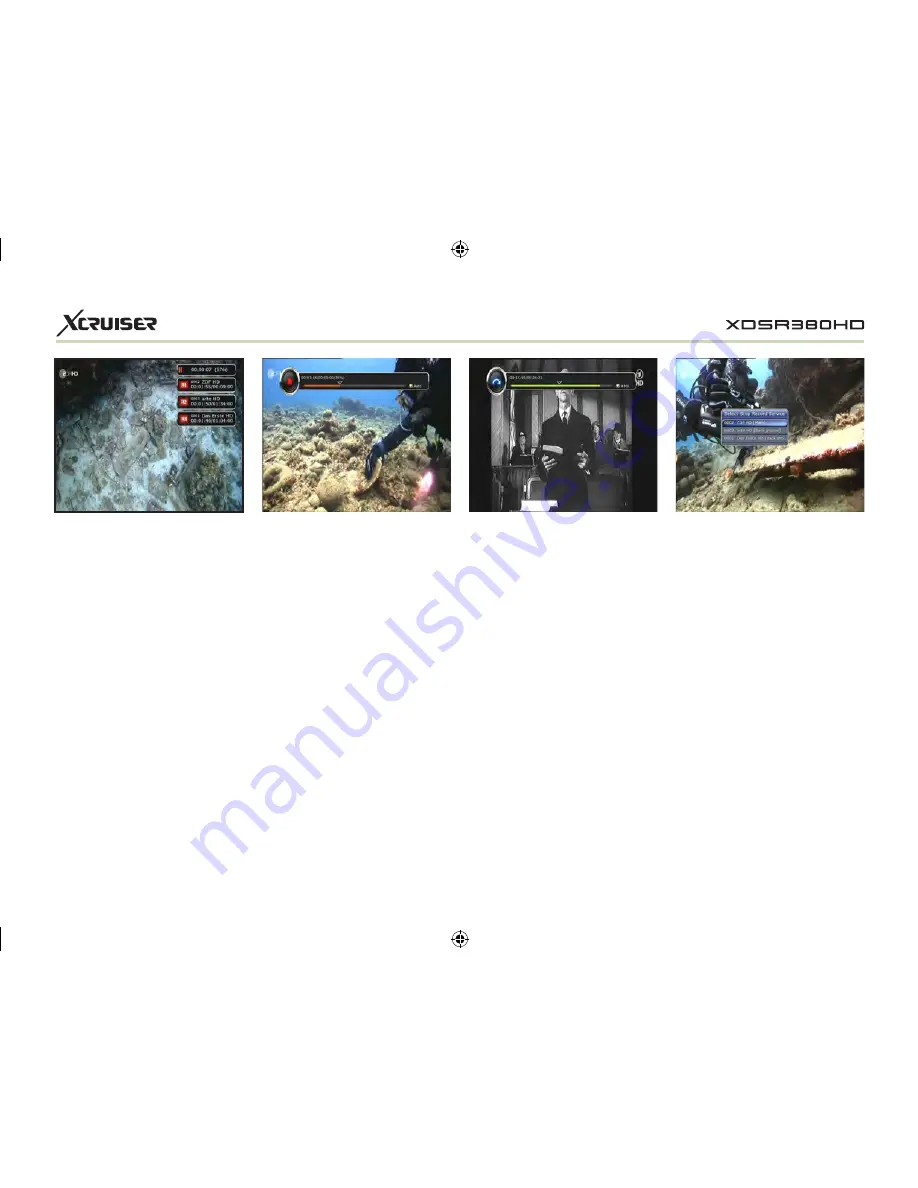
26
1.3 Long Time recording
During lengthy time recording
processes of 4GB(Giga Byte) or
more, additional files may be
created per every 4GB.
(For
example; aaa.ts, aaa.ts1, aaa.
ts2… and so on).
You must remember not
to delete any of duplicated file.
These files are only able to be
viewed with your PC not with
the receiver (STB).
1.4 Pause during recording
w
w
When the PAUSE button is
pressed during recording,
only the live video is paused,
but recording is continued at
the selected recording device.
(Menu > Configuration >
Recording Option > Record
Device)
Press PAUSE button once again
and event will resume from the
pause time.
w
w
During recording, press the
PLAY/TIMESHIFT button to show
the Play bar screen.
w
w
While the Play bar is shown
on your screen, you may use
the LEFT/RIGHT Arrow button to
move (forward & backward)
freely within recorded time.
w
w
If you press YELLOW button in
the Play bar, you can set the
Position Jump time at
Auto /
10sec / 30sec / 1min / 2min /
4min / 10min.
Then press LEFT/
RIGHT Arrow button to jump as
you set the time.
w
w
If you press the STOP button,
it will go to LIVE and you may
press PREV FILE button to view
the recorded file from the
beginning.
w
w
STB can record up to
3 different services
simultaneously.
When recording 3 services at the
same time, you can press the
STOP button to see a message
window of current recording
status / information.
If you select one of the 3 or
2 recordings and press the OK
button, that recording service
will be stopped.
If you press the STOP button
during recording 1 service,
a recording stop message
window will appear. Then select
YES
to stop recording.
NOTE: If you want the recording
up to 3 services, please format
the storage devise with ‘NTFS’ or
‘Journaled(JFS)’ file system.
Menu > Storage Manager > Format
> File System > select ‘NTFS’ or
‘Journaled(JFS)’.






























