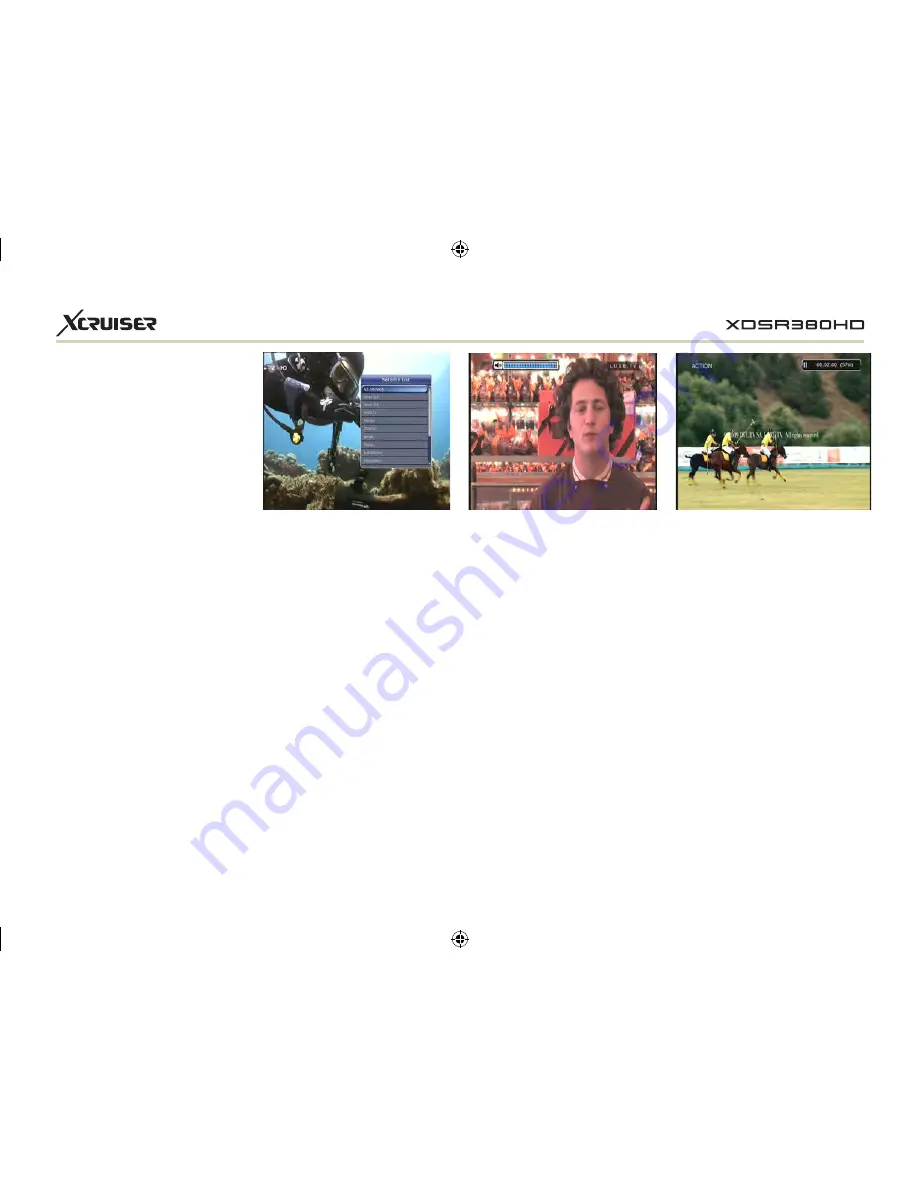
21
can be checked in the menu
of Timer Settings, in the Sys-
tem tool menu.
- To cancel the schedule of the
recording, press the OK but-
ton for the appointed event.
- To edit the schedule of the
recording, press the RECORD
button for the appointed
event.
5. Favorite Group
Press the FAV(Favorite) button to
view all favorite groups such as
sports, movie, drama, satellite
group and so on. Scroll through
the various favorite group using
the UP/DOWN ARROW buttons, and
7. Pause
PAUSE button is used to freeze
the video. Press PAUSE button
once more to resume the video.
varied, depending on the par-
ticular broadcasters, individual
services.
w
w
Press the EPG button, then the
EPG menu will be displayed.
w
w
Use the ARROW buttons to
move to other services or to
see previous/next guide.
w
w
Press the EPG button once
to view full EPG with multi
service list, and press it twice
to view the additional EPG
information of a specific chan-
nel service. Keep pressing the
EPG button to toggle between
the full and detailed menus
of EPG.
w
w
Press the GREEN button to view
next day EPG and the RED but-
ton to view EPG for a previous
day.
w
w
Select the program by using
the ARROW buttons then set
the event timer by pressing
OK.
w
w
You can schedule a recording
with the EPG menu as follows.
- Press RECORD button to sched-
ule the event. This schedule
select the desired favorite group
by pressing OK button.
6. Volume Control
w
w
To adjust the audio volume,
press the VOL UP/ DOWN but-
tons.
w
w
Audio volume control bar will
be displayed at the top of the
screen and disappear after 4
seconds.
w
w
When necessary, press the
MUTE button to turn on/off the
audio sound.
NOTE: The mute function
remains set while you change
services.






























