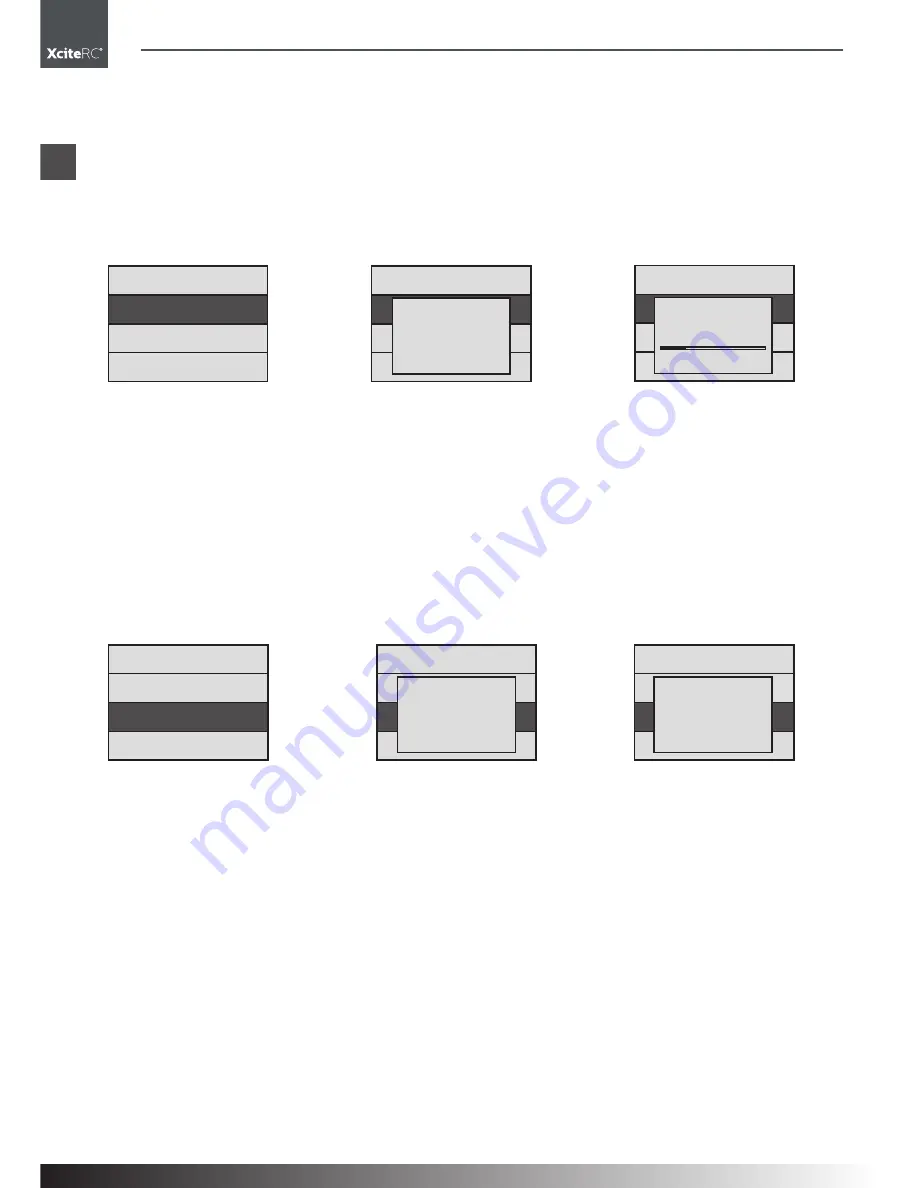
38
50500000 Sender X-6S
S Y S . M E N U
S T I C K A D J .
T R A I N E R
T I M E R S E T
S Y S . M E N U
S T I C K A D J .
T R A I N E R
T I M E R S E T
A D J U S T ?
N O
S Y S . M E N U
S T I C K A D J .
T R A I N E R
T I M E R S E T
A D J U S T
ENTER
345
ENTER
345
S Y S . M E N U
S
T I C K A D J .
T R A I N E R
T I M E R S E T
T R A I N E R
N O R M A L
S Y S . M E N U
S T I C K A D J .
T R A I N E R
T I M E R S E T
T R A I N E R
T R A I N E R
S Y S . M E N U
S
T I C K A D J .
T R A I N E R
T I M E R S E T
ENTER
345
ENTER
345
EN
System menu
• Press “up” or “down” to select ‘MODE1‘ (right throttle), ‘MODE2’ (left throttle), ‘MODE3’, ‘MODE4’. and
press “ENTER” to save the selection and press “EXIT” to leave the operation.
Remark: This operation changes the distribution of 4 proportional channels.
Please note: ‘AILE’, ‘ELEV’, ‘THRO’, ‘RUDD’ channels have been distributed now. When the stick mode is
changed, the menu order controlled by the stick ‘AI’ and ‘EL’ is also changed. Please pay attention to the
difference.
Stick Adj
Stick neutral position setting
• Press “down” to select “SYSMENU” and press “ENTER” to come to the interface.
• Press “up” or “down” to select “STICK ADJ” ,and now the shadow area is the item that can be set cur-
rently. Press “ENTER” to go to the next step.
• Before your operation, please be sure that the 4 proportional channels of the sticks are in the neutral posi-
tion, and the 4 electronic trim buttons are also in the neutral position.
• Press “ENTER” to enter, and now comes out a dialing box. Press “up” or ”down” to select “NO” or” YES”,
and press “ENTER” is ok! When you hear one ‘beep’ sound, the neutral setting is successful.
• Press “EXIT” to save and leave the setting.
Trainer
Trainer mode selection
• Press “down” to select “SYS MENU” and press “ENTER” to come to the interface.
• Press “up” or “down” to select “TRAINER” ,and now the shadow area is the item that can be set currently.
Press “ENTER” to go to the next step.
• Press “up” or “down” to select “NORMAL” or “TRAINER” .
NORMAL--normal fly
TRAINER--simulating software fly
NOTE:
This function is also for simulation fly in the computer. But this simulation fly should go with a special cable
and simulating soft ware.
Please do not connect “Trainer” interface at the back of the transmitter to any electric equipment or other
radio transmitters, or else, we are not responsible for any damages.
This Interface does not support training function, it is only for flying simulation software.
Summary of Contents for X-6S
Page 79: ......






























