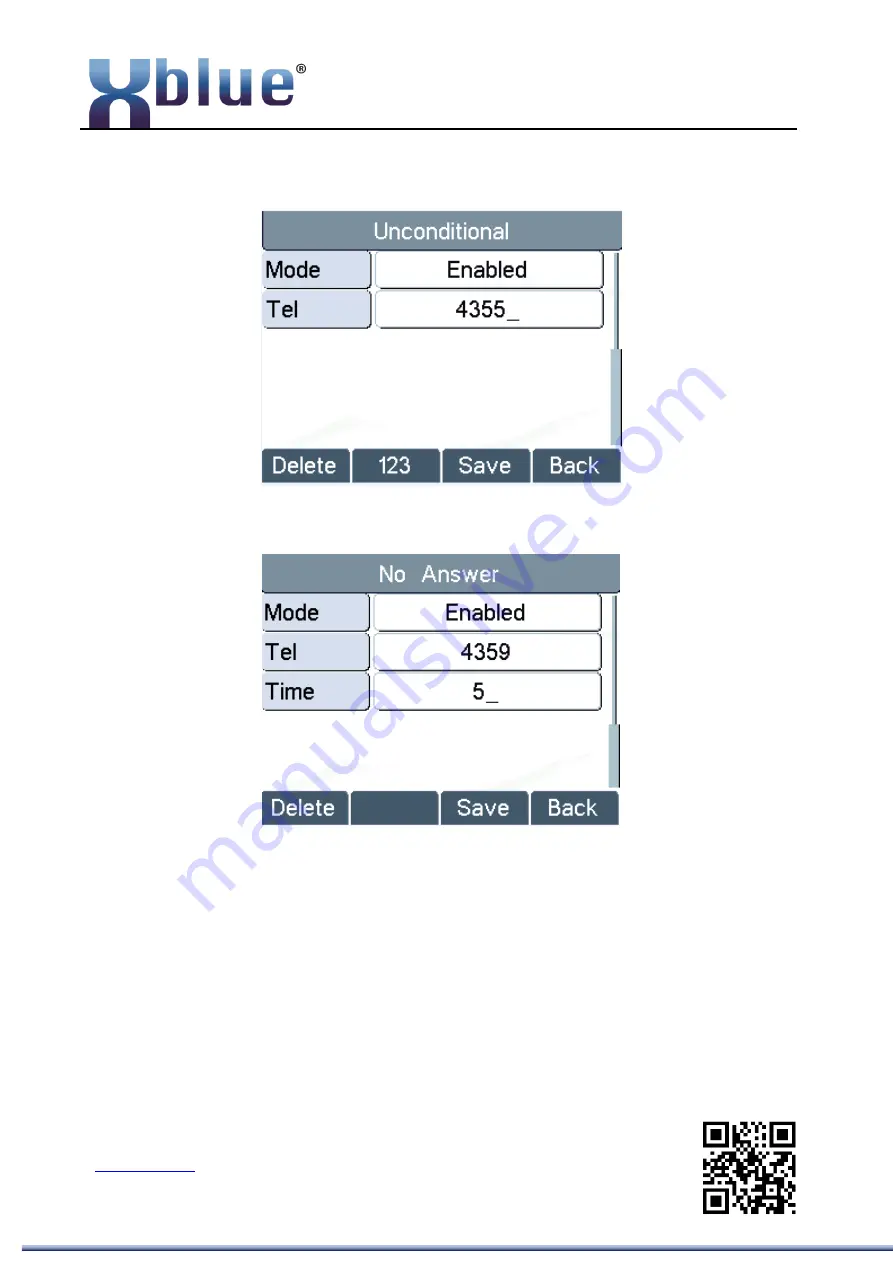
XBLUE Networks, LLC.
HQ Add: 20801 N. 19
th
Ave., Suite 2, Phoenix, AZ. 85027
Tel: 913-599-2583 Fax: 913-599-3877 Email: sales@xblue.com
Figure 51 - Activate Call Forward and configure Call Forward Number
Figure 52 - Set Delay Time for Call Forward on No Answer
6.9
DSS LCD Configuration
There are 6 DSS keys corresponded to the LCD display to provide dynamic Line/DSS/BLF functions
up to five pages at virtualized total 30 DSS keys. User may configure/customize each DSS key in
each page.
User can enter the DSS Key page configuration by long-
press ‘Pn’ key, where user can Delete/Add
















































