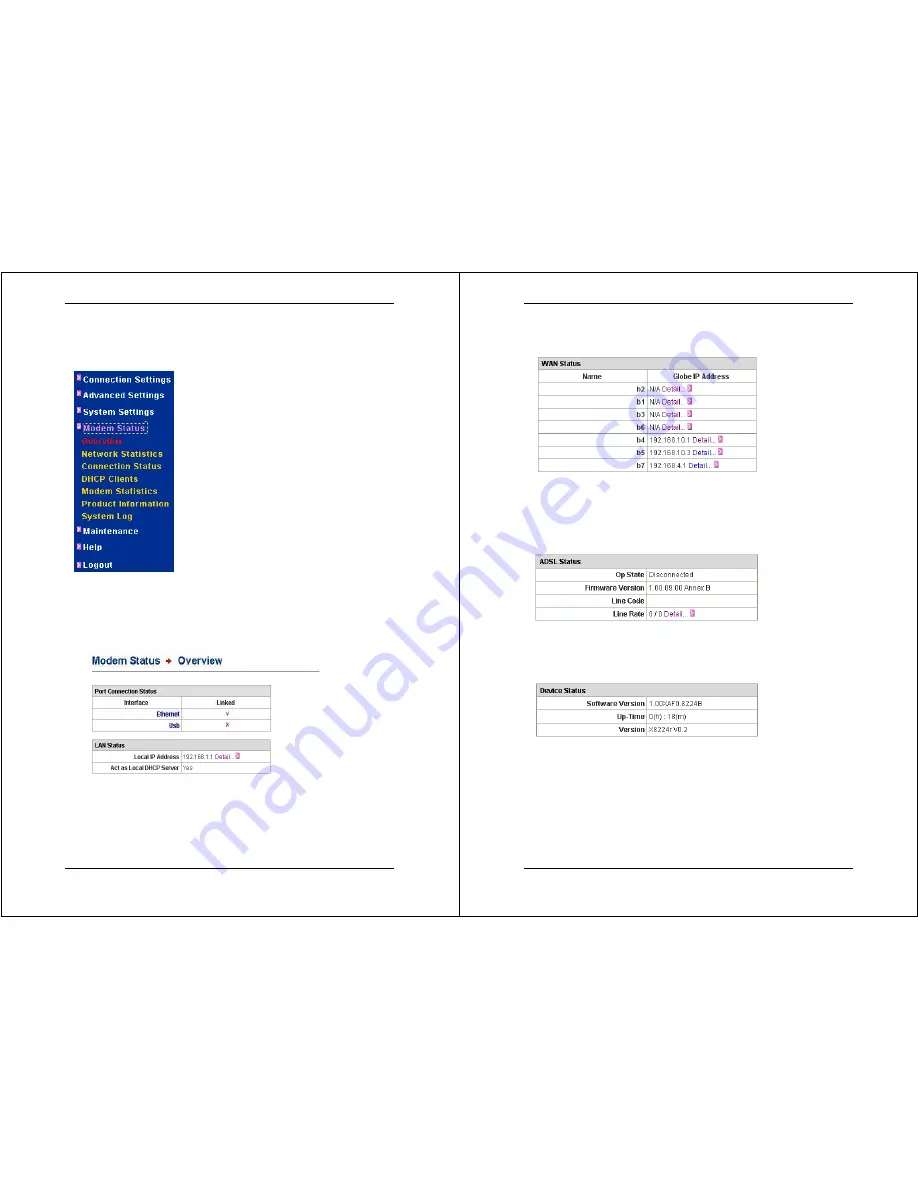
X8222r User’s Manual Version 1.0
- 44 -
4. Modem Status
Click on the
Modem Status
link on the
navigation bar.
This section includes
Overview,
Network Statistics, Connection
Status, DHCP Clients, Modem
Statistics, Product Information,
and
System Log
. Each section is described
in detail below.
4.1 Overview
Click on the
Overview
link in the navigation bar to view the
Modem Status Overview table. This table lists details about
various connections and interfaces of the modem.
Port Connection Status:
This table shows the port status of the
modem. In this example, the Ethernet Hub is linked.
LAN Status:
This table shows the LAN Status and IP address of
the modem. Click on the
Detail
link beside the IP address to
view the Management IP system settings.
X8222r User’s Manual Version 1.0
- 45 -
LAN Status:
This table shows a list of the connections on the
WAN and their global IP addresses where applicable. Click on
the
Detail
link beside the IP address to view the connection
settings.
ADSL Status:
This table shows the operational status, firmware
version, line code and line rate of the device.
Device Status:
This table shows the software version, up-time
and device version of the modem.






























