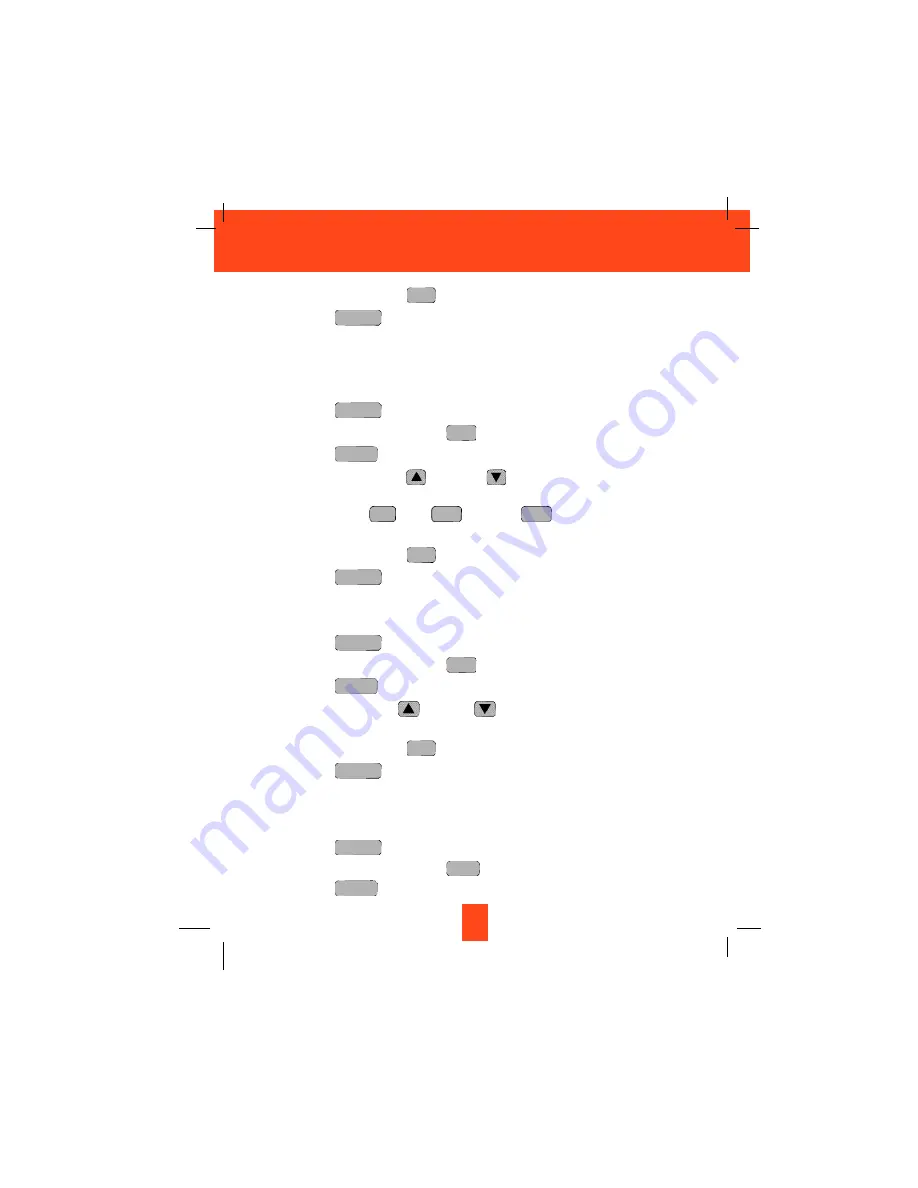
5. Press and hold down the
button.
6. Press the
button to return to STANDBY mode.
NOTE: The date and time will automatically set, if you have subscribed to the Caller ID
service from your local telephone company.
D. Ringer Volume
This function enables you to adjust the ringer volume to HI, LOW, or OFF as desired.
1. Press the
button.
2. Press the TELEPHONE KEYPAD
button.
3. Press the
button.
4. Press the SCROLL UP
or DOWN
button to adjust the ringer volume as
needed. You can also adjust the ringer volume by pressing the following TELEPHONE
KEYPAD buttons;
for HI,
for LOW, or
for OFF. HI is the preset ringer
volume.
5. Press and hold down the
button.
6. Press the
button to go back to STANDBY mode.
E. LCD Contrast
This unit enables you to select 8 brightness levels for the Large LCD Screen.
1. Press the
button.
2. Press the TELEPHONE KEYPAD
button.
3. Press the
button.
4. Press the SCROLL UP
or DOWN
button to adjust the brightness of the LCD
Screen. Level 1 is the preset brightness.
5. Press and hold down the
button.
6. Press the
button to go back to STANDBY mode.
F. PBX Number
This unit enables you to preset the PBX number (such as an 8 or 9) while you are using a
switchboard system.
1. Press the
button.
2. Press the TELEPHONE KEYPAD
button.
3. Press the
button.
EDIT
TRANSFER
MNO
6
FUNC
VOICE MAIL
FUNC
VOICE MAIL
RE/PA
SAVE
EDIT
TRANSFER
JKL
5
FUNC
VOICE MAIL
FUNC
VOICE MAIL
RE/PA
SAVE
DEF
3
ABC
2
1
EDIT
TRANSFER
GHI
4
FUNC
VOICE MAIL
FUNC
VOICE MAIL
RE/PA
SAVE
26
Caller ID System Operation
Summary of Contents for XG3400
Page 1: ...Please log on to www xactcommunication com for accessory product information ...
Page 50: ...49 Notes ...
Page 51: ...50 Notes ...
Page 52: ...51 Notes ...
















































