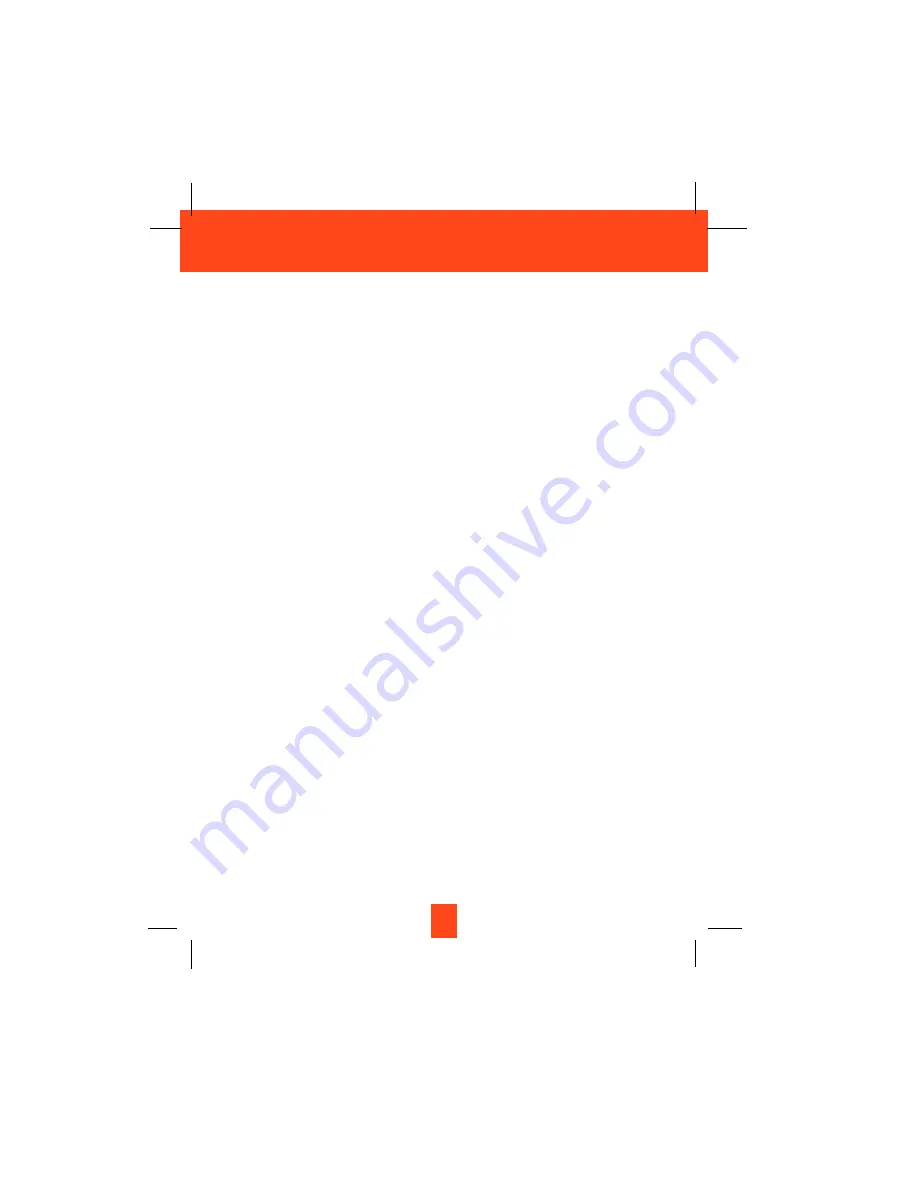
E. If the telephone has been dropped or the case has been damaged.
F.
If the telephone exhibits a distinct change in performance.
13. Do not use the telephone to report a gas leak in the vicinity of the leak.
14. Never install telephone wiring during a lightning storm.
15. Never install telephone jacks in wet locations unless the jack is specifically designed for wet
locations.
16. Never touch uninsulated telephone wires or terminals unless the telephone line has been
disconnected at the network interface.
17. Use caution when installing or modifying telephone lines.
Battery Safety
CAUTION:
Danger of explosion if the BATTERY PACK is replaced with incorrect type.
Replace only with the same or equivalent type. To reduce the risk of fire or
personal injury, read and follow these instructions:
1.
Use only the following type and size of BATTERY PACK:
Cordless Telephone BATTERY PACK
3.6V, 600mAh
XACT Communication
Ni-MH BATTERY PACK: Model B655
(See page 40 for ordering information.)
2.
Do not dispose of the BATTERY PACK in a fire. The BATTERY PACK may explode. Check
with local codes for possible special disposal instructions.
3.
Do not open or mutilate the BATTERY PACK. Released electrolyte is corrosive and may
cause damage to the eyes or skin. Electrolyte may be toxic if swallowed.
4.
Exercise care in handling the BATTERY PACK to prevent shorting the BATTERY PACK
with conductive materials such as rings, bracelets, and keys. The BATTERY PACK or
conductor may overheat and cause burns.
5.
Charge the BATTERY PACK provided with (or identified for use with) this telephone only in
accordance with the instructions and limitations specified in this manual.
6.
Observe proper polarity orientation between the BATTERY PACK and BATTERY
CHARGER.
SAVE THESE INSTRUCTIONS
ATTENTION:
The telephone that you have purchased contains a rechargeable BATTERY PACK. The
BATTERY PACK is recyclable. At the end of its useful life, under various state and local laws, it
may be illegal to dispose of this BATTERY PACK into the municipal waste stream. Check with
your local solid waste officials for details in your area for recycling options or proper disposal.
5
Safety Instructions
Summary of Contents for XG3400
Page 1: ...Please log on to www xactcommunication com for accessory product information ...
Page 50: ...49 Notes ...
Page 51: ...50 Notes ...
Page 52: ...51 Notes ...







































