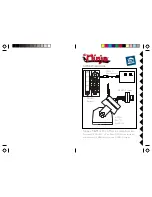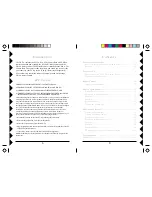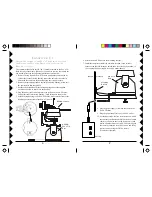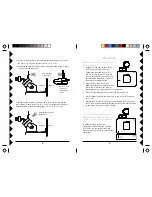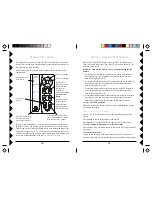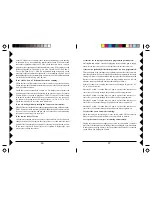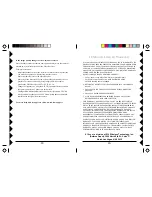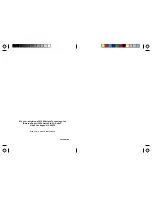3
33
33
2
22
22
FCC C
AUTION
THIS DEVICE COMPLIES WITH PART 15 OF THE FCC RULES.
OPERATION IS SUBJECT TO THE FOLLOWING TWO CONDITIONS:
(1)THIS DEVICE MAY NOT CAUSE HARMFUL INTERFERENCE, AND
(2)THIS DEVICE MUST ACCEPT ANY INTERFERENCE RECEIVED, INCLUDING
INTERFERENCE THAT MAY CAUSE UNDESIRED OPERATION.
This equipment generates and uses radio frequency energy, and if not installed and
used properly, that is, in strict accordance with the manufacturers instructions, it
may cause interference to radio and television reception. It has been type tested
and found to comply with the limits for remote control devices in accordance with
the specifications in Sub-Parts B and C of Part 15 of FCC Rules, which are designed
to provide reasonable protection against such interference in a residential
installation. However, there is no guarantee that interference will not occur in a
particular installation. If this equipment does cause interference to radio or
television reception, which can be determined by unplugging the equipment, try to
correct the interference by one or more of the following measures.
• Reorient the antenna of the radio/TV experiencing the interference.
• Relocate the equipment with respect to the radio/TV.
• Move the equipment away from the radio/TV.
• Plug the equipment into an outlet on a different electrical circuit from the radio/TV
experiencing the interference.
• If necessary, consult your local Dealer for additional suggestions.
NOTE:
Modifications to this product will void the user's authority to operate this
equipment.
I
NTRODUCTION
The VK75A includes the ZC15A Pan ‘n Tilt Camera Base with XM14A
remote controlled power supply, the XC18A Wireless Camera, and the
CR14A remote control. The wireless camera is attached to the Pan ‘n Tilt
Camera Base. The camera sends the picture and sound to a receiver that
you connect to your TV, up to 100 ft. away. (Receiver sold separately).
You can remotely control the camera’s position (pan and tilt it) using a
CR14A remote control.
C
ONTENTS
C
ONTROLS
AND
C
ONNECTIONS
............................................................... 4
P
AN
'
N
T
ILT
B
ASE
WITH
C
AMERA
AND
P
OWER
S
UPPLY
............................ 4
R
ECEIVER
......................................................................................... 5
C
ONNECTING
U
P
.................................................................................. 6
C
ONNECTING
UP
THE
P
AN
'
N
T
ILT
BASE
AND
C
AMERA
............................ 6
C
ONNECTING
UP
THE
R
ECEIVER
...........................................................9
R
EMOTE
C
ONTROL
.............................................................................. 10
I
NSTALLING
THE
BATTERIES
................................................................ 10
S
INGLE
C
AMERA
O
PERATION
................................................................
11
S
TORING
S
WEEP
P
OSITIONS
.............................................................. 11
C
LEARING
A
LL
S
TORED
P
OSITIONS
.................................................... 11
C
ENTERING
.................................................................................... 11
S
WEEPING
...................................................................................... 11
S
TOPPING
A
S
WEEP
.......................................................................... 11
T
URNING
THE
C
AMERA
O
FF
............................................................. 11
M
ULTI
-C
AMERA
S
YSTEMS
....................................................................
12
I
NSTALLING
A
T
RANSCEIVER
............................................................... 12
T
URNING
C
AMERAS
ON
AND
OFF
........................................................ 12
S
TORING
S
WEEP
P
OSITIONS
.............................................................. 13
C
LEARING
A
LL
S
TORED
P
OSITIONS
.................................................... 13
C
ENTERING
.................................................................................... 13
S
WEEPING
...................................................................................... 14
S
TOPPING
A
S
WEEP
.......................................................................... 14
T
O
CHANGE
THE
CODES
THAT
C1
THRU
C4
CONTROL
........................... 14
T
ROUBLESHOOTING
.............................................................................
15
W
ARRANTY
.........................................................................................
19