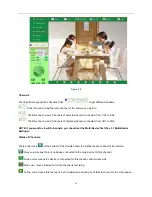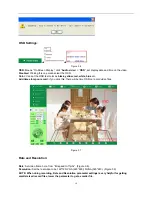4
1.3 Product Views
1.3.1 Front View
Figure 1.1
1 Light Sensitive Hole:
For light sensitive photocell
2 Infrared LED:
10 LEDs
3 LENS:
CMOS sensor with fixed focus lens. (Default is 6mm, 3.6mm optional)
4 Network Indicator LED:
If there is network activity, the LED will blink
5 Microphone:
Build-in microphone
6 Speaker:
Build-in speaker
7 Wireless Antenna:
WI-FI Antenna