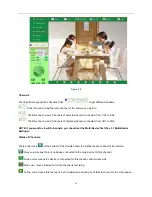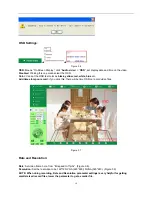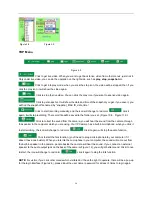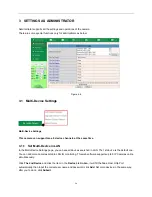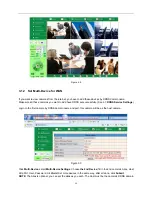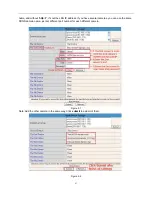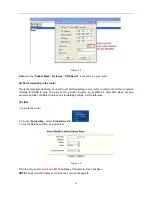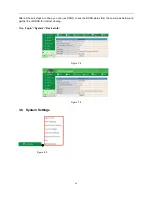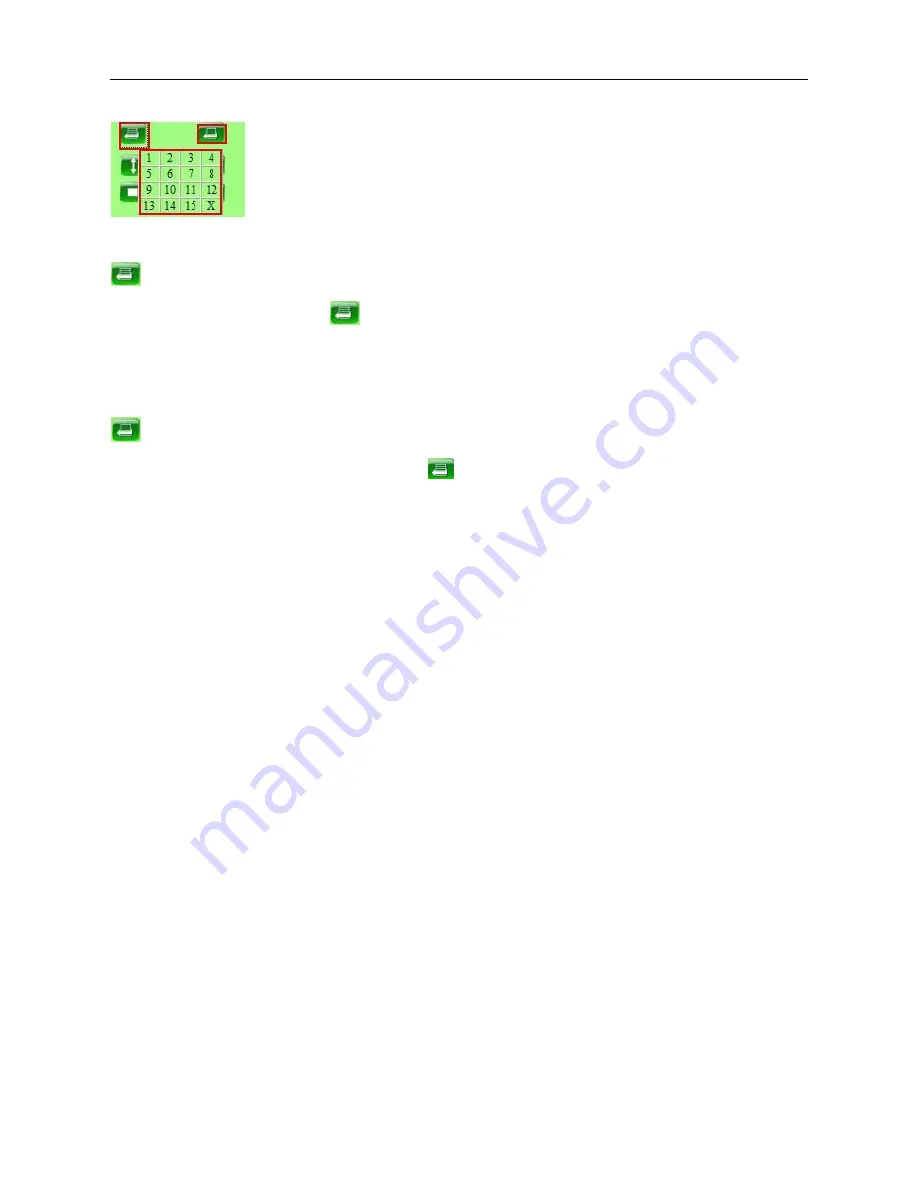
23
Preset Settings
Figure 4.5
Set Preset Position. It supports 15 preset positions. To control the camera’s rotation to a preset position,
click
Set Preset Position
button
it will pop-up a dialog frame (Figure 4.5), choose the number (1-15)
you want to set it to.
NOTE:
if you set different positions with the same number, the camera will record the last position setting only.
Call Preset Position. It supports 15 preset positions. If you want to monitor an important area quickly and
precisely, just click
Call Preset Position
button
it will pop-up a dialog frame (Figure 4.5), choose the
number, then the camera will rotate to the preset area automatically.
If you want to use
Call Preset Position
, you have to
Set Preset Position
first.
NOTE:
For Operator, if you click other menus which operator doesn’t have the right to operate, there will be a
pop-up of login interface (Figure 2.6), please input the user name / password for at least 3 times to login again.
2.9 For Administrator
For details see
Settings as Administrator
(3.1 - 3.22).
.