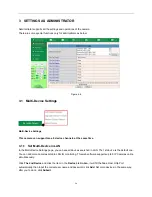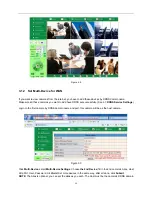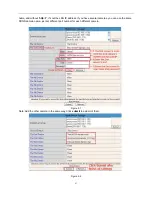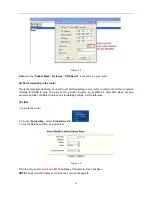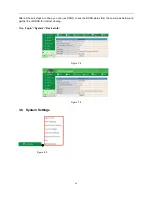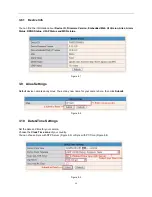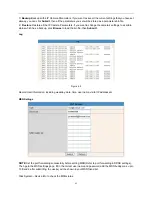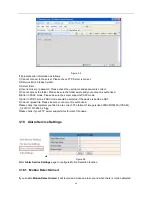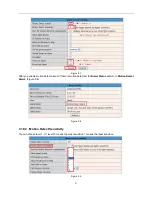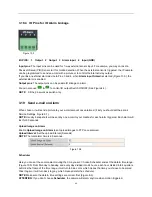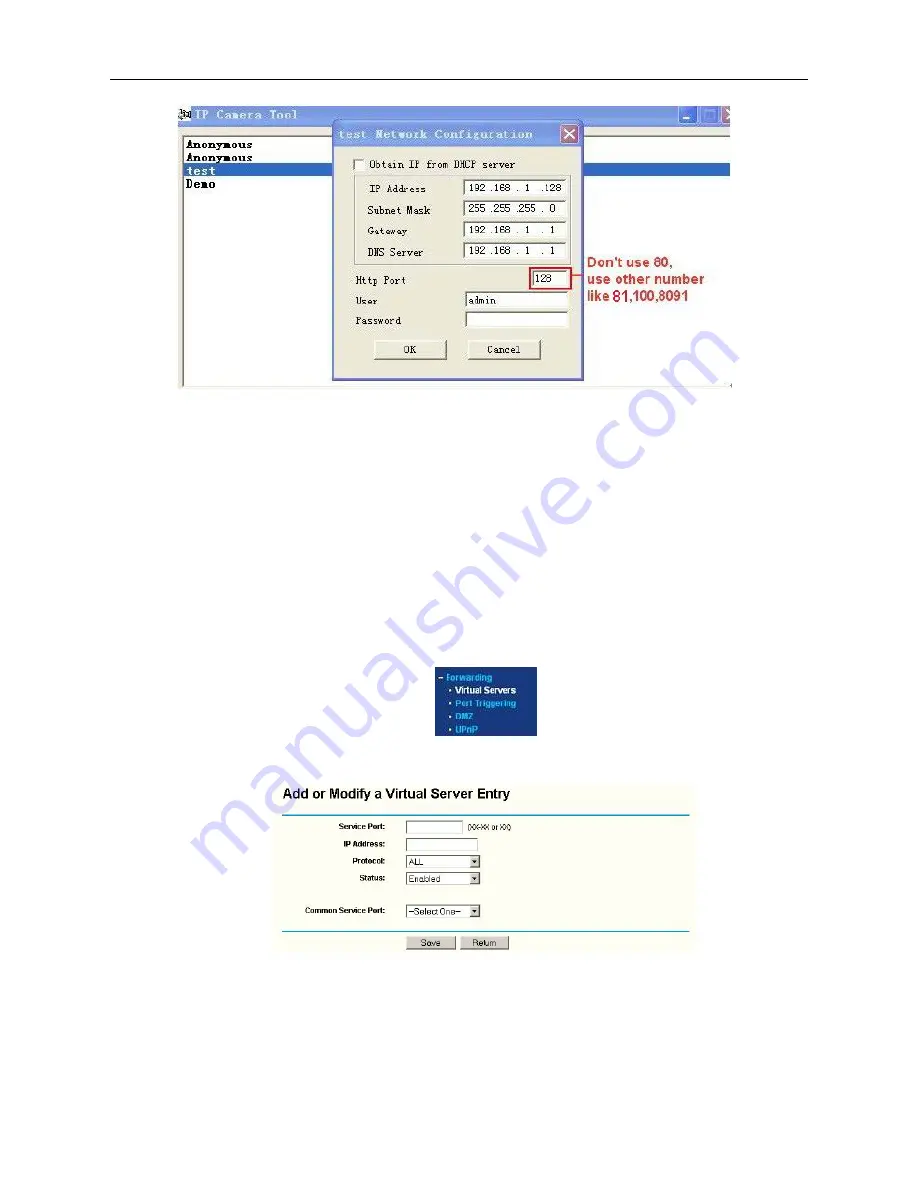
36
Figure 7.4
Make sure the “
Subnet Mask
”, “
Gateway
”, “
DNS Server
” is the same as your router.
Set Port Forwarding in the router
.
This is the most important step. You need to set port forwarding in your router, to refer to the IP of your camera
correctly, for DDNS to work. There are so many kinds of routers, so it’s difficult to show fixed steps, but here
are some samples of different router’s port forwarding settings, just for reference
:
TP-LINK:
1. Login to the router
.
2. Choose “
Forwarding
”, select “
Virtual Servers
”
3. Click the Add New button, pop-up below:
Figure 7.5
Fill in the service port (
don’t use 80
), IP address of the camera, then click Save
NOTE
: The port and IP address should be the same as the camera.