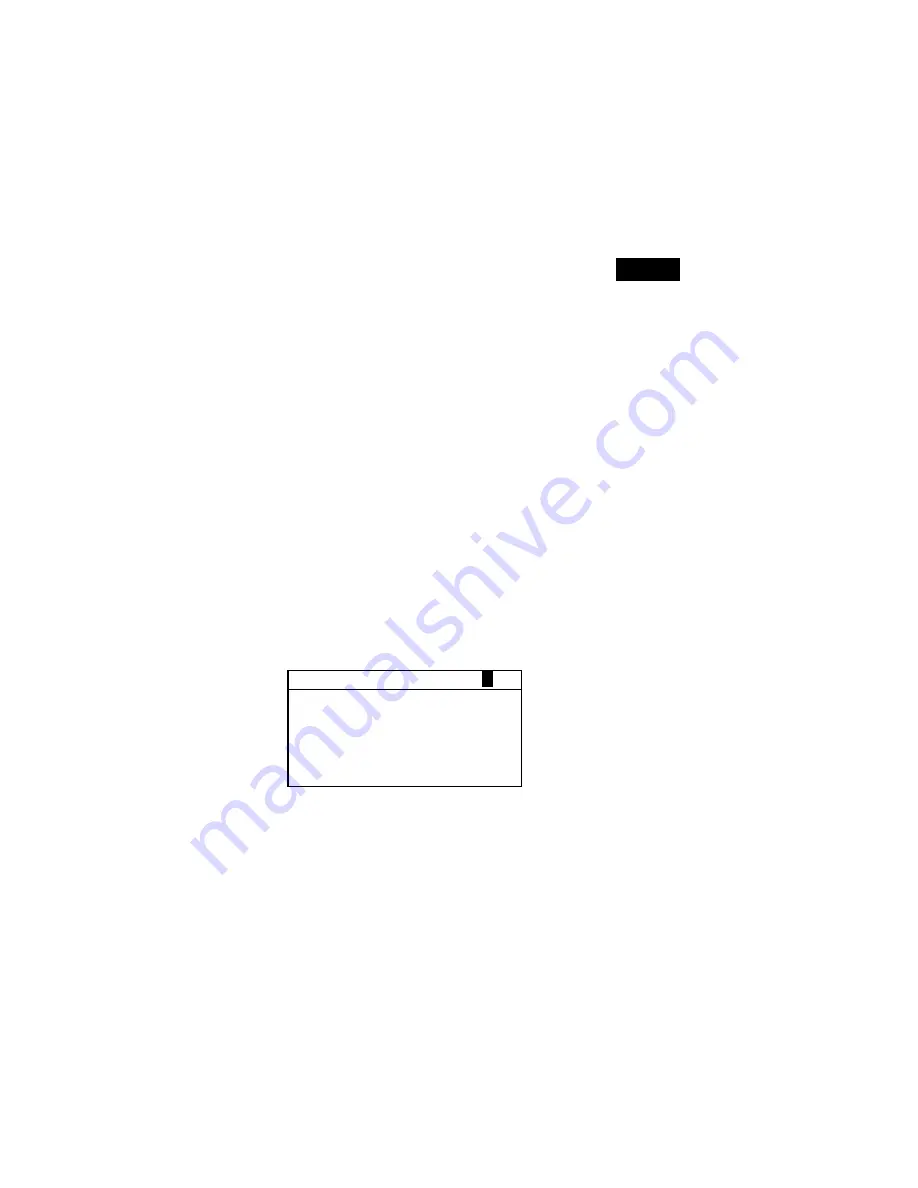
G E T T I N G S T A R T E D
10
pressing the Enter key
#
with the sample number
highlighted pages through samples associated with the
current standard and project (or hold down the Enter key
#
to access a specific number from the editor dialog).
When in Analyze mode this area displays the standard’s
name. Pressing the Enter
#
key when
Std ##
is
highlighted pages through the available standards stored in
the instrument.
When in Compare mode this area displays measurement
instructions.
•
Color Data Parameters
– This portion of the screen
displays the current parameters for the values displayed in
the color data area.
See Selecting Color Data Parameters
for additional information.
•
Color Data
– This portion of the screen instantaneously
displays measurement data for the active measurement
mode. Depending on the mode and configuration settings,
data appears as absolute or absolute and difference values.
Standards Screen
From the Edit Standards screen, standards are viewed, created,
edited, and deleted.
•
Edit Standard: #
– this menu item is used to page to a
specific standard location.
•
Std Entry –
this menu item is used to access the editor
where standards are measured or entered.
•
Std Name –
this menu item is used to access the editor
where a standard name can be entered.
•
Tolerances –
this menu item is used to access the
tolerancing editor.
•
Shade Sort –
this menu item is used to access the editor
where shade sort size and range are edited.
E d i t S t a n d a r d :
1
S t d E n t r y : M e a s u r e d
S t d N a m e : R e d S a m p l e
T o l e r a n c e s . . .
S h a d e S o r t O p t s . . .
S t d L o c k : U n l o c k e d
D e l e t e T H I S S t d . . .













































