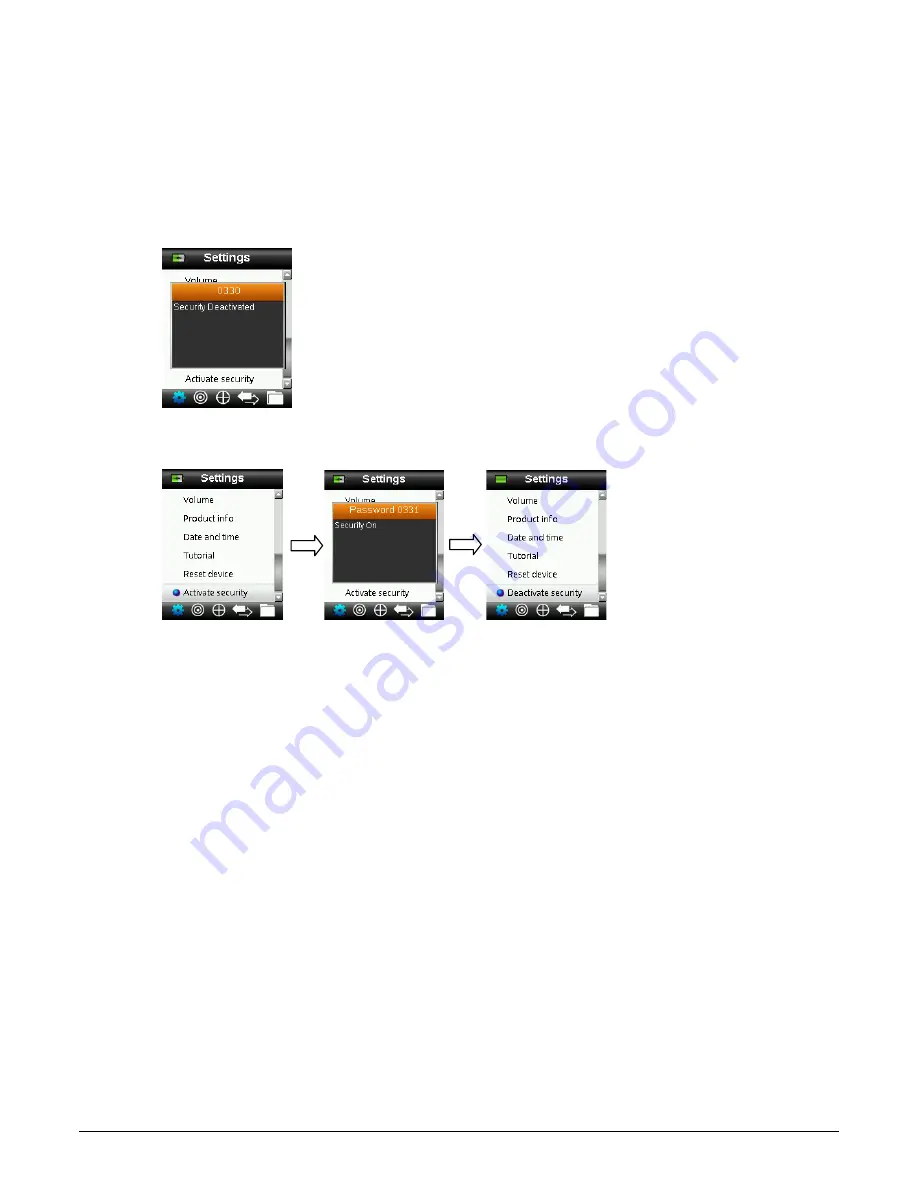
RM200QC User Manual
26
3.
Enter the password (default is 999) with the virtual keyboard using the Navigation control
and Enter button.
4.
When finished, highlight OK on the virtual keyboard and press the Enter button. If the
password you entered is correct the “Security Deactivated” message will display. The device
is now unlocked, and standards and settings can now be modified. The device will stay in
this state until you activate security.
5.
To reactivate security, press the Enter button on the highlighted menu item “Activate
Security”, your device is now locked.
Summary of Contents for RM200QC
Page 1: ...RM200QC User Manual...






























