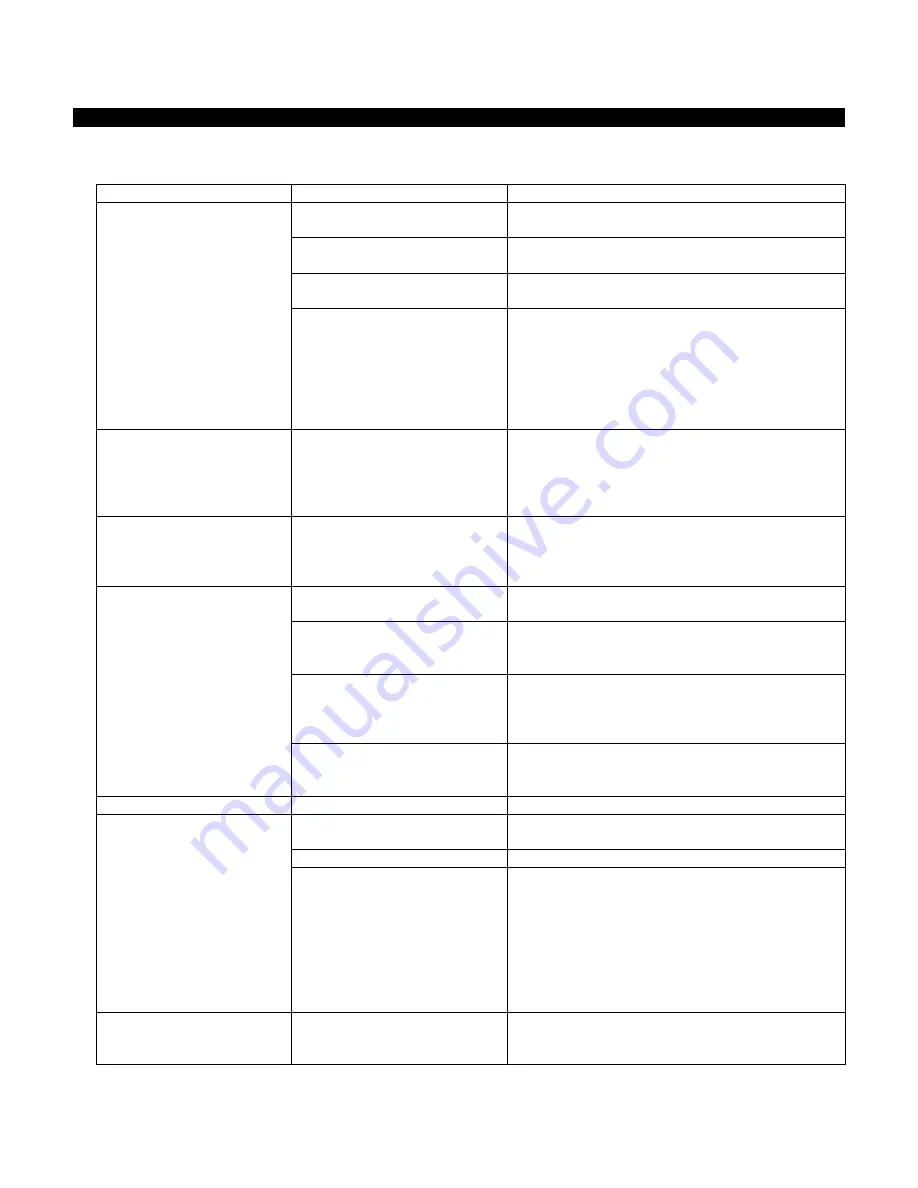
M A 3 S P E C T R O P H O T O M E T E R
21
Troubleshooting
Prior to contacting X-Rite support department for instrument problems, try the applicable solution(s) described
below. If the condition persists, contact us using one of the methods listed in the Service Information section.
Problem
Cause
Solution
Instrument screen remains
dark.
Instrument is turned off.
Turn instrument on by pressing the
power/measure button.
Instrument is in power down
mode.
Touch the screen.
Battery is very low.
Charge the battery min. 1 hour. After max. 5
minutes the screen will turn on.
Battery is defective.
Charge the battery. If the screen does not turn
on after max. 5 minutes check if the USB cable
is correctly connected to the computer or power
supply (USB ports on computer monitors and
keyboards do not deliver enough power). If it
still does not work the battery needs to be
replaced.
Screen is instable (turns
on and off periodically)
when the instrument is
connected to a computer
or power supply.
Battery is defective.
Battery needs to be replaced.
Screen is frozen.
Firmware is locked up.
Disconnect USB cable. Press and hold the
power/measure button for 10 seconds and then
release. Instrument turns off. Instrument can be
started normally.
Measurement error or
results appear inaccurate.
Material being measured is
damaged (e.g. scratched).
Repeat measurement.
Calibration was performed on
a dirty calibration reference.
Clean the calibration reference and repeat the
calibration per procedure in the Calibration
section.
Instrument requires
calibration.
Perform calibration on calibration reference
followed by a self test. If calibration and self test
fails, the instrument is defective. Contact
technical support.
Instrument is defective.
Perform a self test in the Settings menu. If the
self test fails the instrument is defective. Contact
technical support.
Calibration procedure fails. Instrument defective.
Contact technical support.
Instrument and software
not communicating (USB
connection).
USB cable not connected.
Connect the USB cable between the computer
and the instrument.
USB cable is defective.
Exchange USB cable.
Communication crashed
between application software
and the instrument.
Unplug the USB cable, wait 1 second and
connect the cable again.
If the communication still does not work, close
and restart the software application. Restart the
instrument. If the communication still does not
work, reboot the computer.
Instrument will not
measure or calibrate.
Contact sensor(s) do not
properly contact the sample
surface.
Lift the instrument and place it properly on the
sample. Make sure that all 3 sensor indicators
on the screen turn green.



































