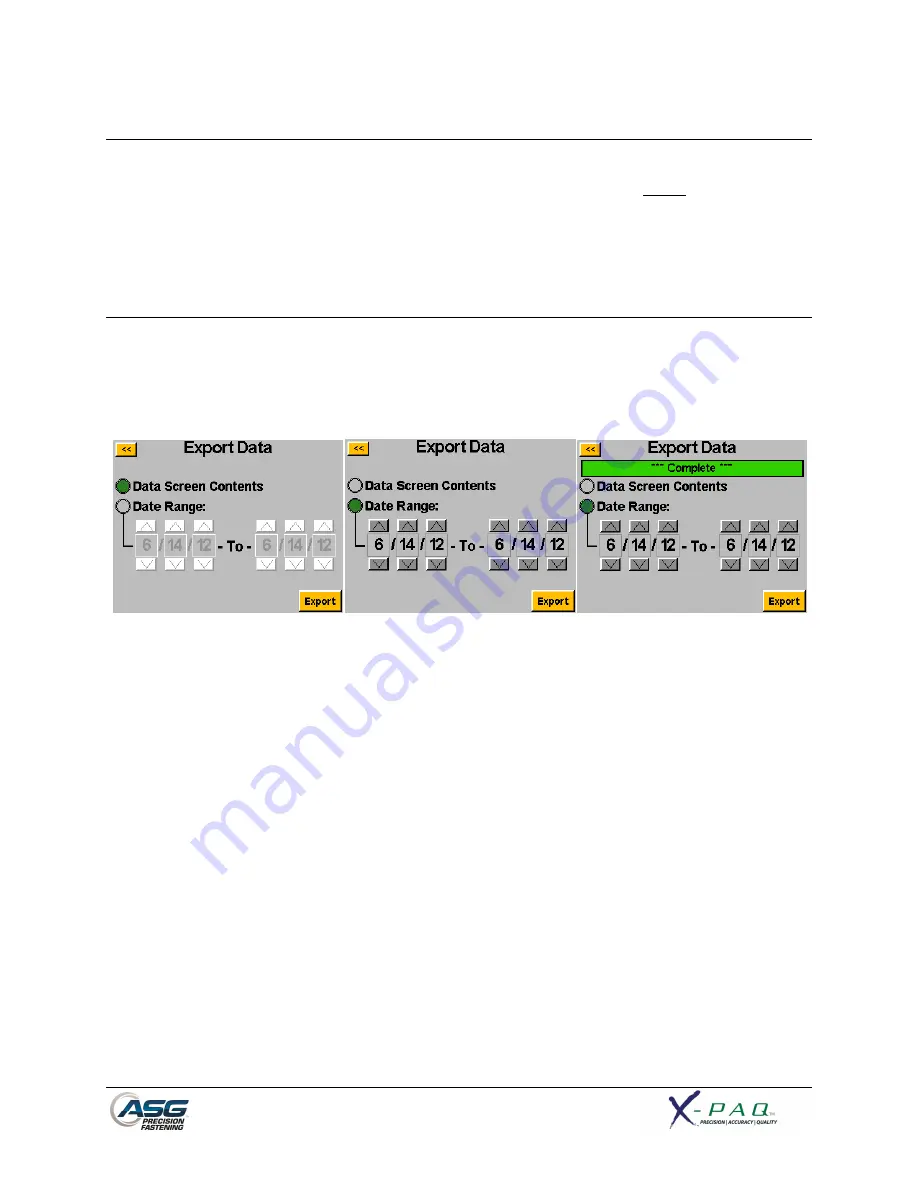
Page 33
Erasing Data
To erase the data shown on the screen, tap the ‘Erase’ button at the bottom of the chart. A screen will
ask you to confirm your intentions to erase the data before the data is cleared. NOTE: Erasing the data
with this button will not clear the data from the internal memory of the controller; it will merely remove
it from view in the table. Any erased data is still available for download to USB as described in the next
section.
Downloading Data
To download data to a USB flash drive, insert a flash drive with available memory into the port on the
bottom of the controller. Tap the ‘Export Data’ button at the bottom of the data table, and then select
either to download just the Data Screen Contents, or choose a date range for which you wish to
download the data. Tap the ‘Export’ button to copy the information to the flash drive.
To view the data downloaded to USB, insert the flash drive into a computer and open to view the files
and folders. The controller will create a folder on your flash drive called your controller name (if you
have named your controller ‘Station 1’ in the ‘Controller Information’ screen, you will find a folder on
your flash drive named ‘Station 1’. See the Controller Information section of this manual for more
information). Inside this folder will be a folder called ‘Data’ which contains the files exported to the
flash drive. Note: if multiple days are selected for download, the controller will save a file for each day
on the flash drive. For example, if 5 days are selected for data export, you will find 5 files on the flash
drive (unless the tool was not used during some of those days).






















